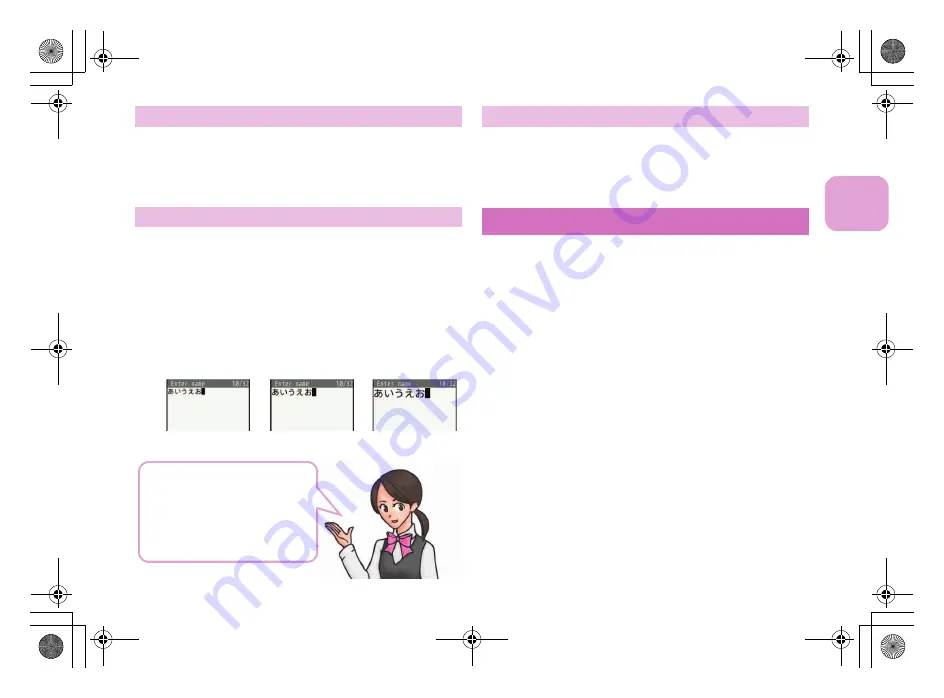
33
e02_pr30.fm
[33/39]
~
~
~
~
~
~
~
~
~
~
~
~
~
~
~
~
~
~
~~
~
~
~
Basic Operation
1
]
[Settings]
/
[Disp/LED/Power
saver]
/
[Font style]
/
[Font style setting]
2
Select the font style
/
t
&
1
]
[Settings]
/
[Disp/LED/Power
saver]
/
[Font style]
/
[Font size setting]
2
[Collective setting]
/
select the font size
/
t
&
When a confirmation screen asking whether to
change the menu appears, select [Yes] to change the
font size and menu. Select [No] to change the font
size only.
You can prevent others from seeing your display.
1
$
(for 1+ seconds)
;
To disable
:
$
(for 1+ seconds)
You can change the custom menu screen, stand-by
display, menu icon, ring tone, etc. collectively.
1
]
[Data box]
/
[Kisekae Tool]
]
[Settings]
/
[Disp/LED/Power saver]
/
[Color/
Graphic set]
/
[Kisekae Tool] to operate.
2
Select Kisekae tool
/
i
/
[Yes]
To check data: Select Kisekae tool
/
t
&
(to display
data list screen in Kisekae tool)
/
select data
/
t
&
• For the voice called LED, videophone called LED,
mail/message LED, or open/close LED, you can
check the LED color and flashing pattern by
selecting data.
Changing font setting
Changing font size
Normal
Large
Maximum
Alternatively,
^
5
(for
1+ seconds) to set the font
size.
Font size is switched from
[Large]
b
[Maximum]
b
[Normal].
Setting VeilView
Changing Kisekae tool
pr30_e.book 33 ページ 2009年10月30日 金曜日 午前11時26分






























