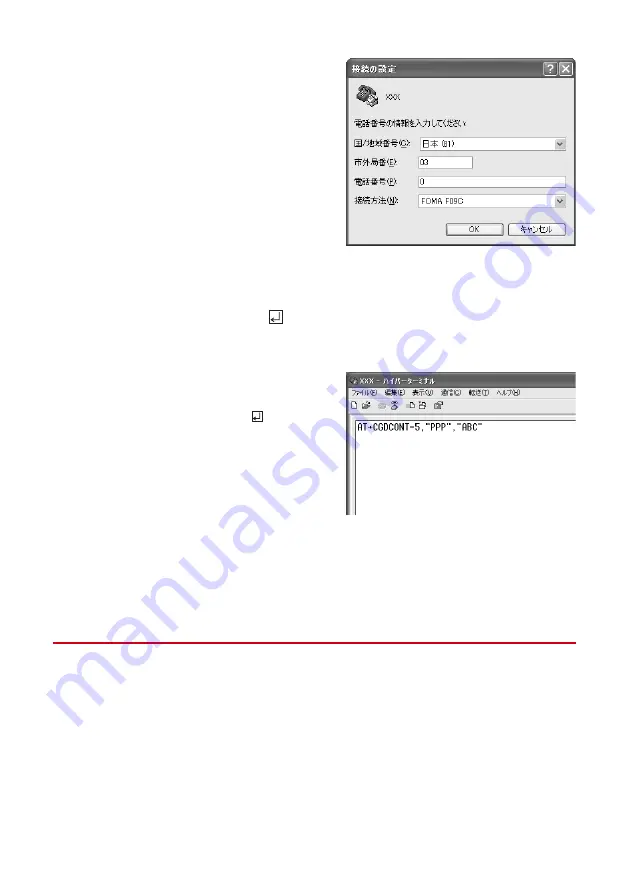
17
3
Enter a fictional phone number (such as "0") for "
電話番号
(Phone number)"
→
Select "
接続方法
(Connection method)"
→
Click "OK".
・
"
市外局番
(Area code)" differs depending on the
PC environment. The code does not relate to
Dialup connection (APN) setup. So no need to
change.
・
Set as follows at "
接続方法
(Connection method)"
field.
For USB cable connection : Select "FOMA F09C".
For Bluetooth connection : Select "
ご使用の
Bluetooth
リンク経由標準モデム
(Standard
modem via Bluetooth link you use)" or
"Bluetooth
機器メーカが提供している
Bluetooth
モデム
(Bluetooth modem provided by
Bluetooth device manufacturer)".
4
Click "
キャンセル
(Cancel)" on the "
接続
(Connect)" screen.
5
Enter the dialup connection (APN) in the format "AT+CGDCONT =<cid>,
"<PDP_TYPE>", "<APN>""
→
<cid>
: Enter any number between 5-10.
<PDP_TYPE>
: IP or PPP
<APN>
: Dialup connection (APN)
・
+CGDCONT command
→
P34 "Supplement to AT
command"
・
If nothing is displayed even when AT command is
entered, enter ATE1 and press
.
6
Confirm that "OK" is displayed and click "
ファイル
(File)"
→
Click "
ハイパー
ターミナルの終了
(End HyperTerminal)".
7
When confirming disconnection, click "
はい
(Yes)"
→
When confirming saving,
click "
いいえ
(No)".
◆
Setting Show/Hide caller ID
You can set to show/hide call ID for packet communication at once.
Caller ID is your important information. Take care when deciding to disclose your caller ID.
・
If "Not notify" is set when using mopera U or mopera, connection is unavailable.
<Example> Setting under Windows XP
1
Perform Step 1 - 4 in "Setting the dialup connection (APN)".






























