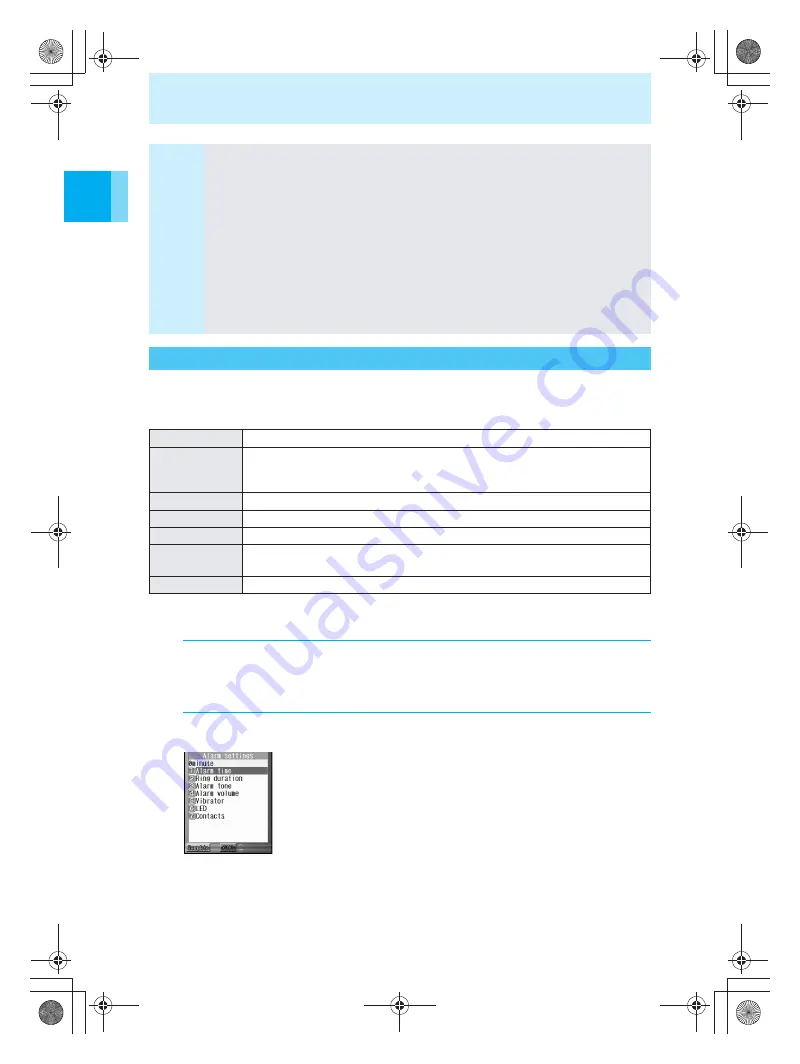
Us
ing
T
ime
r and Sche
dule
Func
tion
s
244
Saving Your ToDo List
Use the alarm to notify yourself of an upcoming task. You can set the following alarm
activation conditions.
Alarm tone and Vibrator notifies alarms if Vibrator actions for alarm (
n
P.245) are set.
The above settings are performed in the ToDo list saving screen (
n
P.242).
Setting the alarm
Note
Copying to a miniSD memory card
You can copy ToDo lists registered on your mova to a miniSD memory card (
n
P.449), or
display ToDo lists registered on a miniSD memory card (
n
P.450).
You can copy ToDo list entries from a miniSD memory card to the mova (
n
P.452).
Ir exchange
You can send ToDo lists registered on your mova with Ir (
n
P.438) or receive ToDo lists
with Ir (
n
P.439).
It is recommended that contents of saved ToDo list entries be saved on a
memo or on a miniSD memory card (
n
P.444). You can also use Data Link
software (
n
P.553) and a USB cable (sold separately) to save to your PC.
Malfunctions, repairs, or other handling of the mova may cause loss of registered contents.
DoCoMo cannot be held responsible in any way for the loss of data registered in the ToDo
list.
Notifying an Upcoming Task Start Time Using the Alarm
Alarm time
Set how many minutes before the task to ring the alarm.
Ring duration
Change the length of the alarm or the number of times the alarm sounds.
The default setting for Ring duration is “15 seconds” and replay is set to
“1 times”. Ring duration is set by default.
Alarm tone
Change the alarm tone. The default setting is “
着信音
1”.
Alarm volume
Adjust the volume of the alarm. The default setting is “Volume 3”.
Vibrator
Set Vibrator to activate when the alarm activates. The default setting is “OFF”.
LED
Set Picture light/Called LED to flash when alarm activates.
The default setting is “Green”.
Contact
Set to display a contact when alarm activates.
1
Select “Alarm” in the task saving screen (
n
Steps 1 to 5 on
P.242 and P.243), and then press
t
.
The screen to set the alarm is displayed.
2
Press
1
(ON: Alarm settings).
To disable an alarm
Press
2
.
e̲n500.book Page 244 Tuesday, August 9, 2005 1:15 PM
Summary of Contents for mova SH506iC
Page 66: ...64 LMEMO9 e n500 book Page 64 Tuesday August 9 2005 1 15 PM...
Page 76: ...74 LMEMO9 e n500 book Page 74 Tuesday August 9 2005 1 15 PM...
Page 102: ...100 LMEMO9 e n500 book Page 100 Tuesday August 9 2005 1 15 PM...
Page 184: ...182 LMEMO9 e n500 book Page 182 Tuesday August 9 2005 1 15 PM...
Page 214: ...212 LMEMO9 e n500 book Page 212 Tuesday August 9 2005 1 15 PM...
Page 302: ...300 LMEMO9 e n500 book Page 300 Tuesday August 9 2005 1 15 PM...
Page 378: ...376 LMEMO9 e n500 book Page 376 Tuesday August 9 2005 1 15 PM...
Page 411: ...409 17 Using the Felica What is FeliCa 410 e n500 book Page 409 Tuesday August 9 2005 1 15 PM...
Page 436: ...434 LMEMO9 e n500 book Page 434 Tuesday August 9 2005 1 15 PM...
Page 510: ...508 LMEMO9 e n500 book Page 508 Tuesday August 9 2005 1 15 PM...
Page 575: ...573 LMEMO9 e n500 book Page 573 Tuesday August 9 2005 1 15 PM...
















































