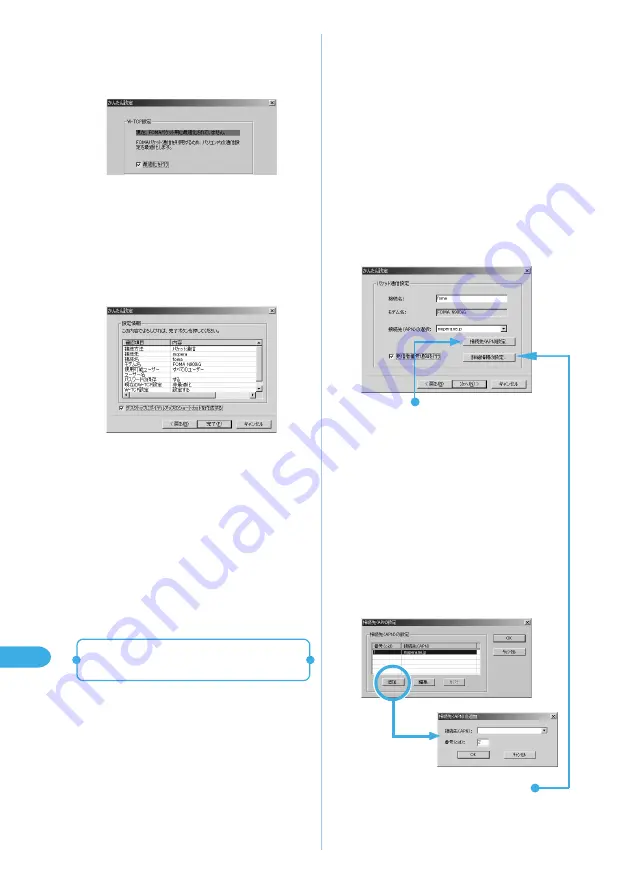
472
Data Communication
2
Make packet communication
settings.
After the terminal setting has been completely
acquired, a screen “
パケット通信設定
(Packet
communication setting)” will appear.
Enter a name in “
接続名
(Connection name)”.
Enter the connection name correctly including
upper/lower case.
The following reserved characters cannot be used
for
接続名
(Connection name):
¥
/:*
?!<>|” (half-pitch only)
If “
発信者番号通知を行う
(Notify Caller ID)” is
checked off, the Caller ID is notified when
communication is carried out.
APN: mopera.ne.jp is set by default in the “
接続先
(APN)の選択
(Select the connecting destination
(APN))” for mopera connection.
4
Set up Advanced settings
(TCP/IP settings).
3
Specify the access point
(APN).
Number (cid) 1 is assigned with “mopera.ne.jp” by
default.
Open the “
接続先(APN)の追加
(Add the
access point (APN))” screen by clicking the “
追加
(Add)” button, specify an access point name that
supports FOMA packet communication and click
“OK”.
Return to the “
接続先(APN)設定
(Specify the
access point (APN))” screen.
Half-pitch alphanumeric characters, hyphen (-) and
periods (.) can only be entered for the access
point.
Up to 10 cid can be registered.
1
In the procedure described in
p.471, follow Steps 1 and 2,
select “
その他
(Other)” in
Step 3 and perform the
operation described in Step 4.
●
This section explains how to perform the settings
for communication using a provider other than
mopera.
8
Check the setting information
and click “
完了
(Finish)”.
The contents that were set will be listed.
Make sure that all settings are correct.
Checking “
デスクトップにダイヤルアップの
ショートカットを作成する
(Add dial-up
shortcut on desktop” automatically creates a
shortcut icon.
To change any setting, click “
戻る
(Back)”.
9
Click “OK”.
You need to reboot the PC to enable the changes
in the settings.
Click “Yes” if the selection screen for reboot
appears.
Performs the communication set up.
→
p.473
Easy settings: “Communication setting
by using other providers”
7
Check “
最適化を行う
(Optimize the setting)” and
click “
次へ
(Next)”.
Optimize “
W-TCP 設定
(W-TCP settings)”
required for “packet communication”. If they are
already optimized, this screen will not be displayed.
You need to reboot the PC for the changed settings
to take effect.






























