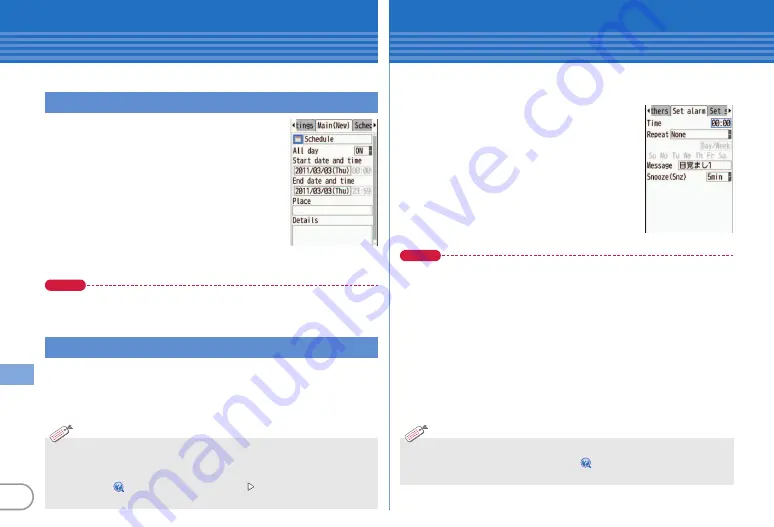
64
Mor
e C
o
nv
eni
e
nt
Convenient tools
Scheduler
You can manage schedules with FOMA terminal.
a
u
e
m
e
a
New entry
The screen shown to the right appears.
b
h
to switch the screen to set
required items
c
C
[Save]
Poi
n
t
Saving quickly from the stand-by display (Quick schedule) :
On the stand-
by display, enter the date to save a schedule (for 10:00 on March 3, enter
"03031000")
e
u
e
Save the schedule
a
u
e
Select the date on which a schedule is saved
e
Select the schedule
Saving schedule
Checking a schedule
<S
c
hedule new entry
s
c
reen>
・
Two types of schedulers are available : "Normal" in which i-schedule
downloaded from i-concier, birthdays saved in the phonebook, etc. can
be displayed and "Classic" in which you can scroll and enlarge the
calendar.
【
スケジュール帳
(Scheduler)
スケジュール帳表示設定
(Scheduler view type)
】
Information
Convenient tools
Alarm clock
Alarm clock sounds at a specified time. You can set 1Seg to start
after the alarm sounds.
a
u
(1 sec. or more)
e
Select a
number
The screen shown to the right appears.
b
h
to switch the screen to set
required items
c
C
[Set]
Poi
n
t
・
In "Snooze (Snz)", set the intervals, at which the alarm sounds for 30
minutes.
・
When "Activate 1Seg" on 1Seg alarm screen is set to "Yes", 1Seg starts
when the alarm is turned off or stopped (1Seg alarm clock), and ends at
the time specified in "Time out".
・
While alarm clock is sounding, it stops or starts snooze with no operations
for approximately 1 minute, by pressing a key other than
f
,
T
and
z
, rotating Kurukuru-key, or performing double-tap. Press
f
to end
the alarm clock.
<Al
a
rm sett
i
ng s
c
reen>
・
You can set FOMA terminal so that even when it is turned off, it can be
turned on when the alarm sounds.
【
アラーム自動電源
ON
設定
(Alarm auto power ON)
】
Information






























