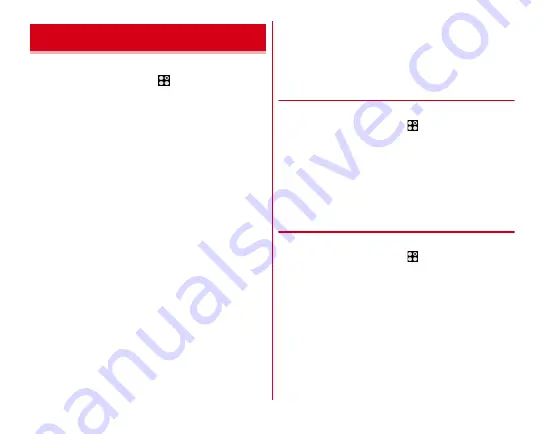
Settings
106
Set screen brightness or auto-rotate screen.
1
From the Home screen,
→
[Settings]
→
[Display & Wallpaper]
2
Set required items
Wallpaper :
Setting steps
Lock screen wallpaper :
Setting steps
→
Homescreen selector :
Setting steps
→
Customize screen :
Setting steps
Brightness level :
Setting steps
Auto-rotate screen :
Set whether to rotate screen
according to the terminal orientation.
・
Even when you change the orientation of the terminal,
the screen may not change depending on the screen
displayed.
Touch and go display :
Setting steps
Screen timeout :
Setting steps
Intelligent color adjust :
Set whether to adjust screen color
tone depending on surrounding light such as a
fluorescent lamp, incandescent lamp and sun light.
Best view adjust :
Set whether to adjust screen color
shade matching the visibility for your age.
Blue light cut mode :
Set whether to cut down blue light
emitted from the screen.
Video correction :
Set whether to correct image quality of
videos (1Seg, YouTube, etc.).
・
If videos recorded by Camera or downloaded and saved
to microSD card are in the size of 1080p or less, the
image quality is corrected at the time of playback.
・
Video correction may not be available depending on the
video.
Picture correction :
Set whether to correct image quality of
still images (Gallery).
Daydream :
Setting steps
◆
Setting wallpaper on the lock screen
Set wallpaper for lock screen.
1
From the Home screen,
→
[Settings]
→
[Display & Wallpaper]
→
[Lock screen
wallpaper]
2
[No setting (Home wallpaper)]/[Gallery]/
[Wallpaper]
From here on, follow the onscreen instructions.
◆
Brightness
Set brightness of screen backlight.
1
From the Home screen,
→
[Settings]
→
[Display & Wallpaper]
→
[Brightness level]
2
Slide the slider to adjust brightness
→
[OK]
・
To adjust brightness automatically according to the
environment, mark [Automatic brightness] and slide the
slider to adjust brightness.
・
To make the screen more visible even in a bright place
such as outdoors, mark [Super clear mode].
Display & Wallpaper






























