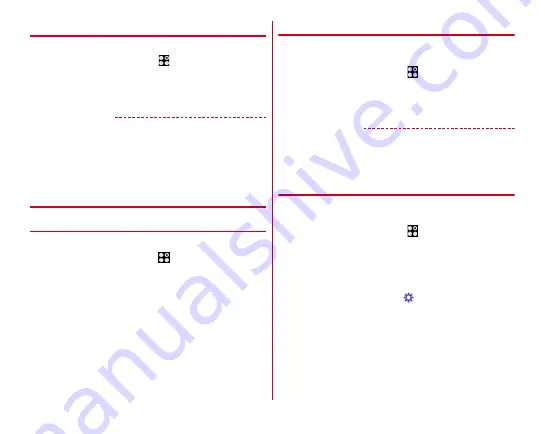
Settings
107
◆
Touch and go display
Double-tap the screen to set to cancel/set sleep mode.
1
From the Home screen,
→
[Settings]
→
[Display & Wallpaper]
2
Mark [Touch and go display]
✔
INFORMATION
・
When the glove touch function (
P134) is set to ON, the
touch and go display function is not available with hands in
gloves.
・
If "Touch and go display" is set to ON, it leads to quicker
battery consumption than OFF status.
◆
Screen timeout
❖
Sleep
Set time until the screen turns off.
1
From the Home screen,
→
[Settings]
→
[Display & Wallpaper]
→
[Screen timeout]
2
[Sleep]
→
Select time
❖
Keep lit when held
Set whether to keep the screen backlight on while the terminal
is in motion, held in hand.
1
From the Home screen,
→
[Settings]
→
[Display & Wallpaper]
→
[Screen timeout]
2
Mark/Unmark [Keep lit when held]
✔
INFORMATION
・
When the terminal is leaned on something such as the
desktop stand, [Keep lit when held] is enabled for about two
minutes.
◆
Daydream
Set screen saver which is displayed when the terminal goes
into the sleep mode while charging.
1
From the Home screen,
→
[Settings]
→
[Display & Wallpaper]
→
[Daydream]
2
Tap the button in the upper right of the screen
to set [Daydream] to ON
3
Select an application
→ →
Set each item
・
Tap [MENU]
→
[Start now] to activate Daydream.






























