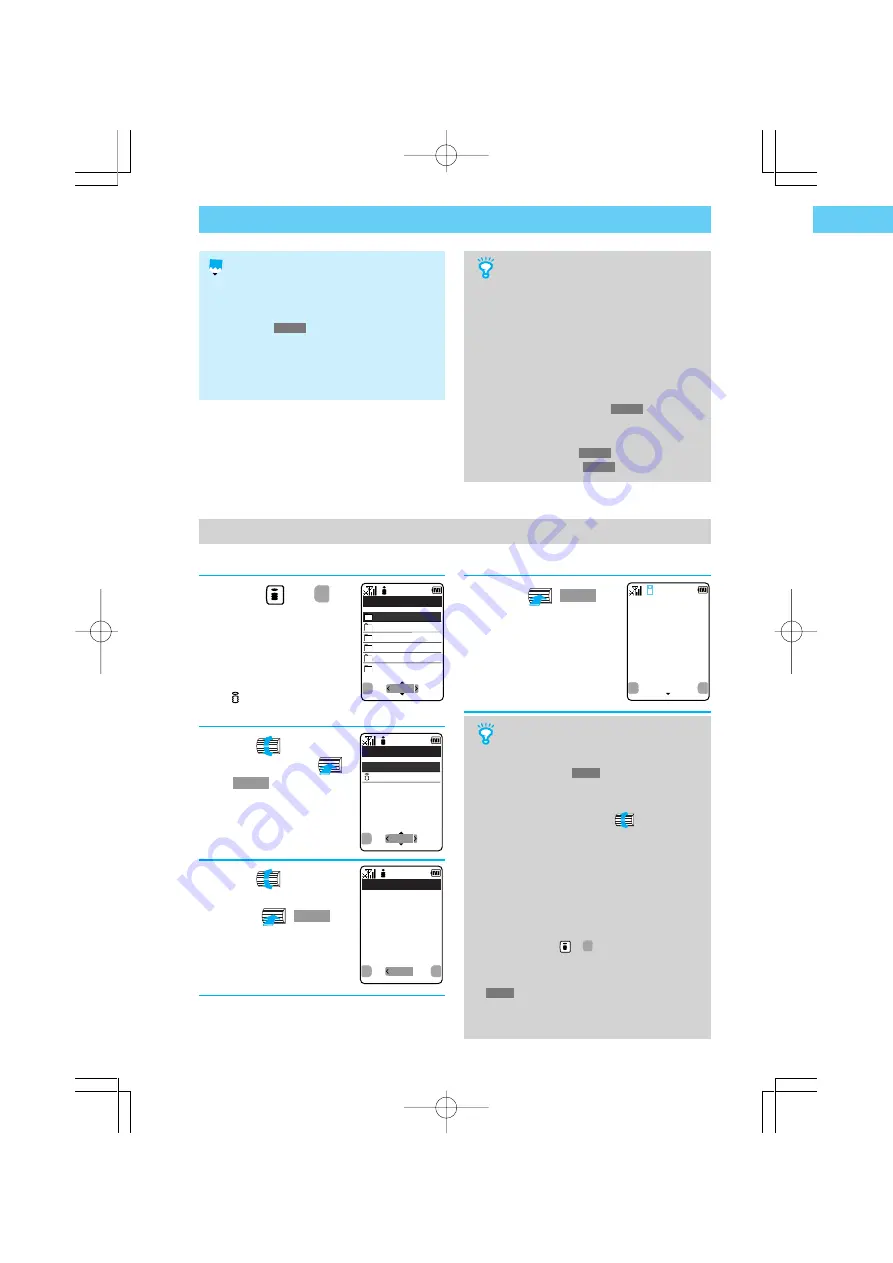
278
Hint
•
You can display the bookmarks from [Bookmarks]
from the submenu.
P.59
s
While connecting to
a site.
•
When the URL displayed in step 3 is not
displayed on the screen, turn
to check the
contents of the hidden part.
•
If you connect from the list of bookmark screen to
acquire the page then that bookmark will be at the
top of the list.
•
When the data of the site screen is saved in the
cache, the data is read from the cache. If it is not
saved, the Digital Mova is connected to the site.
•
When you press
(
copy
) at the URL screen of
the [Bookmarks] the message "Copied to
clipboard" appears. Refer to "Pasting"
P.69
s
for pasting the copied contents.
•
If you read data from a site into your cache, the
previous text entry or settings will be deleted.
option
select
Bookmarks 10
Folder0
Folder1
Folder2
Folder3
Folder4
Folder5
option
i top
〈Ticket Info.〉
××× Travel Co.
●Discount
Tokyo(one way)
→Osaka ¥7,500
→Sapporo
¥12,800
▼
copy
return
cnct
Ticket Info.
http://www.airpl
ane.xx.jp/
Check
•
If 50 sites are already registered in [Bookmarks],
a warning sound is emitted and the message "Not
enough space" appears. Delete unnecessary
bookmarks.
P.286
s
•
If the length of the URL you want to register to
[Bookmarks] exceeds 100 one-byte characters, a
warning sound is emitted and the message "URL
too long to be registered" appears.
<Bookmarks>
Connecting to a site from Bookmarks
If you add your favorite site to [Bookmarks], you can connect to the site directly from [Bookmarks].
1
Press
(
i−mode
)
at the standby
screen and select
[Bookmarks]
You can also display by
selecting [MySelection]
/
[ -mode]
/
[Bookmarks]
from the menu.
2
Turn
to select a
folder and press
(
select
)
3
Turn
to select
[Bookmarks] and
press
(
select
)
Hint
•
If you try to register the same site in the same
folder of [Bookmarks], the message "This URL is
already saved. Write over?" appears. When you
select [Yes], it overwrites, and the registration to
[Bookmarks] is canceled if you select [No].
•
When there is no title for the registered bookmark,
up to 16 characters of the URL after "http://" or
"https://" are displayed as a title. You can change
the title to your favorite one.
P.332
s
•
Refer to each page for managing the registered in
Bookmarks.
•
Managing by folder
P.282
s
•
Deleting bookmarks
P.286
s
4
Press
(
cnct
)
You are connected to the
site of the displayed URL.
option
select
Folder 0 3
Ticket Info.
Menu
News(09/21)
Connecting to the Internet from Bookmarks (continued)
i02/F/ブックマークからの接続のしかた
01.8.3, 4:48 PM
Page 278
Adobe PageMaker 6.5J/PPC
Summary of Contents for Digital Mova SO503iS HYPER
Page 32: ...D00 C 機能索引 01 8 3 4 50 PM Page 22 Adobe PageMaker 6 5J PPC ...
Page 33: ...23 Before Use Before Use D01 A 各部の名称と機能 01 8 3 4 51 PM Page 23 Adobe PageMaker 6 5J PPC ...
Page 46: ...36 D01 B アンテナを伸ばします 01 8 3 4 56 PM Page 36 Adobe PageMaker 6 5J PPC ...
Page 117: ...Advanced Functions D03 A 履歴 01 8 3 5 37 PM Page 107 Adobe PageMaker 6 5J PPC ...
Page 202: ...192 D03 J 通信データに関する設定 01 8 3 18 11 Page 192 Adobe PageMaker 6 5J PPC ...
Page 206: ...D04 A SO502iwmから利用 01 8 3 18 00 Page 196 Adobe PageMaker 6 5J PPC ...
Page 217: ...DoCoMo Network Services D06 A ドコモのネットワークサービス 01 8 3 17 27 Page 207 Adobe PageMaker 6 5J PPC ...
Page 242: ...D06 B 三者通話サービス 01 8 3 17 23 Page 232 Adobe PageMaker 6 5J PPC ...
Page 243: ...i mode i00 A iモードサービスについて 01 8 3 4 30 PM Page 233 Adobe PageMaker 6 5J PPC ...
Page 253: ...243 Before Use i mode Before Use i01 はじめに 01 8 3 4 33 PM Page 243 Adobe PageMaker 6 5J PPC ...
Page 300: ...290 i02 I iモードの共通操作 01 8 3 4 57 PM Page 290 Adobe PageMaker 6 5J PPC ...
Page 390: ...MEMO i04 メンテナンスなど 01 8 3 5 26 PM Page 380 Adobe PageMaker 6 5J PPC ...
Page 391: ...Maintenance MEMO i04 メンテナンスなど 01 8 3 5 26 PM Page 381 Adobe PageMaker 6 5J PPC ...
Page 392: ...MEMO i04 メンテナンスなど 01 8 3 5 26 PM Page 382 Adobe PageMaker 6 5J PPC ...
Page 393: ...Maintenance MEMO i04 メンテナンスなど 01 8 3 5 26 PM Page 383 Adobe PageMaker 6 5J PPC ...
Page 394: ...MEMO i04 メンテナンスなど 01 8 3 5 26 PM Page 384 Adobe PageMaker 6 5J PPC ...
















































