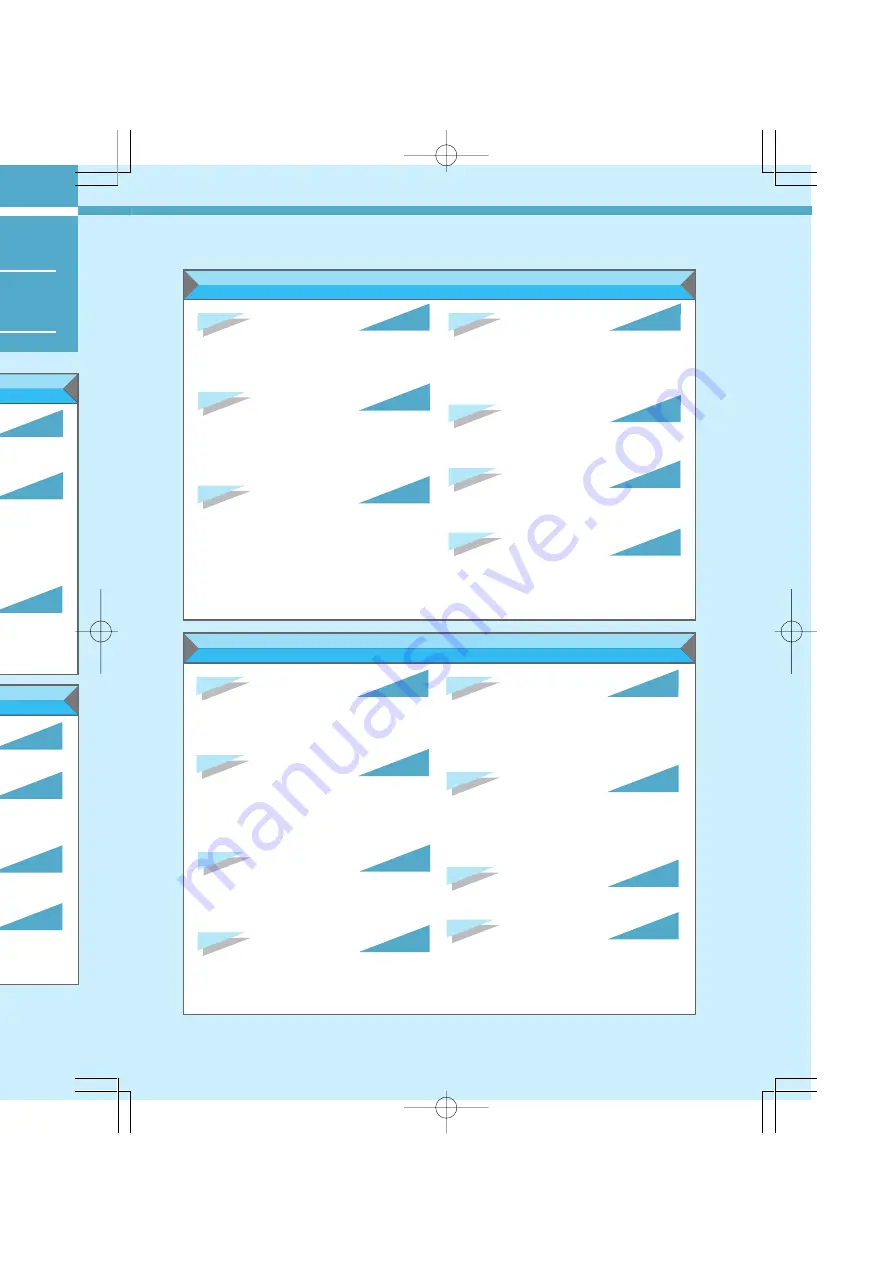
Type
You can select a type of ringer from among 40
patterns, that is, five ringers, five melodies, and 30
melodies including original and downloaded
melodies.
P.146
Original
You can compose up to 30 original melodies by
combining various musical notes.
P.149
Volume
You can set the ringer volume to one of five levels,
OFF, StepUp tone (Volume gradually increases) or
StepDown (Volume gradually decreases).
P.145
Vibration
You can set the Digital Mova so that it vibrates when
there is an incoming call to notify you of the call.
P.156
P.201
Earphone
When an ear microphone (optional) is connected,
you can select the way the phone rings from only the
ear microphone or from both the ear microphone and
speaker.
Key click tone
You can adjust the volume when you press a key
from [OFF], [1], and [2].
P.156
Speaker
You can set the volume of the speaker (earpiece
volume) to one of five levels by turning the Center
Jog at the standby screen or during a call.
P.46
Wake up
You can set an image that appears when the power
of the Digital Mova is turned on. You can select the
image from predetermined animations and the
messages you enter.
P.163
Standby
You can set an image that appears on the standby
screen. You can also select whether display the time
or not.
P.158
Character
You can set all images that appear on various
screens such as the standby screen and the screen
while calling at one time.
P.161
Screen saver
You can display an animation when no operation is
taking place during a predetermined time. You can
select an animation from among 5 types: Message,
Countdown, and animations (2 types).
P.159
P.164
Sleep mode
You can set the Digital Mova so that the power
consumption is saved if no operation of any key and
the Center Jog is made in a predetermined time
during standby mode or while calling.
Picture folder
You can set a phone number to a downloaded image so
that the image appears when you originate/receive a call
to/from the phone number. You can set up to 10 images.
P.162
Color taste
You can select the color of the screen from two types.
P.165
P.165
Set Language
You can select the language used on the screen
between Japanese and English.
Ringer functions
Display functions
on Index)
er, more
during a call
n you cannot
n also record
e. You can
during the
P.109
address, home
stered.
P.117
t the power is
e everyday.
P.143
emits an alert
ed time or at
P.141
gital Mova.
P.141
Dictionary), [
通
on phrases].
P.87
You can
umber.
P.42
13
D00/C/機能索引
01.8.3, 4:46 PM
Page 13
Adobe PageMaker 6.5J/PPC
Summary of Contents for Digital Mova SO503iS HYPER
Page 32: ...D00 C 機能索引 01 8 3 4 50 PM Page 22 Adobe PageMaker 6 5J PPC ...
Page 33: ...23 Before Use Before Use D01 A 各部の名称と機能 01 8 3 4 51 PM Page 23 Adobe PageMaker 6 5J PPC ...
Page 46: ...36 D01 B アンテナを伸ばします 01 8 3 4 56 PM Page 36 Adobe PageMaker 6 5J PPC ...
Page 117: ...Advanced Functions D03 A 履歴 01 8 3 5 37 PM Page 107 Adobe PageMaker 6 5J PPC ...
Page 202: ...192 D03 J 通信データに関する設定 01 8 3 18 11 Page 192 Adobe PageMaker 6 5J PPC ...
Page 206: ...D04 A SO502iwmから利用 01 8 3 18 00 Page 196 Adobe PageMaker 6 5J PPC ...
Page 217: ...DoCoMo Network Services D06 A ドコモのネットワークサービス 01 8 3 17 27 Page 207 Adobe PageMaker 6 5J PPC ...
Page 242: ...D06 B 三者通話サービス 01 8 3 17 23 Page 232 Adobe PageMaker 6 5J PPC ...
Page 243: ...i mode i00 A iモードサービスについて 01 8 3 4 30 PM Page 233 Adobe PageMaker 6 5J PPC ...
Page 253: ...243 Before Use i mode Before Use i01 はじめに 01 8 3 4 33 PM Page 243 Adobe PageMaker 6 5J PPC ...
Page 300: ...290 i02 I iモードの共通操作 01 8 3 4 57 PM Page 290 Adobe PageMaker 6 5J PPC ...
Page 390: ...MEMO i04 メンテナンスなど 01 8 3 5 26 PM Page 380 Adobe PageMaker 6 5J PPC ...
Page 391: ...Maintenance MEMO i04 メンテナンスなど 01 8 3 5 26 PM Page 381 Adobe PageMaker 6 5J PPC ...
Page 392: ...MEMO i04 メンテナンスなど 01 8 3 5 26 PM Page 382 Adobe PageMaker 6 5J PPC ...
Page 393: ...Maintenance MEMO i04 メンテナンスなど 01 8 3 5 26 PM Page 383 Adobe PageMaker 6 5J PPC ...
Page 394: ...MEMO i04 メンテナンスなど 01 8 3 5 26 PM Page 384 Adobe PageMaker 6 5J PPC ...
















































