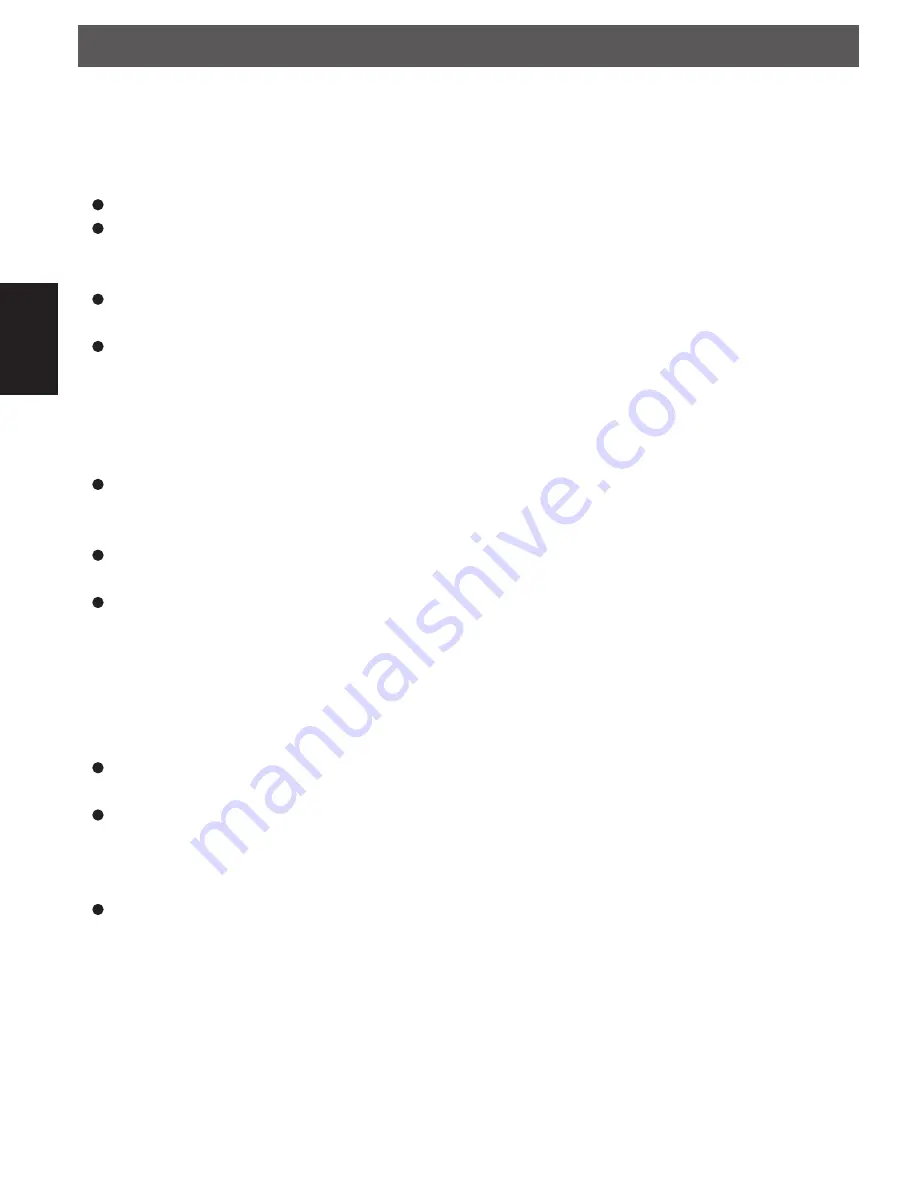
- 34 -
English
After select the ‘WiFi Strength ’ menu item, the radio will display its the WiFi strength of Receiver in percent .
Confi guring ‘My Stuff’
Registering an account on Reciva’s website
Open the website, http://www.reciva.com, from your internet browser.
Click on the ‘My Account’ link and follow the on-screen instructions to register an account. Please note,
during the registration process, a validation code will be sent to you via email. Please enter this code
when prompted to do so.
After logging into your account, you will be able to edit your information for ‘My Stations’,’ My streams’,
’My Detail’ and “My Radios” from the ‘My Account’ section.
You can now add your Internet Radio to your account on the website by accessing the ‘My radios’ link.
From the ‘My Radios’ section, you will need to enter in your radio’s eight-digit serial number, which can
be found from the ‘Confi gure> Version’ menu on the radio, and you will also need to enter in your radio’s
registration code-which can be found from the ‘Confi gure> Register’ menu on the radio.
Confi guring ‘My stations’
It’s possible to search for radio stations that are available in Reciva’s stations’ database from Reciva’s
Website. When ever stations are searched for on the website, then will be displayed in a list of search
results together with a link to ‘Add to my stations’.
Clicking on the ‘Add to my stations’ link, will add the station to your account’s ‘My stations’ list. This list
can be edited by clicking on ‘My stations’ under the ‘My account’ section on the website.
Once you have internet station available in you ‘My stations’ list, you may play these stations from your
Internet Radio. These stations will be available on your radio from the menu item:’ Stations>My Stuff> My
stations’. Please note the stations will only be available to your radio once your radio has downloaded
a new stations’ list. To cause the radio to download a new stations’ list immediately, please remove and
reconnect the power to your radio.
To add desired stations or streams:
Once logged into your Reciva website account, you can add your own internet radio streams to the ‘My
streams’ section, which is listed under the ‘ My account’ section
Clicking on’ My streams’ sill prompt you to enter the station’s name and its media stream URL. The media
stream URL should be a link to a website’s actual audio stream. If you have any doubt about locating the
media stream URL from a webpage, then please refer to the FAQs section on Reciva’s website, http://
www.reciva.com
Once you have Internet radio streams available in you ‘My streams’ list, you may play these stations
from your internet radio. These station will be available on your radio from the menu item:’ Stations >My
stuff> My streams’. Please note, the streams will only be available to your radio once your radio has
downloaded a new station’ list. To cause the radio to download a new stations’ list immediately, please
remove and reconnect the power to your radio.
Settings
IPdiominiDEFV1.indd 34
IPdiominiDEFV1.indd 34
23.12.2013 15:24:17
23.12.2013 15:24:17
















































