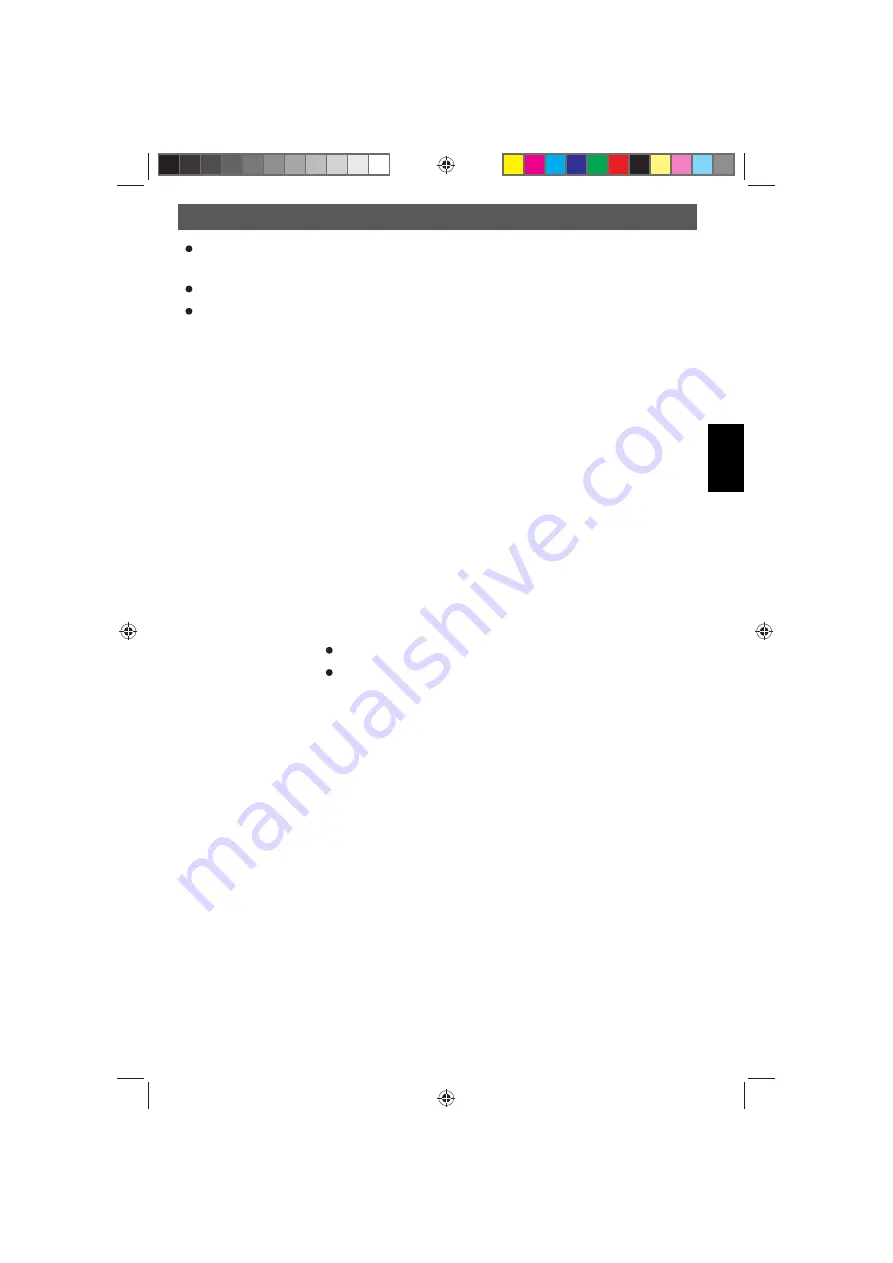
- 35 -
English
Software
To take a photo press
snapshot
button or the camera icon above the preview window. The
photos are stored in the
Photos Directory.
The captured image is displayed on the right side as a thumbnail.
To capture a video click on the
video
camera button above the preview window or select
Cap-
ture
>
Video
in the menu. Videos are stored in the
Video Directory.
To stop the capturing
click on the fl ashing video camera button. The video is stored in the AVI format.
Main menu
File
Photos Directory:
Folder to store the photos.
Video Directory:
Folder to store the videos.
Import:
Import fi les from the SD card to the selected photos directory. The
image listbox shows the imported fi les as thumbnails.
Exit:
Exit the program.
Options
Preview Size
You can change the preview size. The size of the photo taken is equi-
valent to the preview size selected in the Options menu/Preview Size.
Date/Time
On/Off
displays the date and time in the photo or video.
Language:
Setup the language of the user interface
Fullscreen mode:
You can enter & quit full screen mode by:
Double-clicking the preview area.
Clicking the full screen icon.
Crossing
On/Off displays a cross in the preview window.
Capture
Photo:
Captures a single photo
Video:
Starts & stops capturing a video.
DM pHDMI.indd 35
DM pHDMI.indd 35
04.08.2016 10:42:41
04.08.2016 10:42:41




















