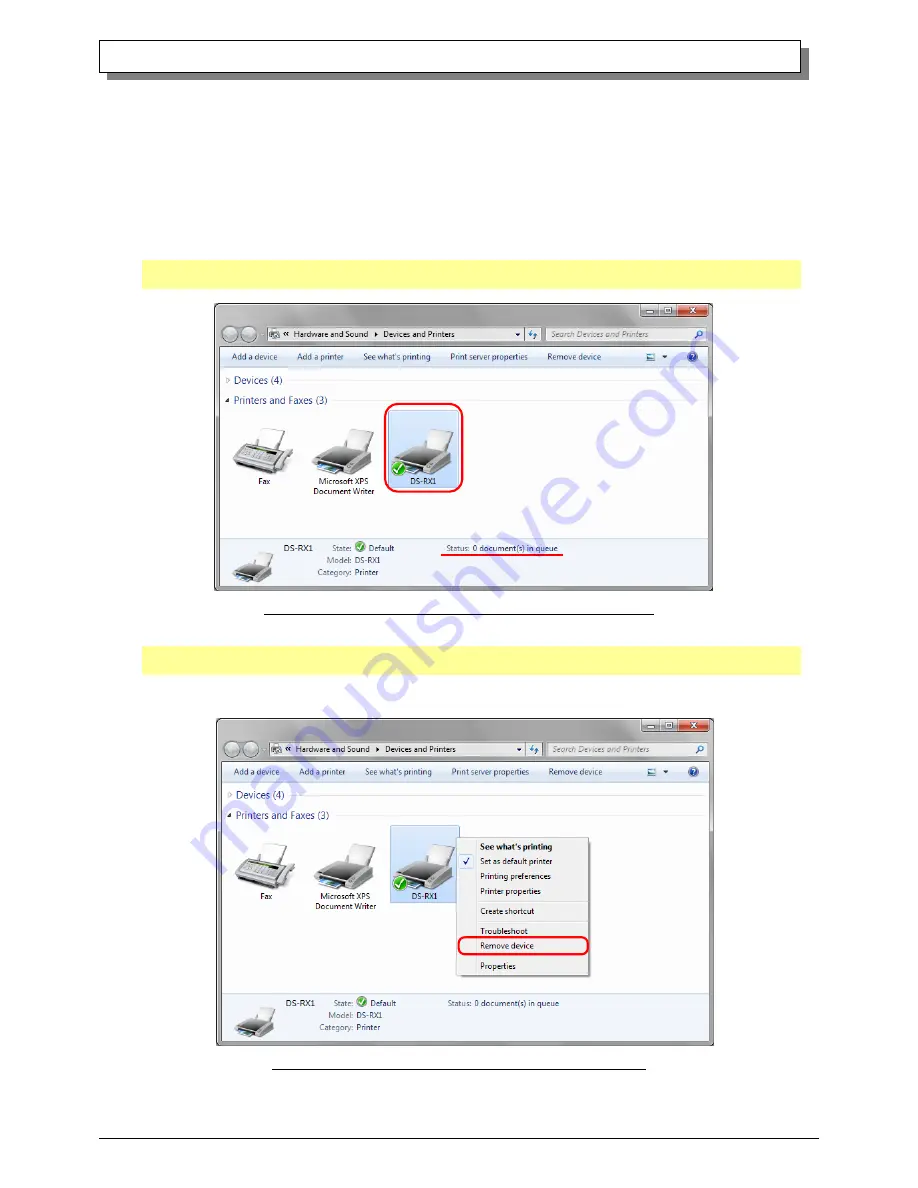
23
Dai Nippon Printing Co.,Ltd.
[DS-RX1 Printer Driver] Instruction Manual for Windows 7, 8
C
C
h
h
a
a
p
p
t
t
e
e
r
r
3
3
U
U
p
p
d
d
a
a
t
t
i
i
n
n
g
g
t
t
h
h
e
e
D
D
r
r
i
i
v
v
e
e
r
r
In order to update the printer driver, follow the steps shown below.
1. Driver Removal
(1) Before removing the printer-driver, shut down all other applications. Also, in the “Devices and Printers” window, select the
printer icon of the printer you want to remove, check the bottom of the window that there are no documents in queue, and start
removal of the driver.
Note: In Windows 8, DS-RX1 icon does not appear if the printer is offline (if the printer with the power on is not connected).
If you can not connect to the printer with the power on, remove the device in the procedure on the next page.
Fig 3.1
“Devices and Printers” window with the DS-RX1 icon clicked
(2) Select “Start”–“Control Panel”, and click on “View devices and printers” in the control panel.
In Windows 8, right click on the Start screen, select the right-under "All apps", select "Control Panel", click on "View devices
and printers" in the Control Panel.
From the “Devices and Printers” window, select the DS-RX1 printer, display the pull-down menu with the right click, and click
on “Remove device”.
Fig 3.2 Devices and Printers window; DS-RX1 right clicked menu























