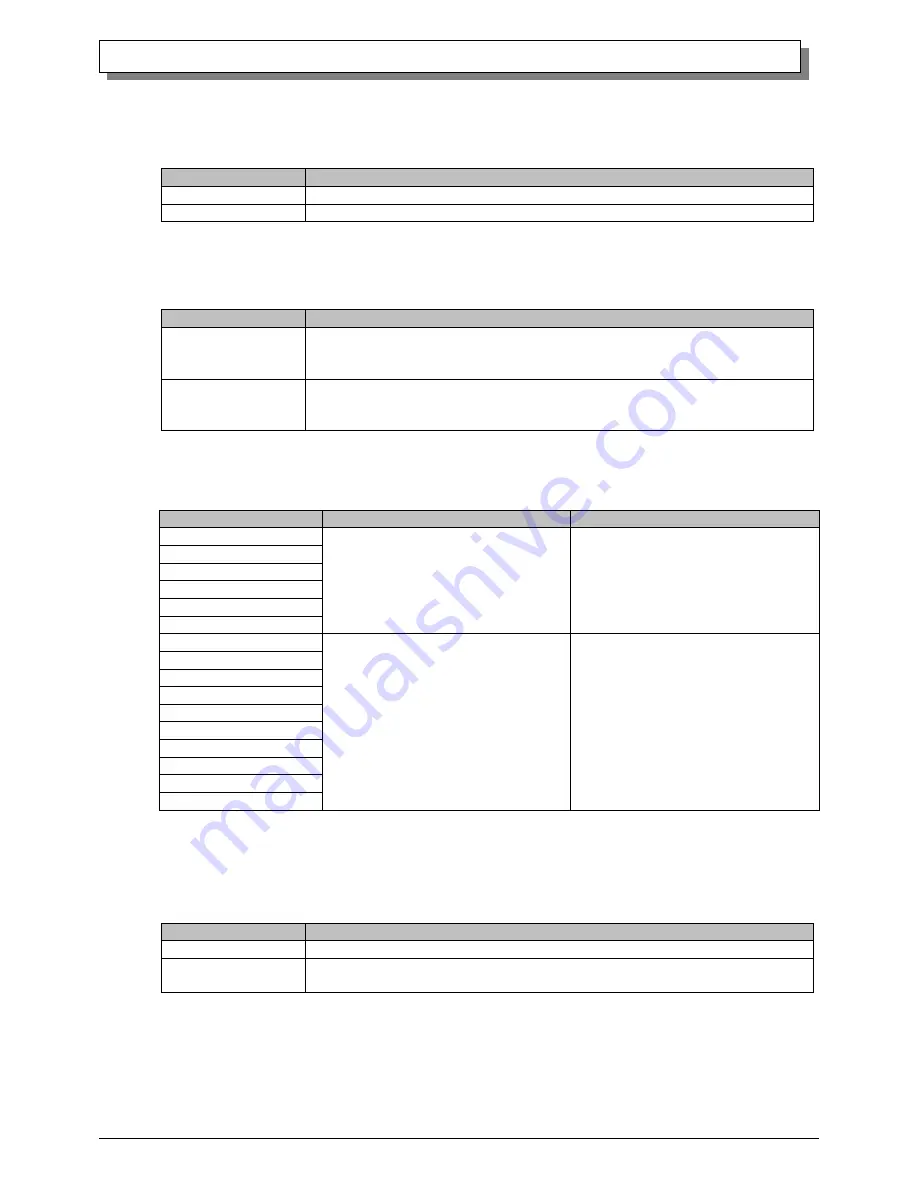
16
Dai Nippon Printing Co.,Ltd.
[DS-RX1 Printer Driver] Instruction Manual for Windows 7, 8
Overcoat Finish
The overcoat finish for the printed surface can be selected from the following two types.
Overcoat Finish
Function
Glossy
This finishes the print with a glossy surface.
Matte
This finishes the print with a matte (non-glossy) surface.
Print Re-try
This sets up whether print data in a printer buffer when the error of a printer occurs is printed after error recovery,
or it does not print.
Print Re-try
Function
Disable
Printing data in a printer buffer is cleared in the case of a printer error.
After an error recovery, the cleared image data must be re-sent.
When using an application that has an error recovery function, select this option.
Enable
Printing data in a printer buffer is held in the case of a printer error.
After an error recovery, the print process resumes with the saved data.
However, if the power is turned OFF, the data will not be saved.
According to the contents of a printer error, the power supply of a printer needs to be re-switched on for error
recovery. In this case, it is not dependent on a setup of Print Re-try, and printing data in a printer buffer is cleared.
Operation by Print Re-try setup in each error is shown below.
Contents of an error
Print Re-try setup is “Disable”
Print Re-try setup is “Enable”
Paper End
Please resend picture data not printed
after error recovery.
Printing processing is resumed from data
currently held in a printer buffer after
error recovery.
When paper initialization operation is
performed, it is printed after paper
initialization operation.
Ribbon End
Cover Open
Paper Jam (*1)
Ribbon Error (*1)
Paper Definition Error
Data Error
For error recovery, the power supply of a
printer once needs to be turned OFF.
Therefore, print data in a printer buffer is
cleared by power-supply OFF of a
printer regardless of a setup of the Print
Re-try function.
Please resend picture data not printed
after printer re-starting.
For error recovery, the power supply of a
printer once needs to be turned OFF.
Therefore, print data in a printer buffer is
cleared by printer power-supply OFF
even if the Print Re-try function is set to
"Enable".
Please resend picture data not printed
after printer re-starting.
Head Position Error
Power Supply Fan Stop
Cutter Error
Head Voltage Error
Abnormal Head Temp.
Abnormal Media Temp.
Ribbon Tension Error
RFID Module Error
System Error
*1: After an error stop, a paper or a ribbon should perform removal work of an error factor according to a printer
user's manual.
2inch cut
(Depending on the version of printer firmware being used, “Disable” may be the only option.)
In the case of the specific paper size, it sets up whether it cuts into two or more sheets by the length of 2 inches.
2inch cut
Function
Disable
It cuts in usual size.
Enable
By the length of 2 inches, in the case of (6x4) and PR(4x6) size, it cuts to two sheets,
and, in the case of (6x8) size, it cuts to four sheets.






























