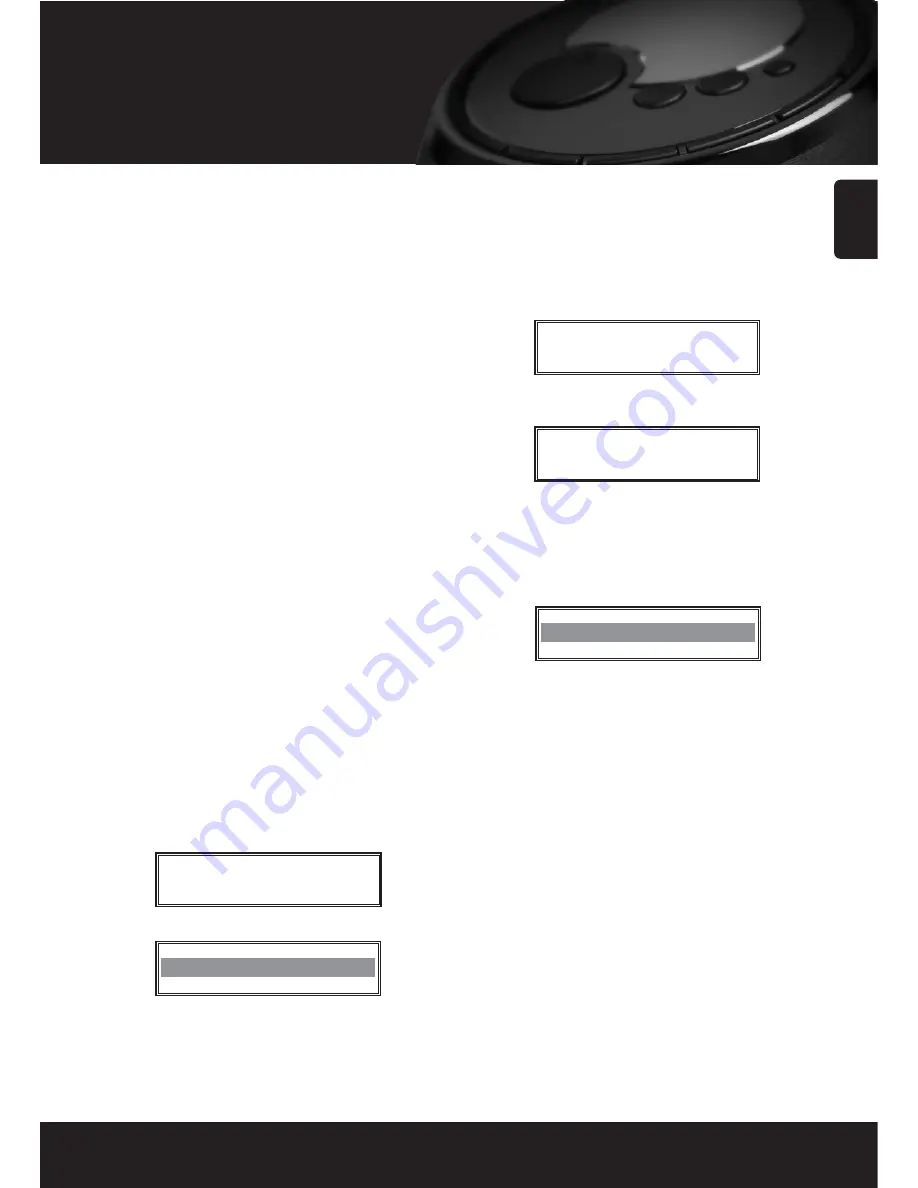
English
8
Getting started
• What you need before you can use
your Internet radio
Before you can use your Internet radio, you need the
following:
• A broadband Internet connection.
• A wireless access point (Wi-Fi)connected to your
broadband Internet, preferably via a wireless router.
• If your wireless network is configured to use Wired
Equivalent Privacy (WEP) or Wi-Fi Protected Access(WPA)
data encryptions then you need to know the WEP or
WPA code so you can get the Internet radio to
communicate with the network.
The Internet radio should work anywhere within 100
meters of the wireless access point. But this condition may
differ depending on the access point or wireless network
environments.
Before you continue, make sure that your wireless access
point is powered up and connected to your broadband
Internet. To get this part of the system working, you must
read the instructions supplied with the wireless access point.
• Steps for connecting your radio to
your wireless network
Step 1
Power up the radio
Plug the cable from the mains adapter into the socket
labeled 7.5V DC on the back of the radio.
CAUTION: Use only the mains adapter supplied
with the radio. Connecting a power supply with a
different rating will cause permanent damage to
the radio and may be hazardous.
Note: if you would like to give your radio a static IP
address then please see the ‘Network config’ section
under the ‘Configure’ section at the end of the guide.
The display on the front of the radio will light up and say:
After a few seconds, this will change to show:
Step 2
Scan for a wireless network connection
When the display says <Scan for networks>, press the
SELECT
button.
Note: if you make a mistake at any point, press the
BACK
button to go back to the previous screen.
The radio will now scan for all available wireless
networks and will display:
If the radio can’t find any wireless networks, the display
will show:
If this happens then you will have to get your wireless
access point working - see the instructions supplied with it.
When the radio finds your wireless network, it displays
the ESSID for the access point on the screen – this is a
name that is allocated to the access point by the person
who set up the network - for example:
It is possible, and in some locations highly likely, that
your radio will find more than one wireless access point,
in which case you can choose which one you want to
connect to. Turn the knob on the radio to see the ESSID
for each access point the radio has found.
Reciva Radio
ARM Powered
Scanning
No Networks
Found
Scan For networks
My Home Networks
























