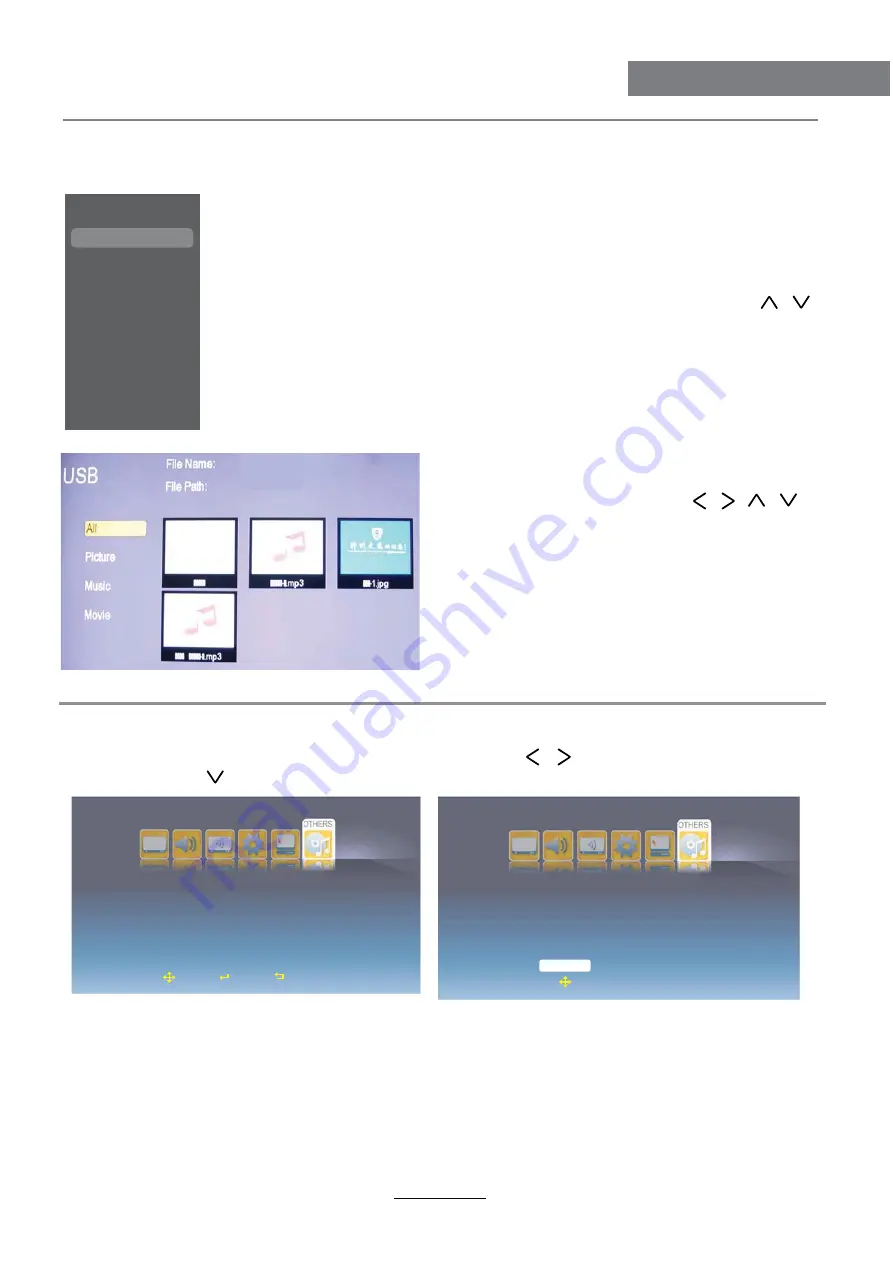
USB Operation
USB Operation
Enter the USB mode
Setup Menu for USB
Press
SOURCE
button to select USB, press
OK
button to enter the USB mode.
You could use the
Media
button on the remote control to enter the USB
mode straightway.
- When you enter the USB menu, the TV will
display the menu as the picture left.
- Select the content you want by / / /
button.
- You could select the sort from All, Picture,
Music and Movie to display the corresponding
content in the USB device on the screen.
- When you select a file, press
OK
button to
program the file or open the file.
- You could press
EXIT
button to return to the
menu when the program is playing.
Press
MENU
button to display the OSD menu, and press / button to select
OTHERS
menu, and press button to select USB item, and press
OK
button to enter the USB menu.
On the menu you will found the Total Space, Used Space, Free Space and File System
informations of the USB device.
SLOT:
Select the device you want to program when you slot several devices with a USB jack.
Partition:
Select the partition you want to program when the USB device has several partitions.
After you select the the
SLOT
and
Partition
, you should select “
Select
” on the menu, and press
OK
button to confirm.
Note: You could select “
Format
”, and press
OK
button to enter the format menu, then you could
format the device by your desire.
button to display the input source menu, and press /
Move
ENTER
Select
Exit
Exit
Device:
SLOT
Partition
USB
0
0
Total Space(MB):
Used Space(MB):
Free Space(MB):
File System:
0
0
0
Unknow
Select
Format
18
USB Operation
SOURCE
DTV
ATV
AV
SCART
YPBPR
PC
HDMI
USB
Off
Top Left
USB
Screen Mode
Parent Control
Blue Screen
Auto
Off
PIP
PIP Position
Off
Top Left
Software Update
Move
Select
Exit



















