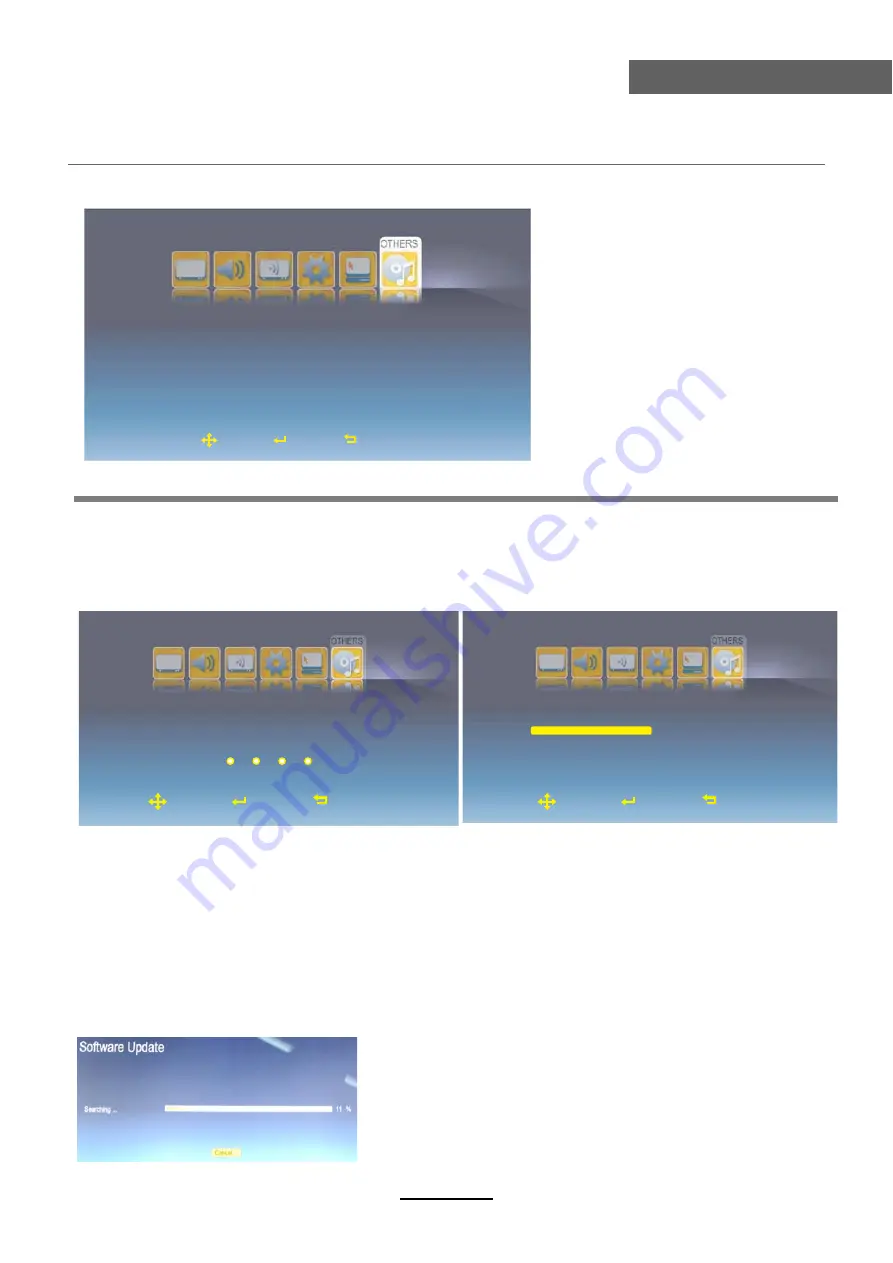
OSD Menu
16
OSD Menu
Description
Screen Mode:
Select the screen mode for the TV from 16:9Wide, 16:9 Zoom,16:9 Subtitle,
4:3.
Parent Control:
Press
OK
button and enter the code by the number buttons to enter Parent
Control menu(the original password is 8888).
Blue Screen:
Turn on/off the blue screen function.
The background will be blue screen when there’s no signal.
PIP:
Select the input source for the PIP window.
PIP Position:
Select the PIP Position on the screen.
Software Update:
TV Software Update.
PIP Function
Parental Lock:
Turn on/off the Parental Lock function.
Parental Rating:
Select the Parental from 3 to 18.
Change PIN:
Press
OK
button to enter the submenu and change the PIN code.
Note; You should enter the old code, then enter the new code twice to change the code.
6. OTHERS menu
Please Input Password
Parental Lock
Parental Rating
Change PIN
Off
Move
Select
Exit
Move
Select
Exit
Off
Top Left
USB
Screen Mode
Parent Control
Blue Screen
Auto
Off
PIP
PIP Position
Hotel Mode
Off
Top Left
Software Update
Move
Select
Exit
4





















