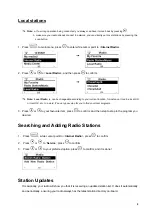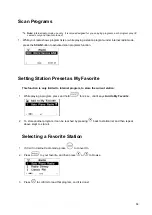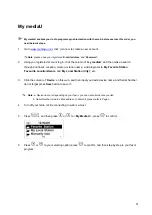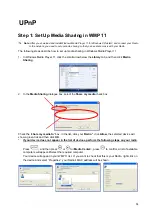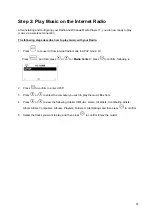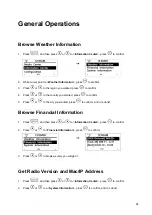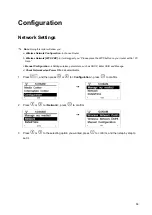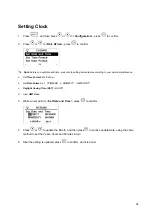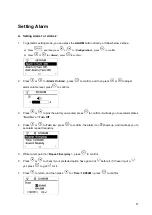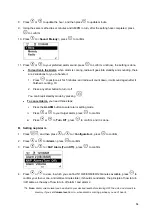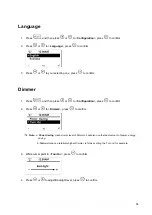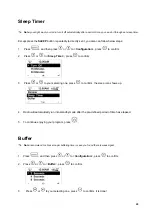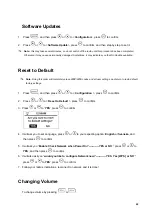23
Troubleshooting
If you experience any trouble with your wireless Internet Radio, then you may find it useful to visit the help
section on our webpage:
If you have trouble connecting the Radio to your wireless network, these steps may help to resolve the
problem:
1. Confirm that a Wi-Fi connected PC can access the Internet (i.e. can browse the web) using the same
network.
2. Check that a DHCP server is available, or that you have configured a static IP address on the Radio.
You can configure a static IP address on the Radio using the menu item
„Configuration
Network
Manual Configuration
Wireless
DHCP
DHCP(Off)
‟.
3. Check your access point does not restrict connections to particular Mac addresses:
a. Press
, and then press
or
to <
Information Center
>.
b.
Information Center
System Information
Wireless Info
MAC Address
.
4. If you have an encrypted network, check that you have entered the correct key or password into the
Radio. Remember that text-format keys are case sensitive. If, when attempting to connect to an
encrypted network, your Radio
displays: „Wireless error‟ followed by a 5-digit number, then please ensure
that you enter the correct passphrase for the network. If the problem persists, then you may need to
consult your network configuration.
5. If your Radio can connect to the network successfully, but is unable to play particular stations, it may be
due to one of the following causes:
a. The station is not broadcasting at this time of the day (remember it may be located in a different time
zone).
b. The station has reached the maximum allowed number of simultaneous listeners.
c. The station is not broadcasting anymore.
d. The link on the Radio is out of date.
e. The Internet connection between the server (often located in a different country) and you is slow.
Try using a PC to play back the stream via the broadcaster‟s web site.
6. If you can play back the station with a PC, use the form at
can change the station data that is used by the Radio.