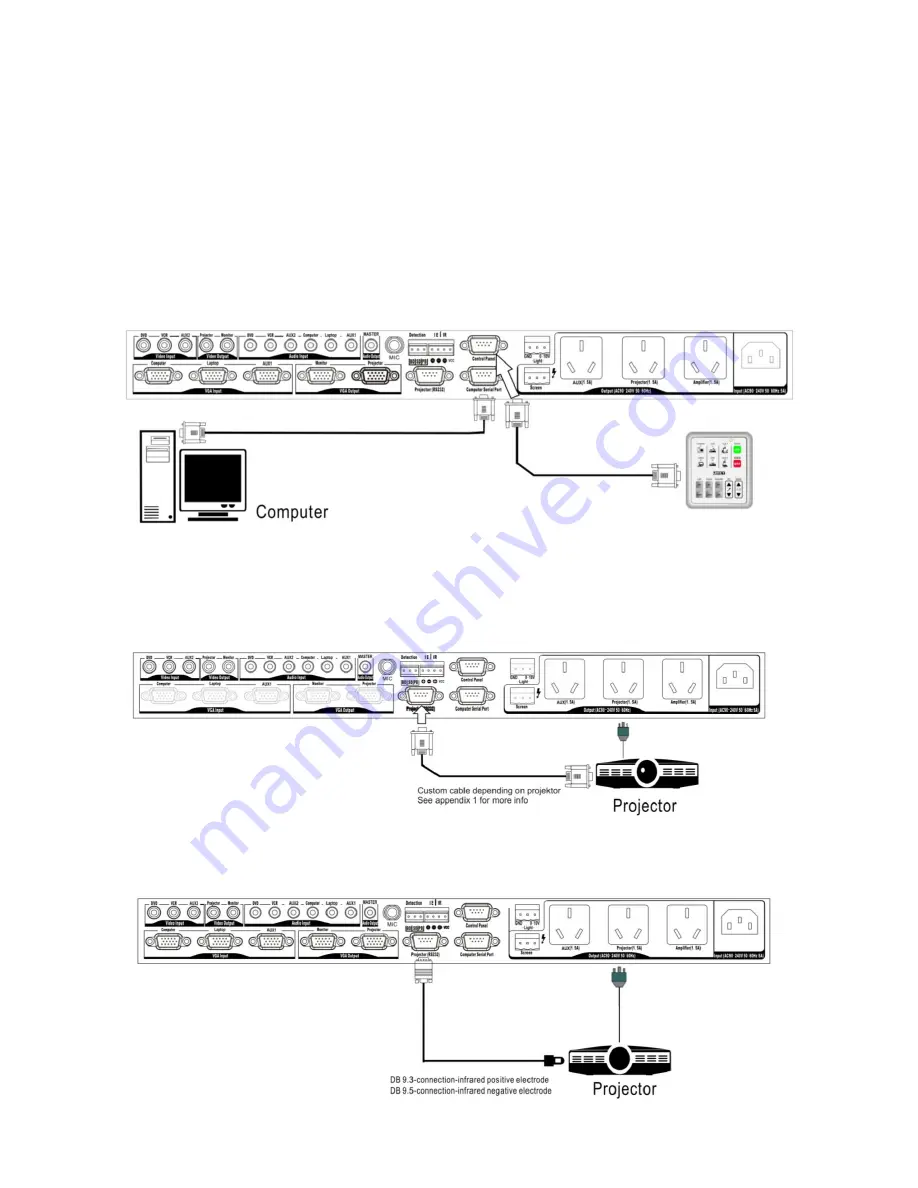
9
Installation
Remove all packing materials from the Presenter Control. Check that all foam and plastic padding is
removed. Connect all cables.
Set up examples
Programming the device
1. Connect the
Computer serial port (48)
on the rear panel of the Presenter Control with the
corresponding serial port of your PC/ Laptop using the supplied programming/ communication cable.
2. Connect the
Control Panel Port (38)
of the Presenter Control with the 9-pin port of the
Control Panel
using the supplied programming/ communication cable.
Fig. 5
Controlling a projector with the Presenter Control using the remote terminal
Use a suitable cable between presenter control and projector. For pinning of the Presenter control
connector see appendix 1.
Fig. 6
Controlling a projector with the Presenter Control using IR
Fig. 7


























