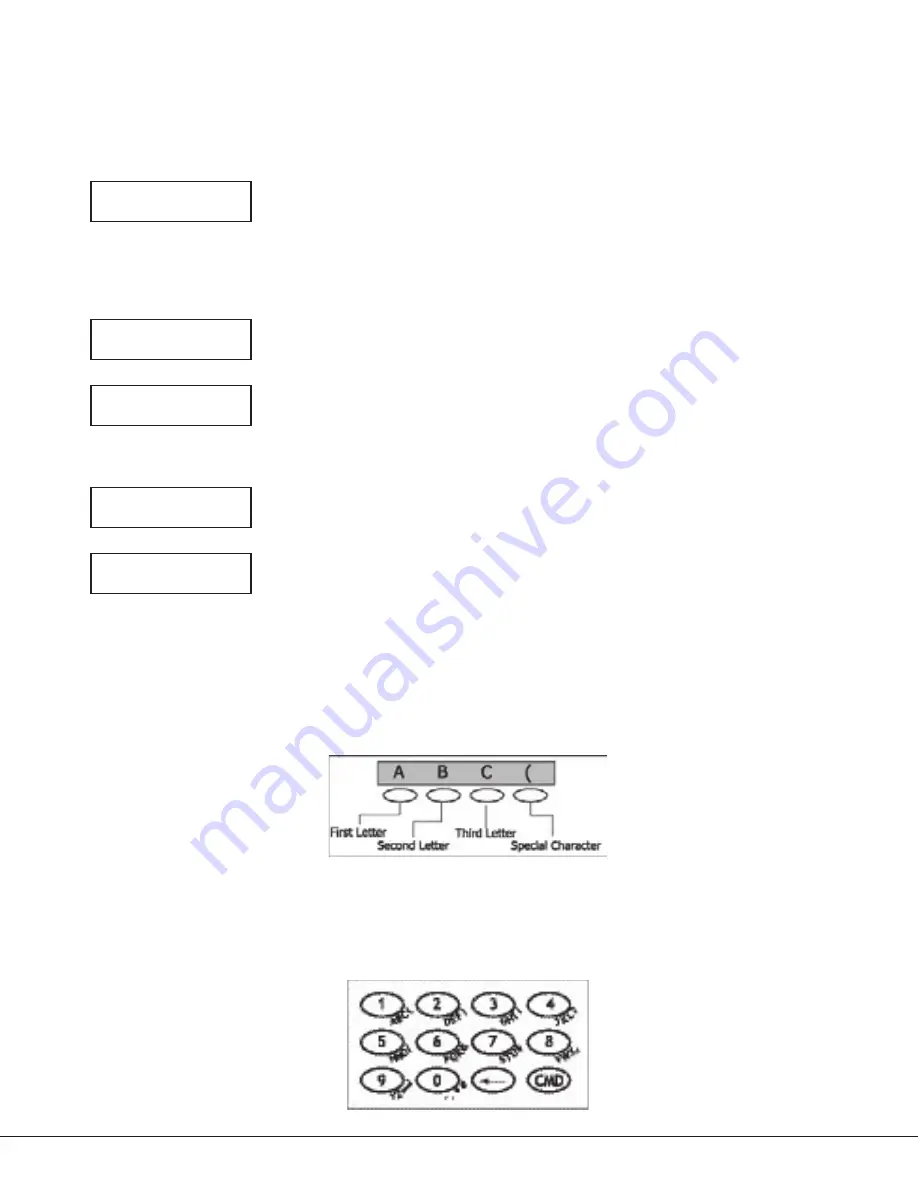
Digital Monitoring Products
7000 Series Keypad Installation Sheet
4
7000 Series Keypad Installation Sheet
Digital Monitoring Products
5
End-User Options
The 7000 Series Keypads provide three keypad adjustments the end-user can make through a User Options Menu.
The user can also view the keypad model number and address in User Options.
On all keypads press and hold the Back Arrow (<—) and COMMAND (CMD) keys for two seconds to access User Options.
The keypad display changes to SET BRIGHTNESS. Use the CMD key to display the next Option or press the <— to exit
the User Options function.
SET BRIGHTNESS
<
>
Backlighting Brightness
Set the keypad LCD Display brightness level, Power and Armed LEDs, and the Green
keyboard and logo backlighting. Use the left Select key to lower the keyboard and
logo brightness and the right Select key to raise the brightness. If the brightness level
is lowered, it reverts to maximum intensity whenever a key is pressed. If no keys are
pressed, and the speaker has not sounded for 30 seconds, the user-selected brightness
level restores.
SET TONE
<
>
Internal Speaker Tone
Set the keypad internal speaker tone. At the SET TONE display, use the left Select key
to lower the tone and the right Select key to raise the tone.
SET VOLUME LEVEL
<
>
Internal Volume Level
Set the keypad internal speaker volume level for key presses and entry delay tone
conditions. During alarm and trouble conditions, the volume is always at maximum
level. Use the left Select key to decrease the keypad volume and the right Select key
to increase the volume. Press the CMD key to display the Model Number.
MODEL NUMBER
7073
V201 030804
Model Number
The LCD displays the keypad model number and the keypad firmware version and date.
The user cannot change this information in User Options.
KEYPAD ADDRESS
01
Keypad Address
The LCD displays the current keypad address. While in User Options, the user cannot
change the keypad address. Press the Back Arrow key to exit the User Options
function.
Entering Alpha Characters
You can use the keypad to enter alpha characters. To enter an alpha character, press the key that has the desired
letter written below it. The keypad display shows the number on that key. To change the number to a letter, press
the top row Select key that corresponds to the letter location under the key. For example, if you press key number
1, the letters for that key are A, B, and C. Press the first Select key for A, the second Select key for B, the third
Select key for C, and the fourth Select key for special characters.
Figure 6: Entering Alpha Characters
Entering Non-Alphanumeric Characters
Each key also has a special, non-alpha character you may use. These characters are not shown on the keypad. Enter
a space by pressing 9 then the third Select key. The special characters available are as follows starting with the 1
digit key to the 9 digit key: ( ) ! ? / & $ ‚ ’ and - . * # for the 0 key.
Figure 7: Keys with Non-Alpha Characters










