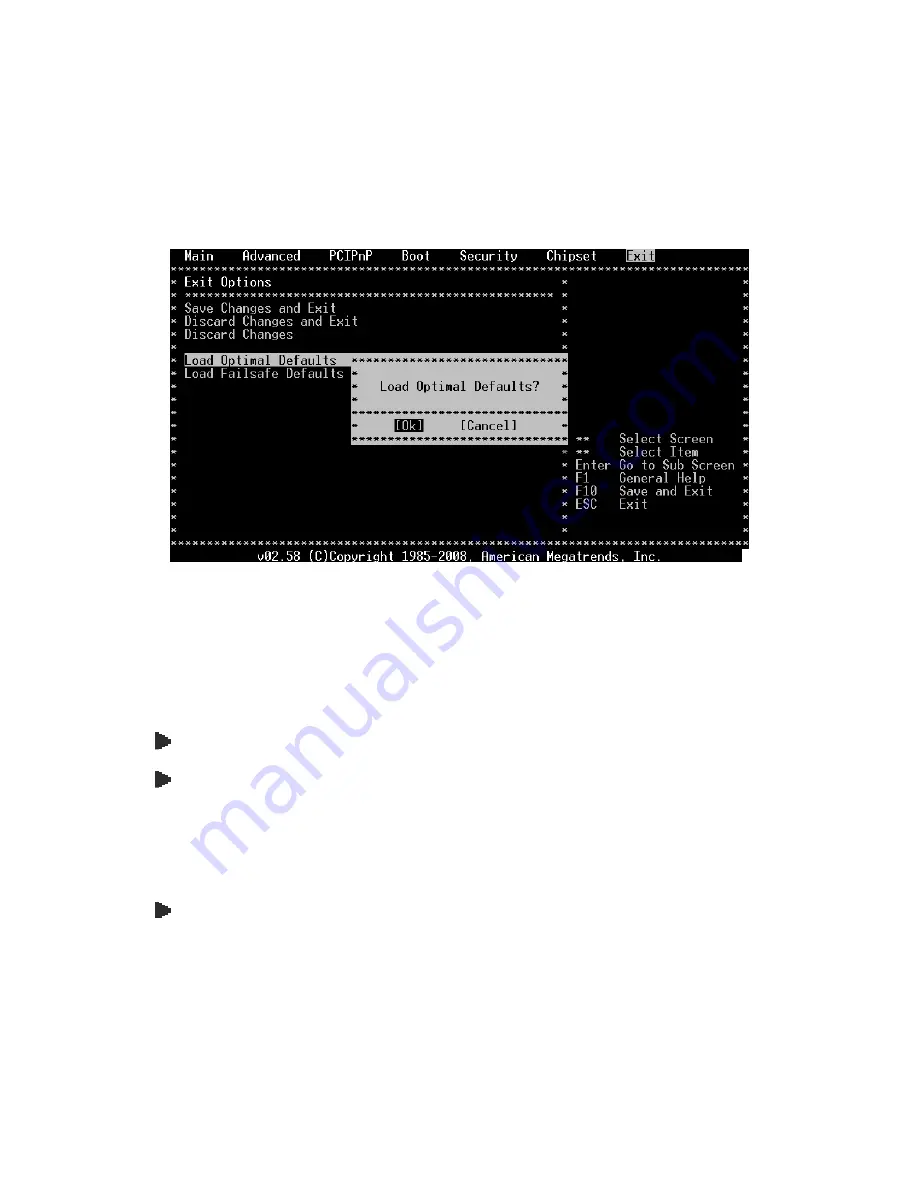
26
2.
Go to “Exit” menu using the Direction keys <
↑↓
> and choose the option “Load Optimal
Defaults”, then press <Enter>. A message dialog appears as seen below, hit “Y” key and
presses <Enter> to save and recover to the factory setting.
“Load Optimal Defaults (Y/N)? Y”.
(BIOS Setup menu “Exit”)
C. “Operating System Not Found” –
A message indicating that “Operating system not found” appear when
my VESA PC starts (Windows won’t start)
Enter your BIOS setup main menu by pressing <DEL> key, be sure that the C: drive is enable.
If Windows still does not start, follow these steps to initialize the BIOS:
1.
Turn off the EBOX-3300A/ 3310A series.
2.
Remove any peripheral devices connected to the EBOX-3300A/ 3310A series.
3.
Restart the EBOX-3300A/ 3310A series.
4.
Press <DEL> to enter BIOS Setup main menu window.
5.
Follow the steps as written in item B. BIOS error message.
If you have just connected EBOX-3300A/ 3310A series to a CD/DVD or USB Drivers, remove
these peripherals. And restart to confirm that the Windows operating system starts properly. If
EBOX-3300A/ 3310A series continues to display the message ”Operating system not found,”
and Windows does not start, please contact your nearest dealer for servicing.
Summary of Contents for EBOX-3300A series
Page 1: ...EBOX 3300A 3310A series User s Guide...
Page 8: ...1 Chapter1...
Page 11: ...4 Chapter2...
Page 17: ...10 Chapter3...
Page 22: ...15 Chapter4...
Page 24: ...17 Chapter5...
Page 29: ...22 Chapter6...
Page 34: ...27 Chapter7...

















