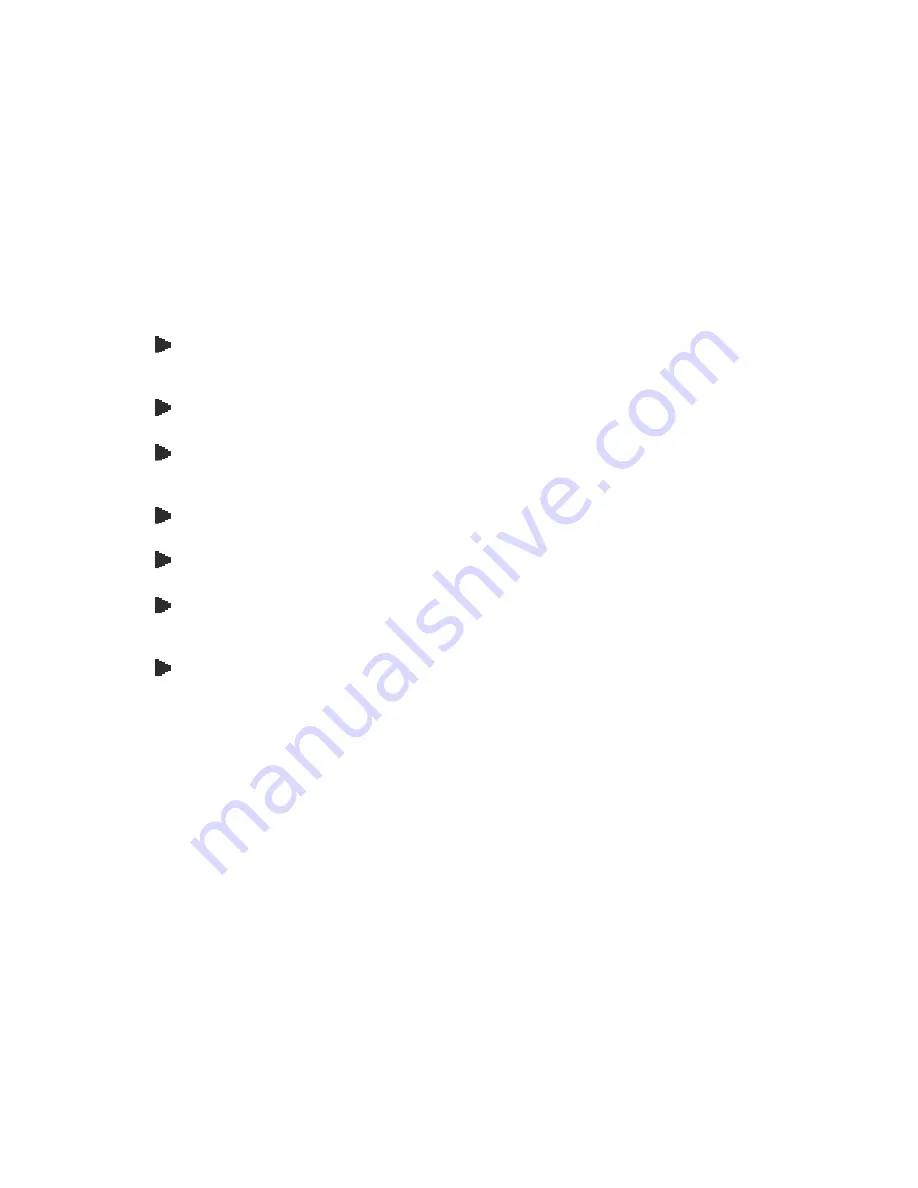
25
Troubleshooting
This section describes the techniques of resolving some basic problems that you encounter when
using EBOX-3300A/ 3310A series. For more troubleshooting guidelines, please contact your nearest
dealer for technical support.
Troubleshooting Your VESA PC
A. VESA PC
Make sure the EBOX-3300A/ 3310A series is properly secured and plugged into a power source
before it is turned on. Make sure the power indicator shows the power is on. See section 2 for
more information about “EBOX-3300A/ 3310A series Overview”.
When the EBOX-3300A/ 3310A series is plugged into a power strip or the UPS (Uninterruptible
Power Supply), make sure the power strip or UPS is turned on and working normally.
Check if your VGA or LCD monitor is properly plugged into a power source and turned on. Make
sure the brightness and contrast controls are adjusted correctly. See the manual that came with
your display (monitor) for details.
Check if your power control button does not function, by removing the AC adaptor. Wait for one
minute, and then reattach all power connection before pressing the power button.
Condensation may cause the EBOX-3300A/ 3310A series to malfunction for a while. If this
happens, do not use the EBOX-3300A/ 3310A series for at least one hour.
When you have checked all the above guidelines and the EBOX-3300A/ 3310A series does not
work. Remove the power adaptor from the EBOX-3300A/ 3310A series, unplug the power cord,
and plug it in again. Then turn on the power.
When CF card compatible issue happened sometime, please try below setting and see if better.
To set CF card as PIO mode in the BIOS settings as below:
1. Power on and press <Del> into the BIOS settings.
2. At PCIPnP selection, please set “PCI IDE BusMaster” to “Disabled”.
3. Press <F10> to save and exit the BIOS settings.
And test it again.
B. BIOS Error Message –
BIOS error message appears when my VESA PC starts
If the BIOS error message appears, press any key to resume or, hit <DEL> to enter BIOS setup main
menu, follow these steps:
1.
Press <DEL>, and the BIOS Setup main menu appears, check if HDD is detected. If it is not
detected, use Direction keys <
↑↓
> to choose “AUTO” and then go back to the main menu by
pressing <ESC>. Move your cursor down with Direction keys <
↓
>, and choose “Save
Settings and Exit”; a message dialog appears as seen below, hit <Enter>.
“Save current settings and exit (Y/N)? Y”.
Summary of Contents for EBOX-3300A series
Page 1: ...EBOX 3300A 3310A series User s Guide...
Page 8: ...1 Chapter1...
Page 11: ...4 Chapter2...
Page 17: ...10 Chapter3...
Page 22: ...15 Chapter4...
Page 24: ...17 Chapter5...
Page 29: ...22 Chapter6...
Page 34: ...27 Chapter7...


















