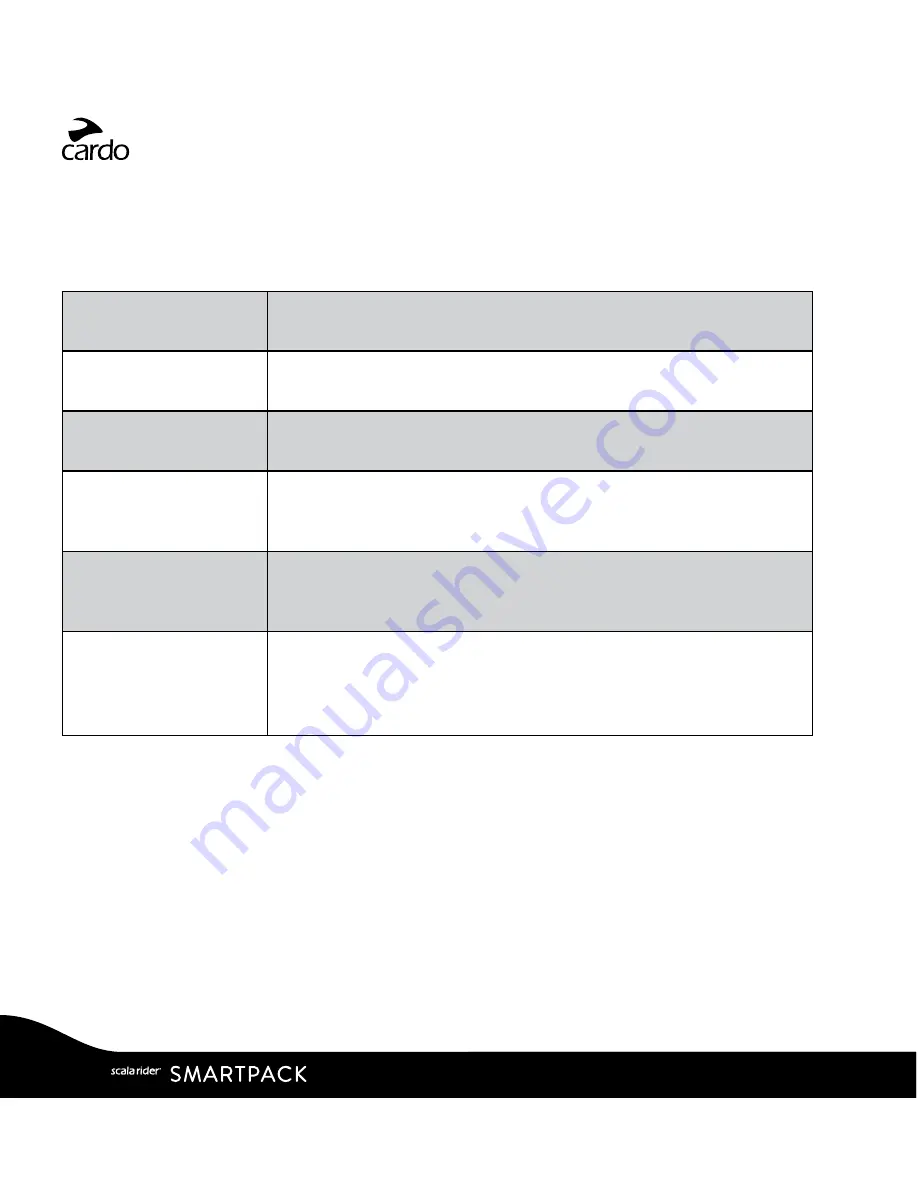
4.5 VOICE CONNECT (VOX)
The SMARTPACK has VOX technology for safe and hands-free operation of some key
functions. See section 3 to adjust VOX settings.
VOX Activation
Speak any word loudly into the microphone
Answer a call
Speak any word loudly into the microphone
Reject a call
Remain silent for about 15 seconds
VOX Sensitivity
(Default: Medium)
High: Use this setting if it is difficult to activate VOX
Low: Use this setting if it is too easy to activate VOX
VOX Operation
Mode
Set VOX to either activate the Voice Command (default) or to
start an Intercom Call.
Enable/Disable VOX
(For Intercom/Voice
Commands only)
In Standby, tap
v
and
Z
simultaneously
• Enable: Blue flash for 2 seconds
• Disable: Red flash for 2 seconds
14
|
Summary of Contents for SCALA RIDER G9x SMARTPACK
Page 1: ...User Guide ...














































