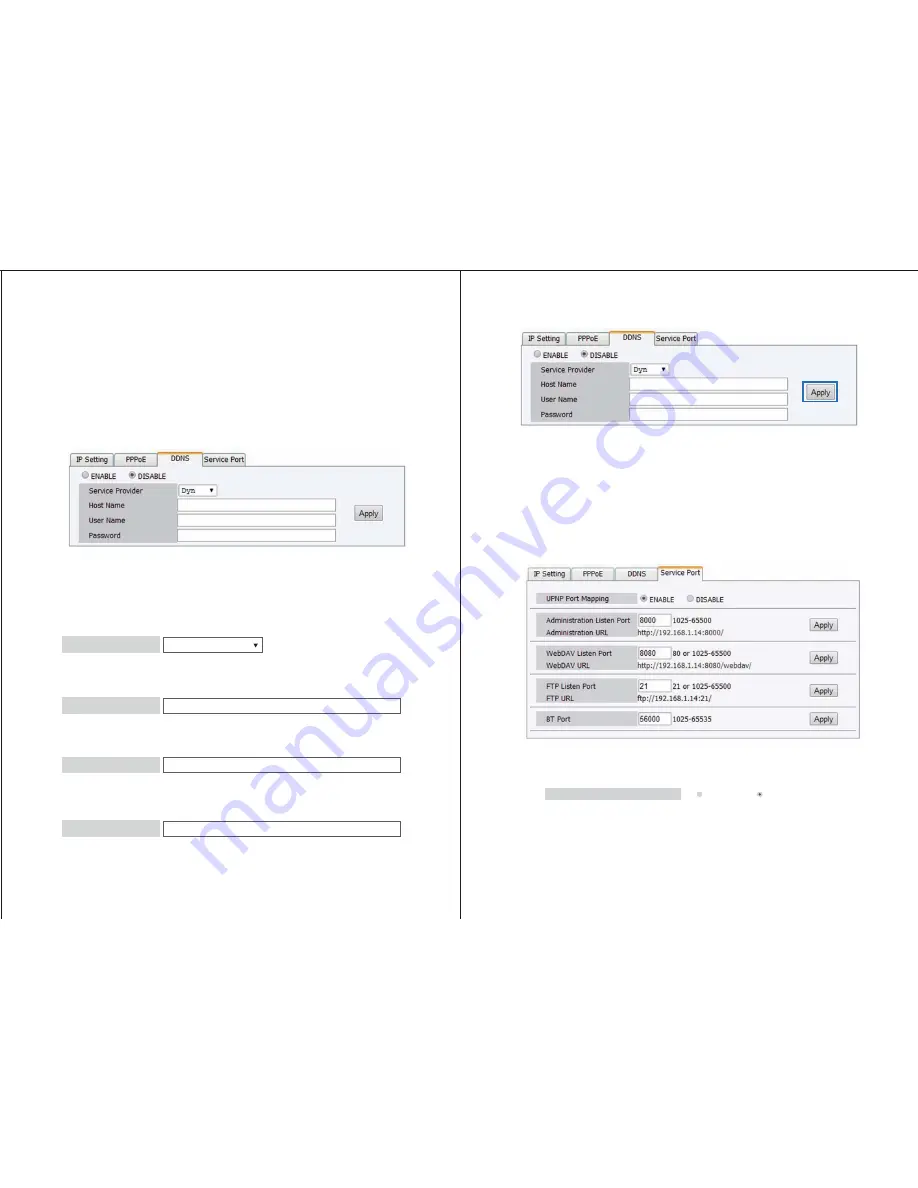
12
13
By default the service is set to Disabled
meaning it will always try to connect
automatically. If
you would prefer to only connect manually, change the drop down to Enable.
Note:
To enable manual connection use the Connect button on the status page. See:
Status - PPPoE Address for manual connection instructions.
Enables you to assign an Internet Domain Name using a DDNS service for external access
to your enclosure over the Internet.
To setup, select Enable from the bullet menu.
If you are using a generic Dynamic DNS service, select Dyn from the service provider drop
down menu. Or if you are using No-IP as your service provider select NO-IP from the
DDNS service provider drop down menu.
In the Host Name field, enter your Host Name which you’ve registered on the DDNS server.
In the User Name field, enter the Username for the DDNS server.
In the password field, enter the Password for your DDNS server.
Place a bullet under Enable or Disable next to UPnP Port Mapping depending on your
preference.
Note:
Once you have click enabled the enclosure will automatically attempt to update the
router which could take several seconds. If you have chosen to enable UPnP
please ensure UPnP has also been enabled on your router. For further assistance
please contact your network administrator.
Network-DDNS
Click the apply button.
Note:
It may take up to an hour for the DDNS
server to refresh and direct to the
Enclosure.
For further assistance plea
se contact your DDNS service provider.
UPnP Port Mapping (Universal plug and play)
Enables the enclosure to automatically find and communicate with your router and open
any ports required for network communication.
Network-Service Port
Service Provider
Dyn
Host Name
User Name
Password
DISABLE
ENABLE
UPNP Port Mapping


















