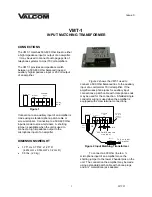| 29
Warranty
Digital Lifestyle Outfitters Limited Manufacturer’s Warranty
What This Warranty Covers.
DLO (Digital Lifestyle Outfitters) warrants this product against defects in materials
and workmanship. This limited warranty applies only to products manufactured by or for DLO.
What This Warranty Does Not Cover.
This warranty does not apply to damage caused by: (a) accident, abuse,
misuse, misapplication, ordinary wear, improper maintenance, failure to follow instructions, or products not man-
ufactured by or for DLO; and (b) aftermarket services (including upgrades and expansions).
How Long This Warranty Lasts.
This warranty lasts for a period of ninety (90) days from the date of original retail
purchase.
What DLO Will Do.
If a defect exists, DLO will exchange the product, at its option, with a product that is new or
has been manufactured from new or serviceable used parts and that is at least functionally equivalent to the orig-
inal product. DLO will warrant a replacement product against defects in materials and workmanship for a period
of ninety (90) days from the date of replacement.
How To Get Service.
In order to be eligible for this warranty, you MUST register your purchase at
www.dlo.com/register within thirty (30) days of purchasing this product. If you believe that this product is defec-
tive in materials or workmanship, please e-mail [email protected] with a brief description of the prob-
lem, for further instructions.
No Change To Warranty.
No DLO reseller, agent or employee is authorized to make any modification, extension,
or addition to this warranty.
How State Law Applies.
This warranty gives you specific legal rights, and you also may have other rights that
vary from state to state, or country.
Restrictions On Implied Warranties.
All implied warranties, including, without limitation, warranties of mer-
chantability and fitness for a particular purpose, are limited in duration to the duration of this warranty. Some
states do not allow limitations on how long an implied warranty lasts, so the above limitation may not apply to
you.
Restrictions On Damages.
DLO is not responsible for direct, special, incidental or consequential damages result-
ing from any breach of warranty or condition or under any other legal theory (including, without limitation, lost
profits; downtime; goodwill; damage to or replacement of equipment and property; failure to maintain the confi-
dentiality of data stored on the product; and any costs of recovering, reprogramming or reproducing any program
or data stored in or used with products manufactured by or for DLO). Some states and countries do not allow the
exclusion or limitation of incidental or consequential damages, so the above limitation or exclusion may not apply
to you
W1000-050803-B
28 |
DLO TRANSDOCK DELUXE USER MANUAL
S Support
For more information, updates and tips, please visit our website at
www.dlo.com
and click
Support
.
transdock_deluxe_apple_manual_GM2:Layout 1 3/26/07 5:16 PM Page 28