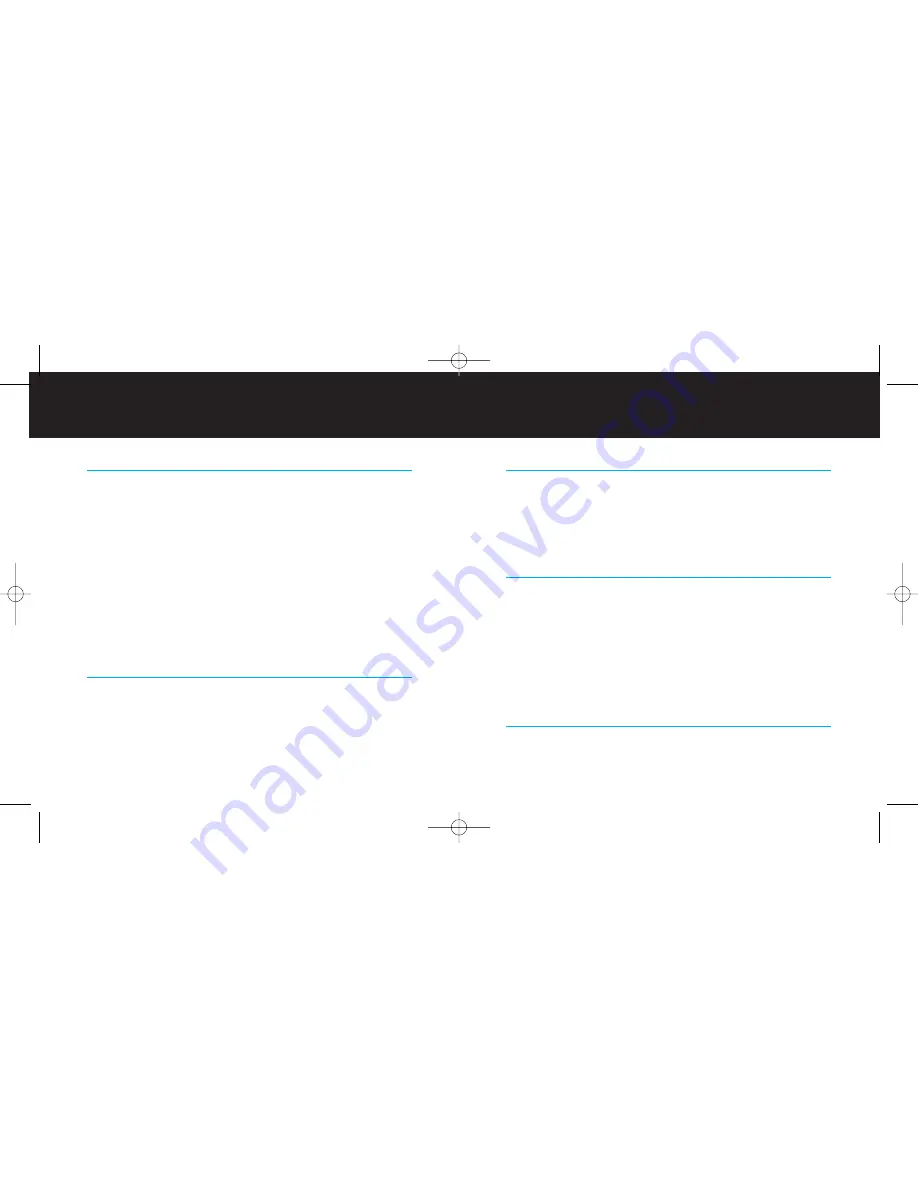
| 19
Watching iPod Videos on a Mobile Video System in Your Car
If you have a mobile video system in your car or van, the TransDock Deluxe will play any
of your iPod’s video content over the system, while it plays audio simultaneously and
charges your iPod.
Simply plug in the included AV mini cable into the AV-Out Port on the bottom of the
TransDock Deluxe and attach the connectors at the other end to your car’s AV inputs.
Controlling the LCD Backlight and Setting Your Backlight Color
The TransDock Deluxe features an Amber backlit LCD display, but you can customize it to
display in Indigo Blue or White as well. Do this in
Settings Mode
. See
TransDock Deluxe
Modes [pg.16]
and
TransDock Deluxe Controls Chart on [pg. 9]
. Its backlight comes on
automatically when you power up the TransDock Deluxe and any time you change fre-
quencies. It then automatically dims after 10 seconds. You can customize the backlight to
turn off after a certain period of time (or have it always on or off) under the
Settings
Mode
on the TransDock Deluxe. See
TransDock Deluxe Controls Chart on [pg. 9]
NOTE:
You can also turn your iPod’s backlight on by simply pressing the
Backlight Button
on your TransDock Deluxe Remote Control.
TransDock Deluxe Intelligent Power Control
The TransDock Deluxe features Intelligent Power Control, so it turns on automatically
when you plug it in or when you connect your iPod. It will automatically shut itself off
18 |
DLO TRANSDOCK DELUXE USER MANUAL
Setting and Using Preset Stations
To set your own preset stations follow these simple steps:
1. Tune the TransDock Deluxe to the station you’d like to set as a Preset.
2. Press the
Mode Button
to access
Preset Mode [
P
PR
R E
E
]
.
3. Using the
Up
or
Down Button
, select and hold the preset (1-6) that you would like to
set for this frequency.
NOTE:
Be sure to hold the
Up
or
Down Button
until OK appears on the LCD to save
your preset.
4. Repeat steps 1 - 3 for all available Preset channels (up to six).
5. To cycle through your preset stations, simply press the
Preset Button
on your
TransDock Deluxe Remote Control, or briefly press the
Mode Button
on the
TransDock Deluxe unit until you are in
Preset Mode [
P
PR
R E
E
]
and cycle through your
preset stations using either of the
Up/Down Buttons
.
Charging Cell Phones/PDA’s/Gaming Systems or Other USB Devices
The TransDock Deluxe is unique in that it can also charge a USB device like a RAZR cell
phone, a Blackberry or even a Sony PSP or other portable gaming device. The TransDock
Deluxe features a ‘smart’ USB port on the bottom of the unit. Simply plug in your device
with the appropriate cable and charge it while on the road. See
Co Connections
[pg.6]
transdock_deluxe_apple_manual_GM2:Layout 1 3/26/07 5:16 PM Page 18

















