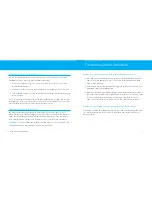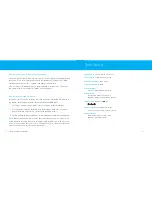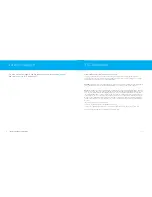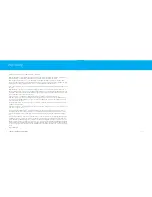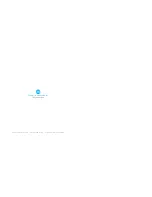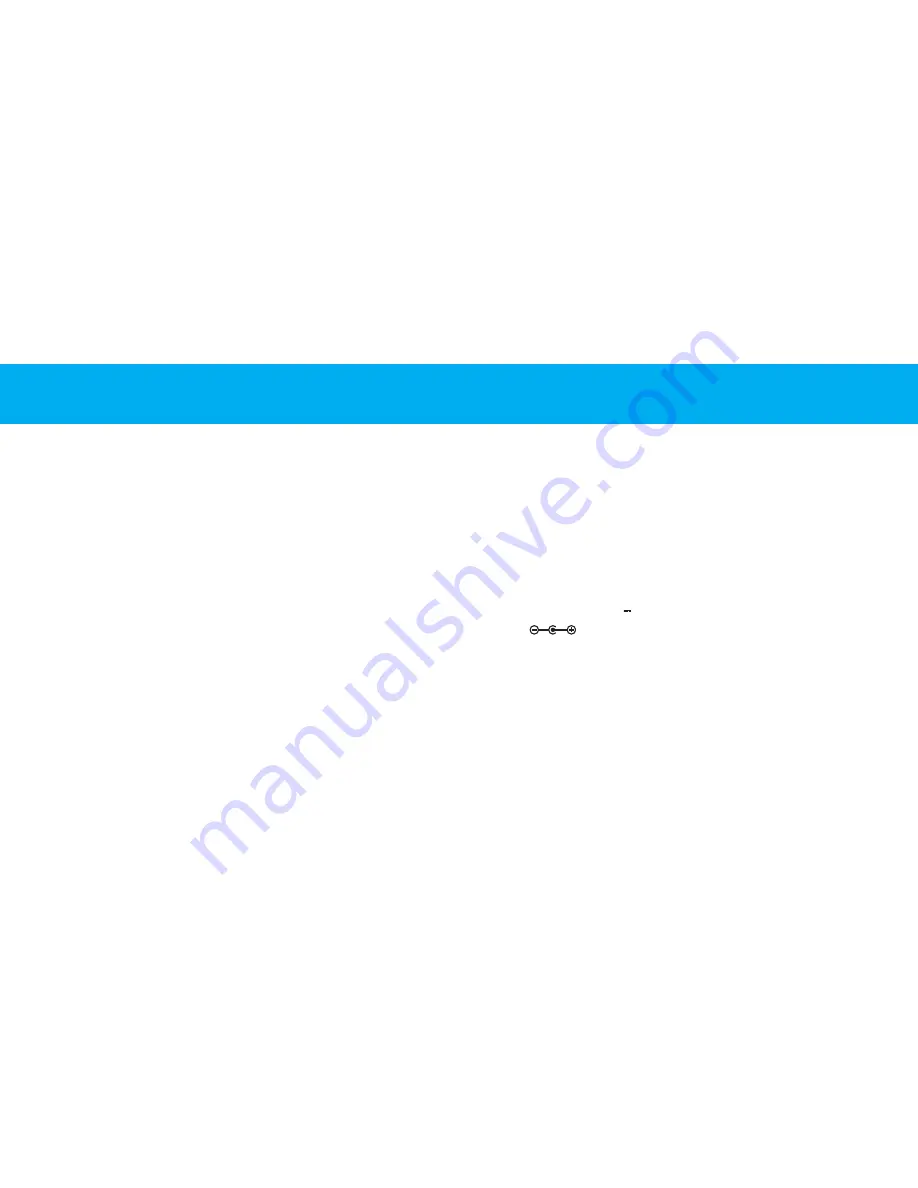
| 15
Tech Specs
COMPATIBILITY:
All iPods with Dock Connector
OUTPUT POWER:
10 Watts/Channel into 4 ohms
FREQUENCY RESPONSE:
80Hz ~ 20kHz
SIGNAL TO NOISE RATIO:
>85dB
DISPLAY REMOTE:
Transmitter Range: Approximately 75 feet
CONNECTIONS:
Auxiliary Input: 3.5mm Stereo Mini-jack
Audio/Video Output: iPod AV Out/Stereo Mini-jack
POWER SUPPLY:
DC Input: 15V
1.5A
PRODUCT DIMENSIONS:
(Width, Height, Depth)
11.8in x 9.5in x 7.5in / 300mm x 240mm x 190mm
PRODUCT WEIGHT:
iBoom JukeBox: 4.4lbs. / 70.5oz. / 2000g
AC Adapter: 0.5lbs / 8.5oz / 240g
14 |
IBOOM JUKEBOX USER MANUAL
Warranty
What do I do if my Display Remote is not responding?
Check that your Display Remote has a full charge. A full charge will last approximately
four hours. Place the Display Remote on the charging bay on the back of the iBoom
JukeBox and ensure that the “charging” logo appears momentarily.
Also check that your Display Remote is properly paired to the base unit. To pair the
two, follow the directions under the “About” section on page 11.
What do I do if my sound is distorted?
Remember that the volume output on your iPod cannot be controlled when docked, so
you should control volume using the iBoom JukeBox VOLUME Buttons.
1. The volume may be set too high. Decrease the volume on iBoom JukeBox.
2. The sound source may be distorted. If the iPod original sound source is of poor
quality, distortion and noise are easily noticed with high volume.
3. The EQ settings on your iPod may need to be adjusted for optimum sound quality.
NOTE:
When using an audio device via the iBoom JukeBox’s Aux-In, the volume is con-
trolled with both the audio device and the iBoom JukeBox. Make sure to adjust the vol-
ume level of your audio device until there is no distortion. Then, control the overall vol-
ume of your music with the iBoom JukeBox controls.
Summary of Contents for iBoom JukeBox
Page 1: ...iBoom JukeBox USER MANUAL ...