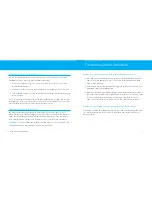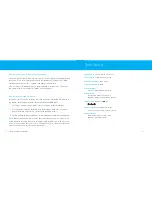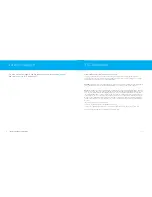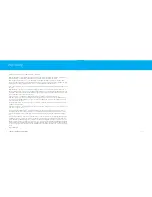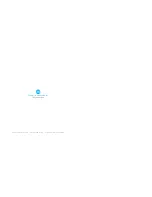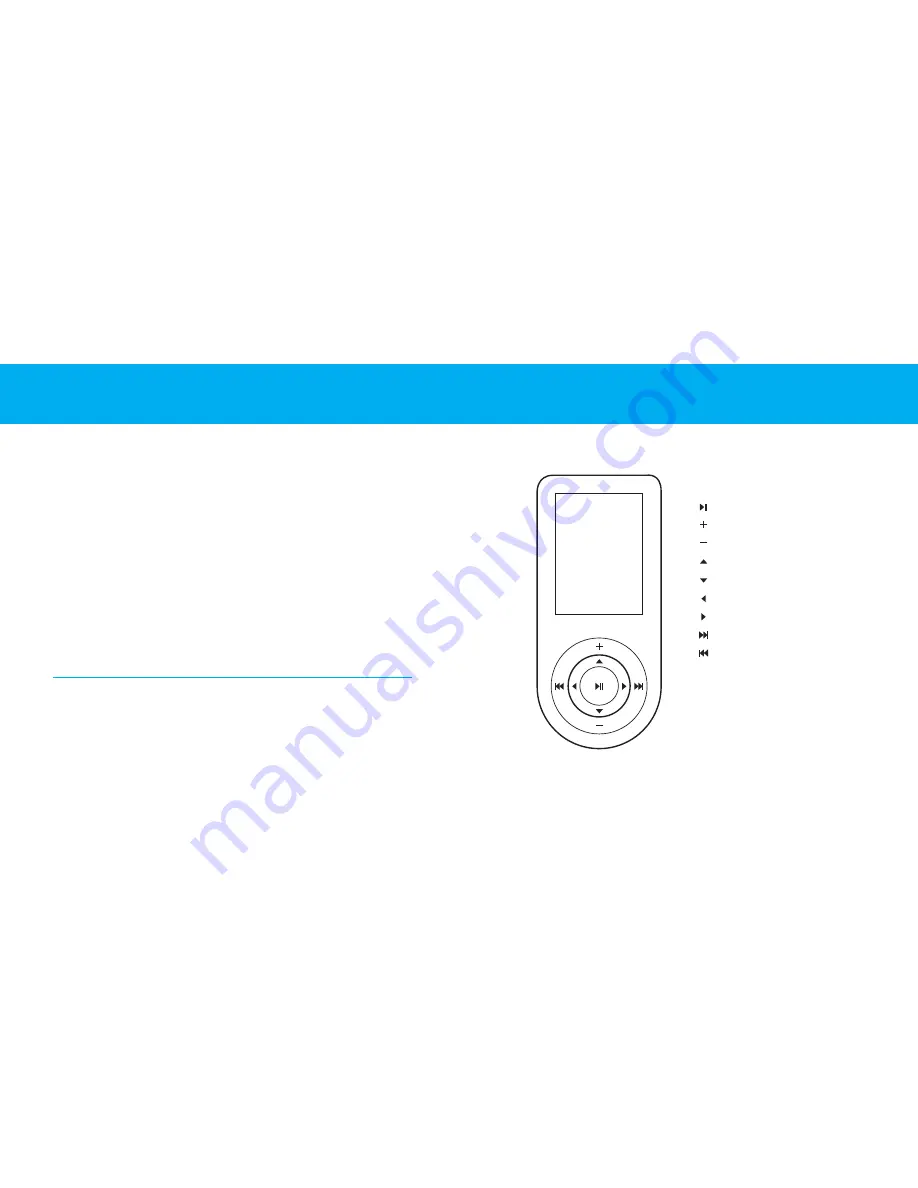
| 9
8 |
IBOOM JUKEBOX USER MANUAL
Using the Display Remote
iBoom JukeBox comes with a state-of-the-art RF Display Remote that enables you
to view and control your iPod content from room to room. The Display Remote fea-
tures a bright screen that displays music and video lists just like on your iPod, as
well as Now Playing info with color Album Art. The Display Remote is RF-based,
with a range of approximately 75 feet. It can control iBoom JukeBox through walls,
floors, etc., as long as you are within range of the base unit.
After allowing the Display Remote to charge on the back of the iBoom JukeBox for
at least four hours, remove it from the charging base and press any button to bring
it out of “Sleep” mode.
When the Display Remote is activated, the iPod will display a blank screen or
“Accessory Attached.”
NOTE:
There may be a slight delay as the Display Remote queries your iPod to
gather information.
Browsing Music on the Display Remote
Using the inner ring on the Display Remote, press the Next Menu/Select or Previous
Menu Button to navigate through the iPod menus, and the Menu Line Item Up or
Down Button to highlight your selection. To begin playing the selected track, press
the Next Menu/Select Button.
Play/Pause
Volume Up
Volume Down
Menu Line Item Up
Menu Line Item Down
Previous Menu
Next Menu/Select
Next Track/Fast-Forward
Previous Track/Rewind
Summary of Contents for iBoom JukeBox
Page 1: ...iBoom JukeBox USER MANUAL ...