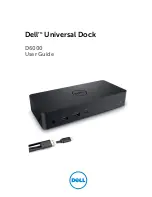| 7
Getting Connected
Connecting Your HomeDock Music Remote
There are several ways you can use your Music Remote:
With your home stereo
To connect to a home stereo system, plug the included AC power adapter into the
back of the Music Remote Dock, then into any available AC power outlet. Next, plug
in the included Audio Cable into the back of the Music Remote Dock and then into
the corresponding L/R inputs on your stereo.
With a powered speaker system or other audio device
To connect to a powered speaker system or other audio device with an Aux-In jack
or mini-jack, plug the included AC power adapter into the back of the Music
Remote Dock, then into any available AC power outlet. Next, plug a standard 1/8”
mini-to-mini cable (available separately) into the back of the Music Remote Dock
and the other end into the Aux-In jack on the speaker system or device.
6 |
DLO HOMEDOCK MUSIC REMOTE USER MANUAL
Included in the Box
1
2
3
4
5
2
3
1
HOMEDOCK MUSIC REMOTE
MUSIC REMOTE DOCK
SUPPORT STAND FOR iPod
AUDIO CABLE
AC POWER ADAPTER
4
5
H O
M E
D O
C K
M U
S I C
R E
M O
T E
1
2
3
USB MINI PORT
5V DC POWER
AUDIO OUTPUT
5V DC
1
2
3