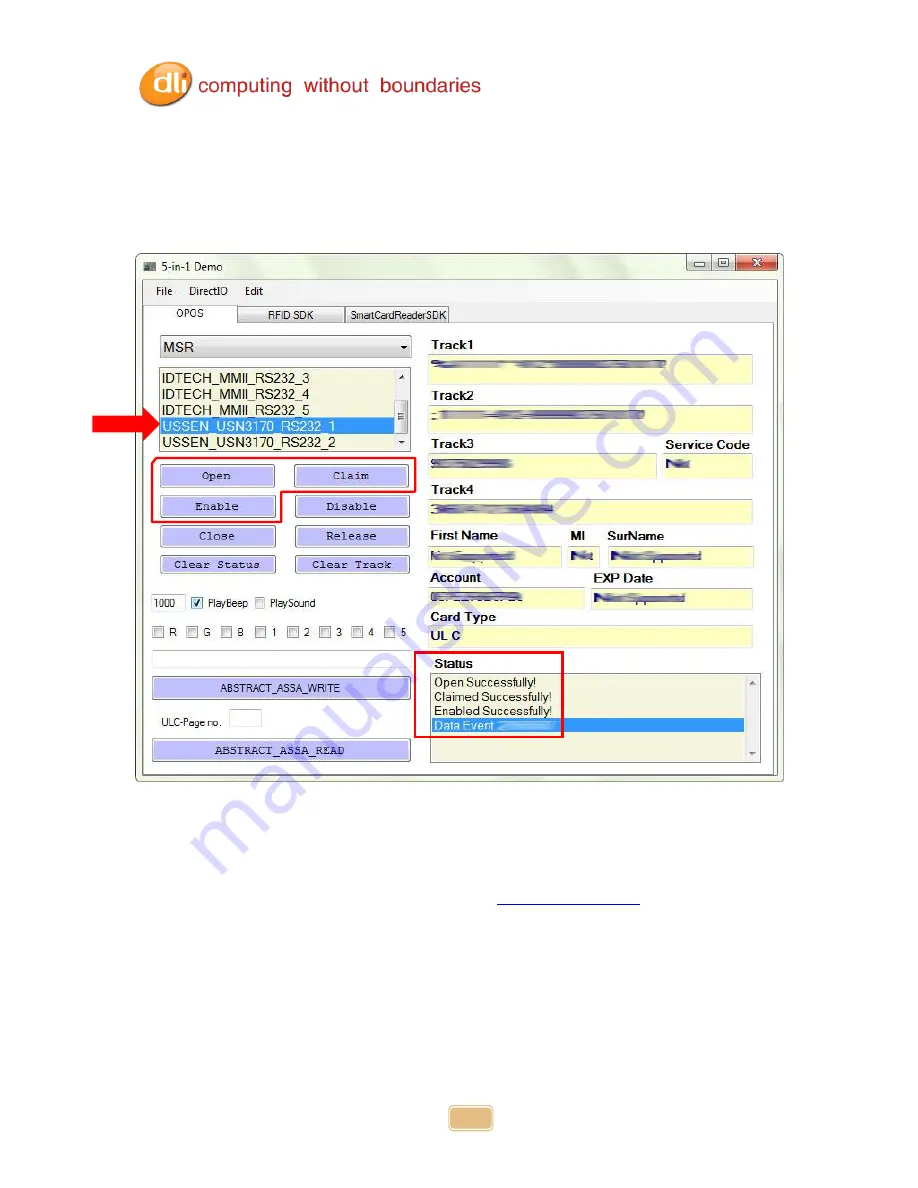
DLI 7200 Product Manual
Rev. 1
29
RFID
Select MSR in the drop down menu. Then select USSEN_USN3170_RS232_1.
Tap Open, Claim and Enable in that order. Status should display successfully for all
three. You can now wave your test RFID card and display the data in the track fields.
To close the RFID, select Disable, Release and Close in that order. Status should
display successfully for all three.
I
f you have any questions please contact our Support.
800.526.1299x774
3
Summary of Contents for 7200
Page 1: ...Rev 1 ...






























