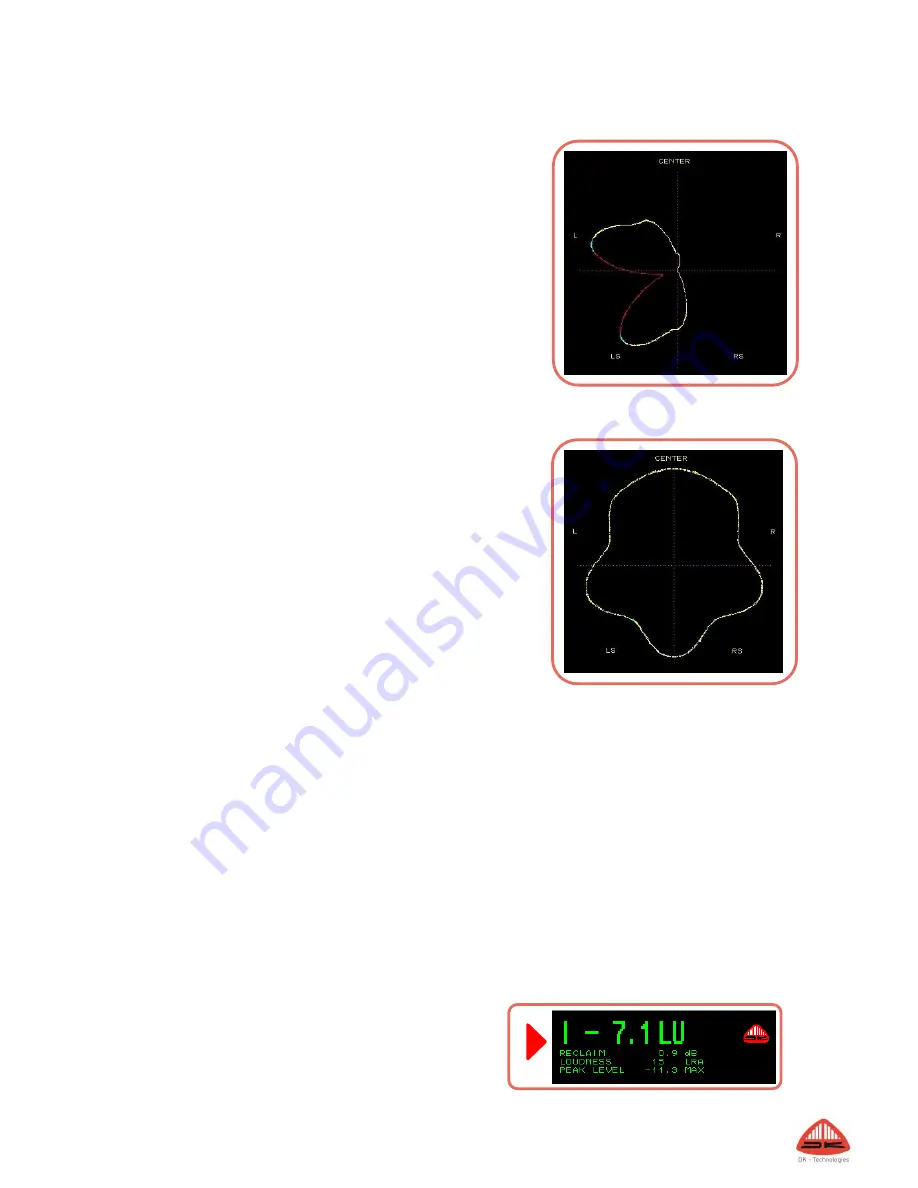
27
such as left and centre. Polarity inverted (out of phase) signals can cause the shape to be pulled inwards
towards the centre point, reflecting the perceived cancellation that occurs.
A yellow coloured trace indicates that there is a high degree of
coherent signal content.
When the signals are largely un-correlated, the trace becomes
blue.
When the predominant content is polarity inverted, a red section of
trace shows highlights that might have produce a phasing problem.
The randomness of typical surround signals means an occasional
glimpse of red should not be a cause for concern, though red showing
for extended periods should be investigated as it can be a sign of a
signal that will not fold-down well into stereo and mono.
JellyFish™
DK Technologies’ trademark ‘JellyFish™’ display was first launched on
audio only meters. It was later developed to provide the alternative
‘StarFish™ display and both included in the DK Meter. Both modes
provide a picture of the surround audio field in 5.1, 6.1 or 7.1 channel
modes. The display has the front centre channel arranged towards the
top with other directions are marked.
The image here shows the StarFish™ mode with equal audio on all
legs. In JellyFish™ mode, the same signals would produce a circular
display. Typical sound fields have energy in a variety of directions and
more complex shapes are created which give an indication of the
directions having significant amplitudes.
Surround display size
The default setting places an audio compressor in the drive to the surround display. This provides a relatively
consistent display size from which phase indications can easily be read, which is the primary purpose of the
surround display, amplitude being read from the bar-graphs.
Loudness Bar-graph(s)
The Loudness Bar-graph enables your loudness readings to be monitored side-by-side with the regular amplitude
bar-graphs.
The specific loudness parameter displayed on the Loudness Bar-graph may be set in the Quick setup menu;
Input and Channel order, or in the Advanced Menu; Meter Setup/Loudness Option.
In addition to the loudness reading, Start/Reset buttons for initiating and resetting the overall Loudness Capture
are supplied as well. These are described in detail in the Loudness Setup - Capture section.
Meter Text Read-Outs
The four Meter Text read-outs allow for completely customized
view of four parameters in addition the regular audio tools.


























