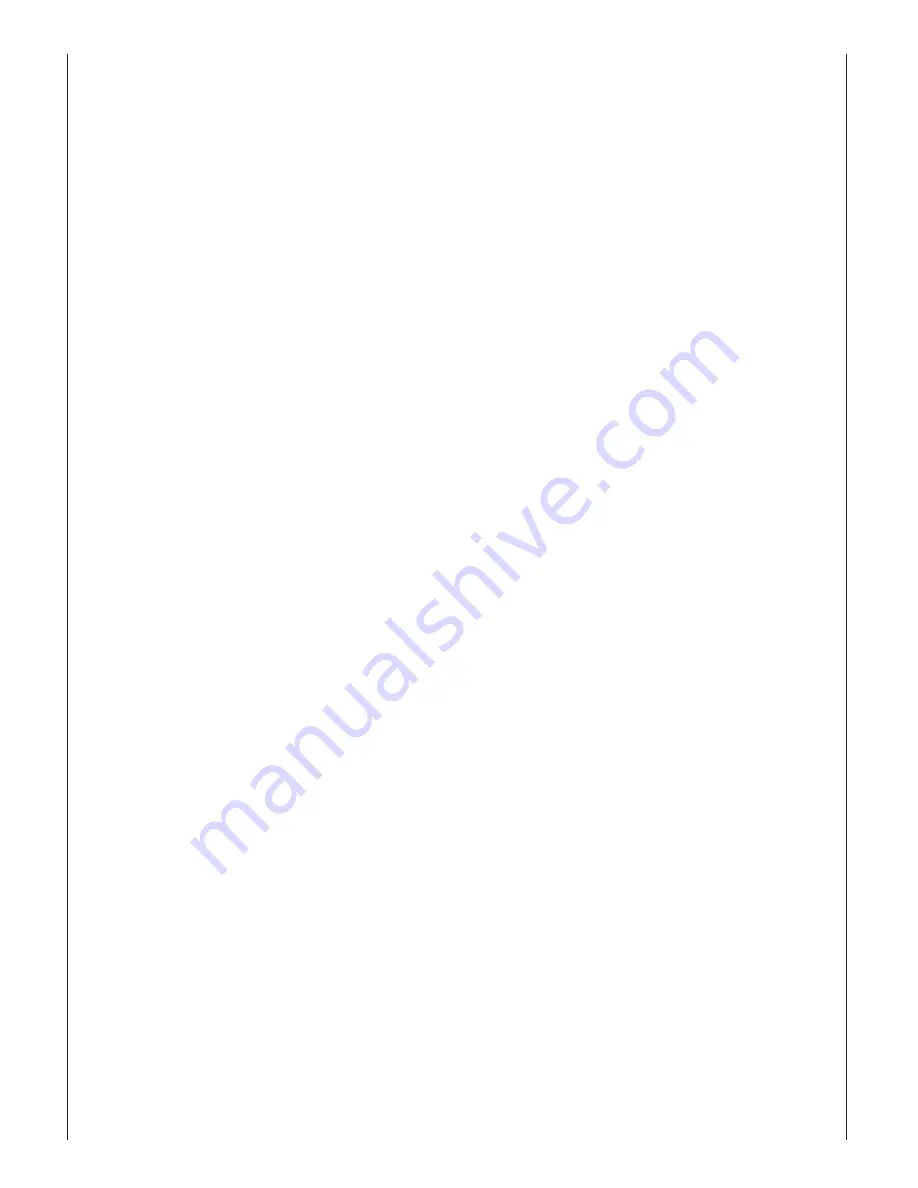
© 2006 Copyright
Subject to technical changes and errors. This manual is protected by copyright.
All rights retained. Neither the entire manual nor extracts thereof
must be reproduced without our prior written approval.
DK digital GmbH
40878 Ratingen
Germany
www.dk-digital.com