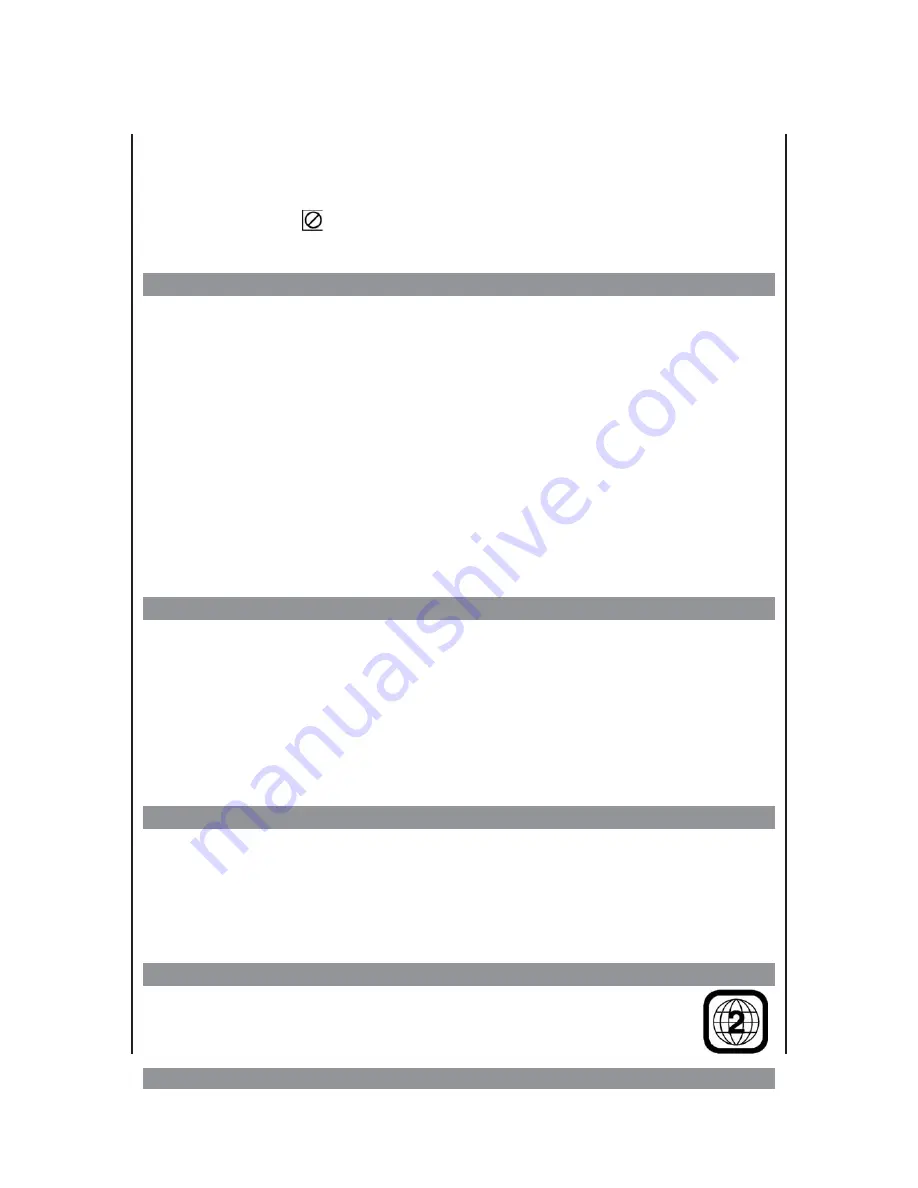
About this Manual
The operation described here mainly refers to the use of the remote control handset (R/C).
Buttons with same or similar marking at the main unit have the same function like those of
the R/C. If this symbol
occurs on the screen during operation, that function requested is
not supported by the media type inserted.
Many Disc Formats are supported
DVD-Video
R
DVD+RW
R
CD-R
R
DVD+R
R
CD-RW
R
DVD-ROM
£
CD Audio
R
MP3
R
JPEG Photo CD
R
DVD-RAM
£
DVD-RW
R
CD-G
R
DVD-R
R
SACD
£
VCD 1.0
R
VCD 2.0
R
MVCD
£
XVCD
^
SVCD
^
XSVCD
^
DVCD
^
HDCD
£
R
= yes,
£
= no
^
= maybe
Important Information
Usually the unit plays CD-R, CD-RW, MP3 discs as well as “burned” DVDs. But due to
the variety of blank disc types, recording computers, operating systems and
burning software we cannot guarantee that every “burned disc” is playable. The
unit does not play DVD-ROM, CD-ROM etc.
The types of functions and operations that can be used for a particular disc vary depending
on the features of that disc. In some cases, these functions and operations may differ from
the descriptions given in this Operations Manual. In this event, follow the instructions given
on the screen and on the sleeve of the disc.
Comments on the copyright
This product incorporates copyright protection technology that is protected by method
claims of certain U.S. patents and other intellectual property rights owned by Macrovision
Corporation and other rights owners. Use of this copyright protection technology must be
authorized by Macrovision Corporation, and is intended for home and other limited viewing
uses only unless otherwise authorized by Macrovision Corporation. Reverse engineering or
disassembly is prohibited.
Region Management Information
This DVD player is designed and manufactured to respond to the region
management information that is recorded on a DVD disc. If the region number
5
Summary of Contents for DVP-800
Page 1: ...3...
Page 10: ...The Remote Control Handset R C 10...
Page 29: ...29...
Page 30: ...30...
Page 31: ...31...






































