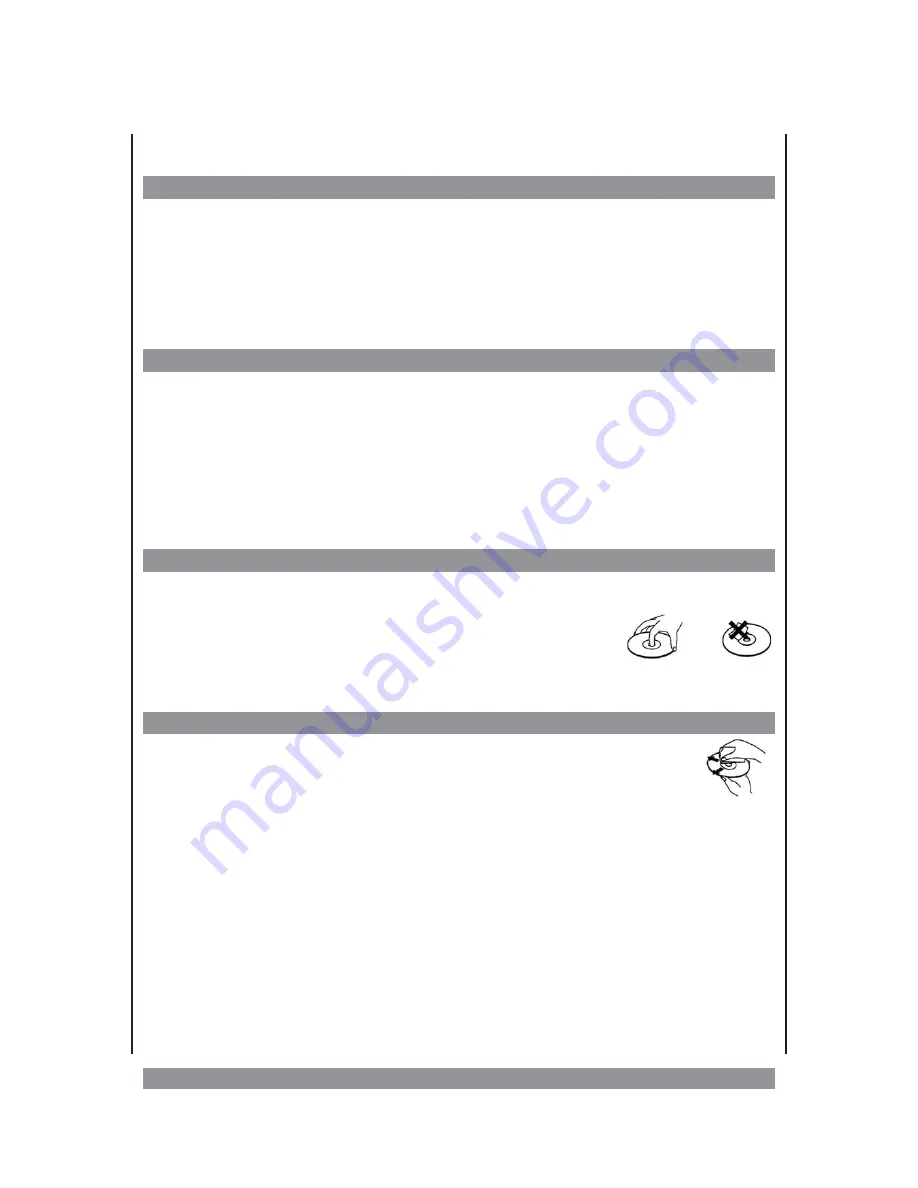
Preparation for turning on
Place of erection
Ø
For setting up the unit please choose a location with sufficient air circulation around. That
prevents overheating. Don’t expose the unit to direct sunlight or other heat sources.
Ø
The product must be positioned horizontally only. Don’t put any heavy objects on its
housing.
Ø
To protect the laser unit avoid dusty surroundings. If necessary, please use a cleansing
disc carefully following its operating instructions.
Condensing humidity
In den folgenden Fällen kann es zu Wasserbildung auf der Linse des Lasers kommen, die
eine einwandfreie Funktion des Gerätes verhindert:
Ø
Das Gerät wird plötzlich von einem kalten an einen warmen Ort gebracht.
=> Entnehmen Sie die Disc und warten Sie bei geöffnetem DVD-Fach, bis das Gerät die
Umgebungstemperatur angenommen hat.
Ø
Das Gerät wird in einer Umgebung mit hoher Luftfeuchtigkeit betrieben.
=> Wählen Sie einen Aufstellungsort mit geringerer Luftfeuchtigkeit.
The handling of the discs
Ø
In order to keep the disc clean please never touch its shiny surface.
Ø
Never put any sticker or adhesive label on the disc.
Imbalance would occur and cause malfunction.
Ø
Don’t expose discs to direct sunlight or other heat sources.
Ø
Please store the discs only in their sleeves.
Cleaning of the disc
To clean a disc use a soft cloth without any cleaning agent, liquid or solvent.
Only wipe from the centre hole towards the outer edge,
never
in circular
movement.
7








































