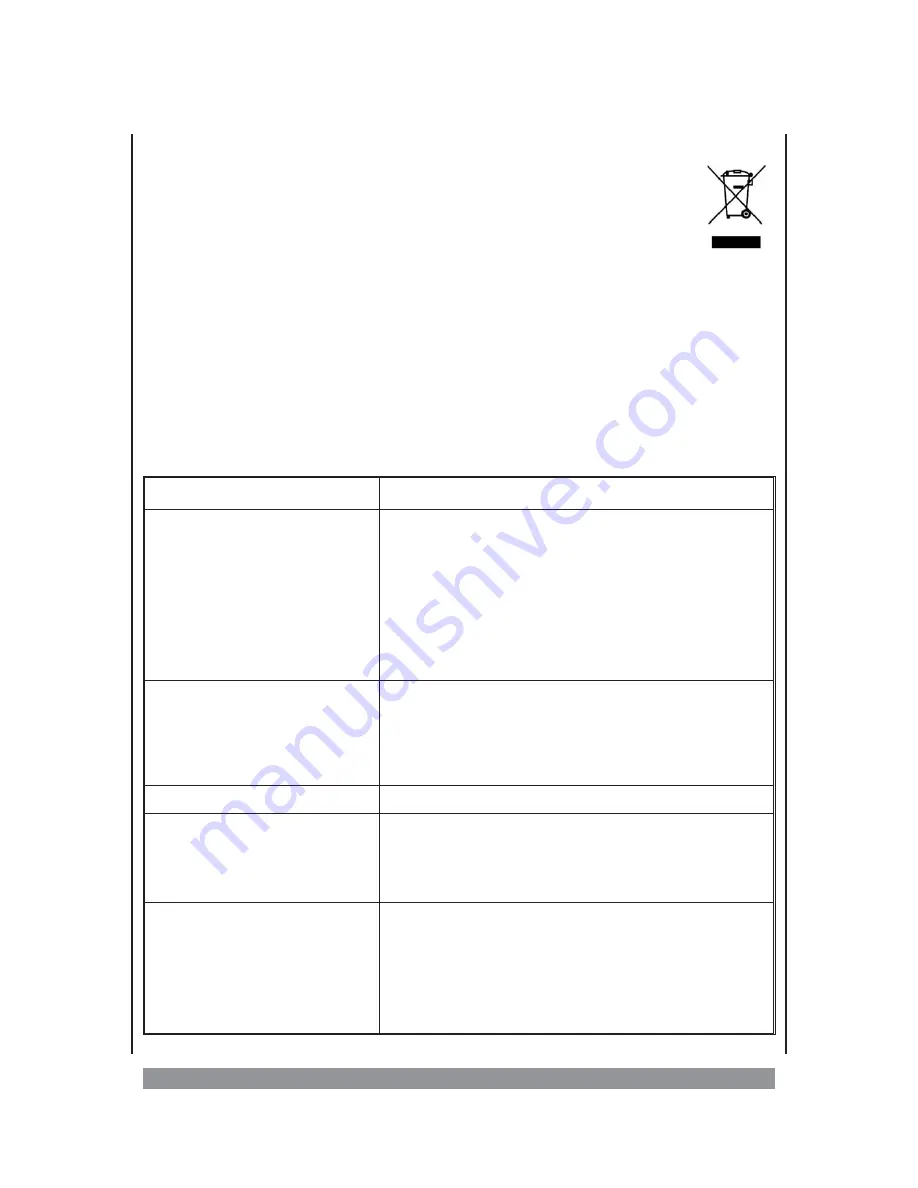
Disposal advice
Ø
When the operating life of this device has ended it must not be disposed as
domestic waste, but in accordance with national environmental guidelines.
Troubleshooting
Before requesting service for this DVD player, check the chart below for a possible cause of
the problem you are experiencing. Some simple checks or an adjustment on your part may
eliminate the problem and restore proper operation. If you can't find the cause for the
malfunction, you have several options to get help from our support-centre:
• Telephone (from Germany):
09 00 / 1 39 36 84 (Euro 1.89/min)
• Fax (from Germany):
0 18 05 / 00 82 38
• per E-mail:
Or visit us on our website (www.dk-digital.com), choose your language and click on
“Support”. Then fill-up the contact form provided there.
Symptom
Remedy
• Dark TV screen after switching on
• Is the power cord firmly plugged into the power outlet?
• Wrong video output activated? Press the V-MODE button.
• One of the safety mechanisms may be operating. In this event, unplug the
player from the power outlet briefly and then plug it in again.
• The video connecting cord is damaged. Replace it with a new one.
• Make sure the TV set is turned on.
• Make sure you’ve selected that video input on the TV that you have con-
nected the DVD player to.
• Noise (interference) appears in the picture
• If video from this system has to go through your VCR to get to your TV,
the copy-protection applied to some DVD programs could affect picture quali-
ty. If you still experience problems after checking your connections, please
try connecting your DVD system directly to your TV S-Video input, if your TV
is equipped with this input.
• The aspect ratio cannot be changed
• The format is fixed on your DVD disc.
• There is no sound or only a very low-level
sound is heard.
• Increase the TV set’s volume setting.
• The audio connecting cord is damaged. Replace it with a new one.
• The system is in slow-motion play mode, or fast forward or reverse is per-
formed. Then the sound is muted. Press PLAY to resume normal playback.
• The remote does not work.
• Remove any obstacles between the remote control and the system.
• Move the remote control closer to the system.
• Point the remote control at the remote sensor on the front panel.
• Replace all the batteries in the remote control with new ones if they are
weak.
• Check that the batteries are loaded correctly into the battery compartment.
24





































