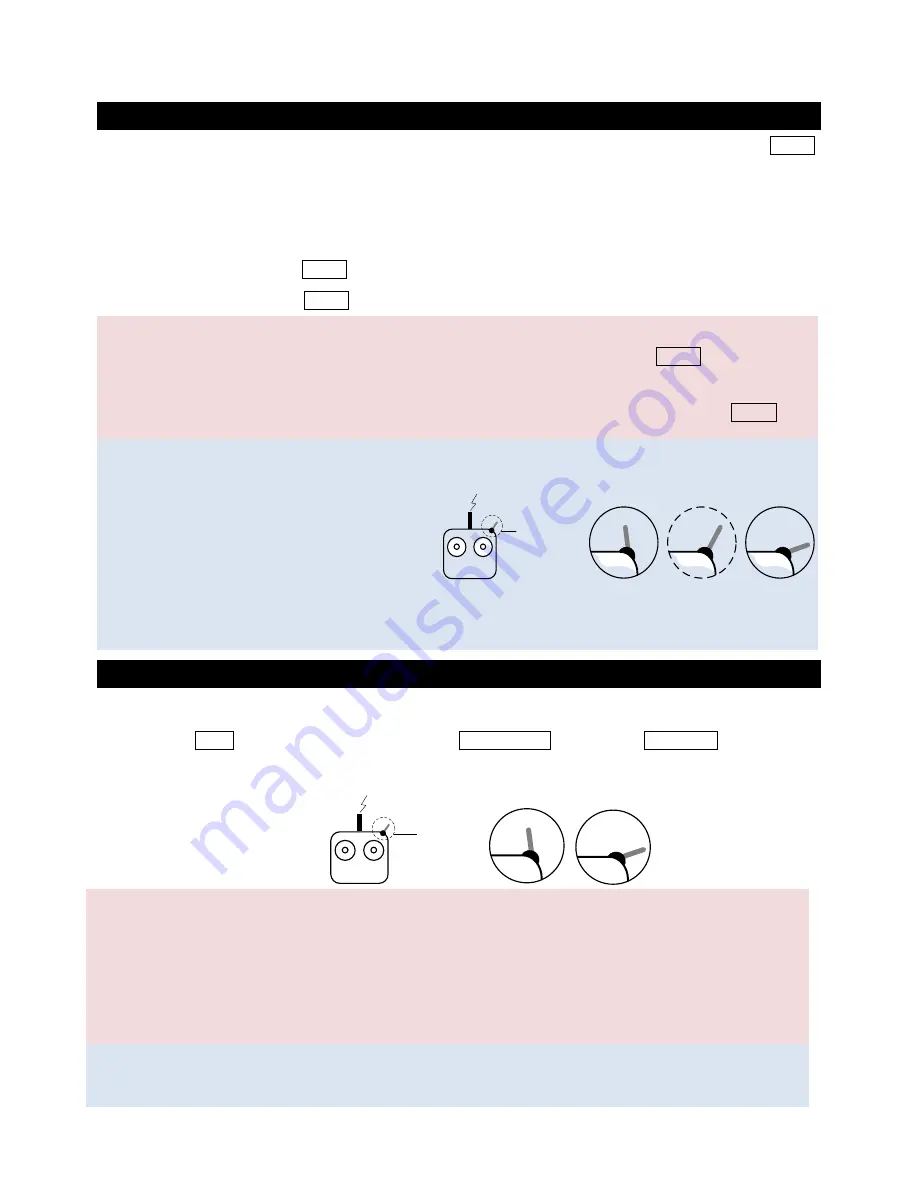
©2013
DJI Innovations. All Rights Reserved.
17
The Working Modes/AUX2/AUX3 Switch Setup
Setting the Gimbal Working Mode Switch
Whichever 3-position switch you select as the working mode switch, wire the right channel of receiver to MODE
port. At each switch position, use end-point fine tuning to set the AUX2 channel of JR/7 channel of Futaba/Hitec
for the three Working modes.
Orientation-locked Mode Back to center
FPV Mode (Reset) MODE channel end-point 60%~90%
Non orientation-locked Mode MODE channel end-point 60%~90%
Notes:
The gimbal will work in Orientation-locked Mode, if there is no connection to the MODE port.
Gimbal default works in FPV Mode after power on.
The gimbal will maintain the Working Mode from the last moment if the cable between the MODE port
and the Receiver is disconnected while powered on.
Tips:
For the 3-position switch, you may assign:
Position-1 to Non orientation-locked
Position-2 to FPV Mode (Reset)
Position-3 to Orientation-locked
Position-1 and Position-3 can be reverse assigned.
One 2-position switch can be assigned for any two of the working modes as you like.
Setting the AUX2 Switch
The Z15 supports controlling the camera lens downward or forward in Reset Mode. Please wire the right channel of
receiver to the AUX2 port. You may assign: Position-1 to DOWNWARD; Position-2 to FORWARD; or reverse the
assignment.
Notices:
This function can only work in FPV Mode (Reset).
When this function is enabled, if the working mode switches from the other modes to the FPV Mode
(Reset), the gimbal will force the camera lens to face forward or downward depending on AUX2 Switch.
The camera orientation is forward while non-connection or disconnected.
Tips:
When the AUX2 port is connected to the Futaba S-Bus channel it is used as the S-Bus channel input.
Tx
1
2
3
3-Position
Switch
Tx
1
2-position
switch
2








































