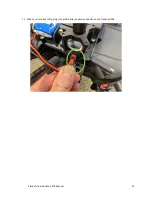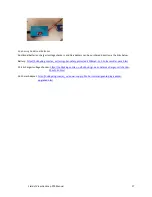Field of View GeoSnap PPK Manual 16
SYSTEM OPERATION
POWERING THE GEOSNAP PPK SYSTEM
Battery Information
Two Turnigy 9XR 2200mAh 11.1V Li-Po batteries are included for powering the system. These batteries have built-
in undervoltage protection, which means that power will be cut from the output leads if any cell drops below 3.0V
(thus preventing damage to the battery). The advantage of using these batteries to power the GeoSnap PPK (as
opposed to using power from the drone) is that the GeoSnap PPK can keep logging and maintain GPS lock, even if
the
drone’s
batteries needs to be swapped when mapping large areas.
Checking Battery Voltage
You can check the voltage of the entire battery and
it’s
individual cells by plugging
in the battery’s balance plug
into
the connector labeled “3 Cells” on
the included DC-4S charger/voltage checker (you can even do this while the
battery is powering the GeoSnap PPK).
A full battery has a total voltage of 12.4V - 12.6V. The battery is practically depleted once has reached 10V. A fully
charged battery can run the GeoSnap PPK for about 6 hours.
Battery Charging
1)
Plug in the AC adapter into the wall.
2)
Plug in the barrel power plug from the AC adapter into the DC-4S charger/voltage checker. Check to make
sure that 3 dashes are displayed before plugging in the battery (this indicates that there is indeed power
getting to the charger
and that it won’t just operate as a voltage checker
).
3)
Insert the balance plug of the ba
ttery into the connector labeled “3 Cells”. The charger will display the
overall voltage battery and the voltage of each cell as it charges. Charging a fully depleted battery takes
about 2 hours and 30 minutes.
4)
Once the battery is fully charged, the ch
arger will display “FUL” and begin to beep. At this point you
should disconnect the battery and unplug the AC adapter from the wall.