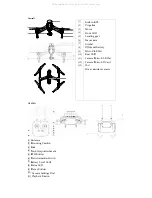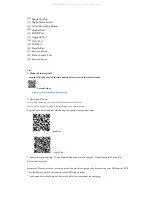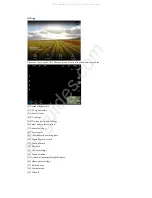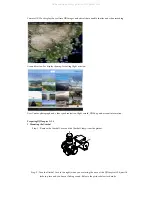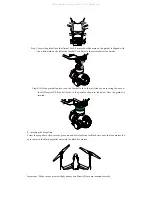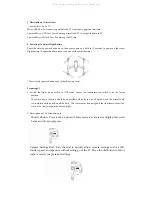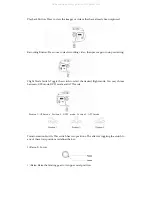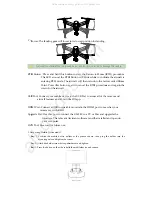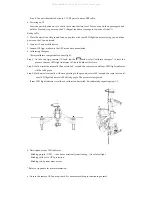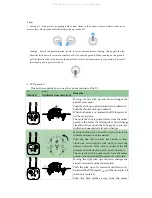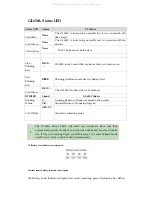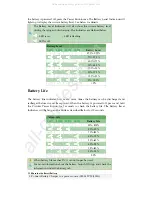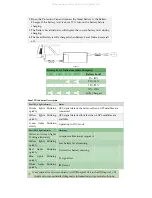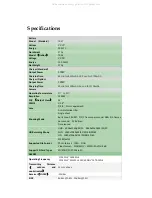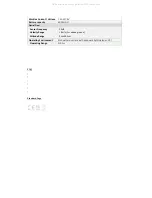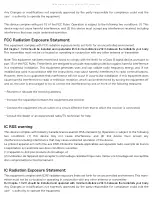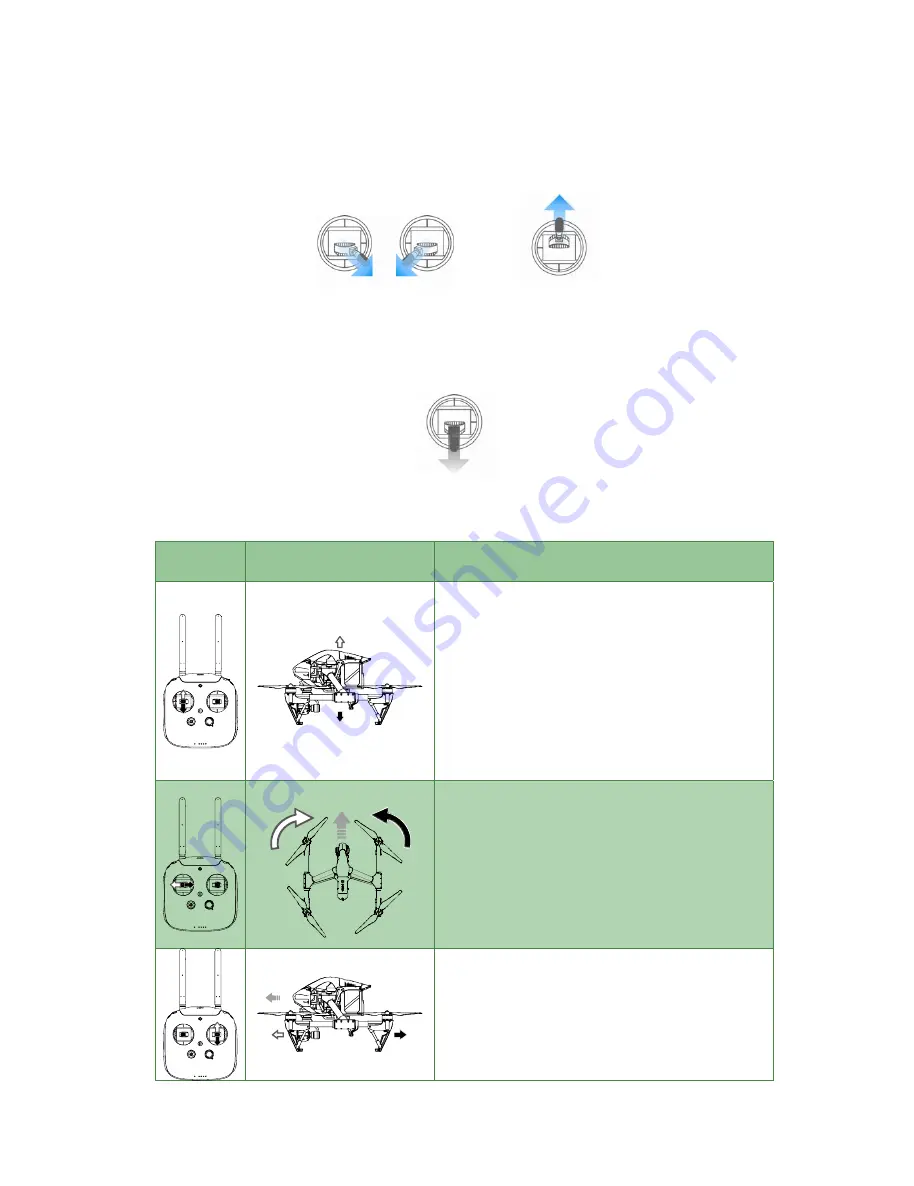
Flight
1.
Taking
off
:
Start
motors
by
pulling
both
control
sticks
to
the
bottom
corners.
Release
sticks
once
motors
start.
Slowly
push
the
left(throttle)
stick
up
to
take
off.
Landing
:
Switch
the
transformation
switch
to
lower
position
before
landing.
Gently
pull
the
left
(throttle)
stick
down
to
lower
the
aircraft
until
it
touches
the
ground.
When
landing
on
the
ground,
pull
the
throttle
stick
to
the
bottom,
then
pull
both
sticks
to
bottom
corners
to
stop
motors.
Power
off
the
aircraft
prior
to
power
off
the
C1.
2.
C1
Operation
This
section
explains
how
to
use
the
various
features
of
the
C1.
C1
(Mode
2)
Aircraft
(
indicates
nose
direction)
Remarks
Moving
the
left
stick
up
and
down
changes
the
aircraft’s
elevation.
Push
the
stick
up
to
ascend
and
down
to
descend.
Push
the
throttle
stick
up
to
takeoff.
When
both
sticks
are
centered,
the
DJI
Inspire
1
will
hover
in
place.
The
more
the
stick
is
pushed
away
from
the
center
position,
the
faster
the
DJI
Inspire
1
will
change
elevation.
Always
push
the
stick
gently
to
prevent
sudden
and
unexpected
elevation
changes.
Moving
the
left
stick
to
the
left
or
right
controls
the
rudder
and
rotation
of
the
aircraft.
Push
the
sick
left
to
rotate
the
aircraft
counter
clock
‐
wise,
and
push
the
stick
right
to
rotate
the
aircraft
clockwise.
If
the
stick
is
centered,
the
DJI
Inspire
1
will
stay
facing
its
current
direction.
The
more
the
stick
is
pushed
away
from
the
center
position,
the
faster
the
DJI
Inspire
1
will
rotate.
Moving
the
right
stick
up
and
down
changes
the
aircraft’s
forward
and
backward
pitch.
Push
the
stick
up
to
fly
forward
and
down
to
fly
backward.
The
DJI
Inspire
1
will
hover
in
place
if
the
stick
is
centered.
Push
the
stick
further
away
from
the
center
V2.0
V2.0
V2.0
V2.0
V2.0
All manuals and user guides at all-guides.com