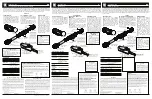- 3 -
1.
PITCH RESET
– Press to reset the pitch for the deck.
2.
KEY LOCK
– Toggle Key Lock for the deck.
3.
SAMPLERS (S1 to S8)
– Play the samplers S1 to S4 on Deck A and S5 to S8 on Deck B.
4.
RELOOPERS
– Press and hold to enable the 3 RELOOPERS on the deck.
5.
EQ KILL FILTERS
– Toggle the High Mid Low Kill Filters for the deck.
6.
SYNC
– Press for deck synchronization function.
7.
BEAT JUMP
– Press to jump one beat forward or backward for the deck.
8.
MONITOR
– Toggle the monitor function for the deck.
9.
PHONES VOLUME
– Control the headphones volume.
10.
SAMPLER VIEW
– Press to switch to Sampler view.
11.
LOAD A/B
– Press to load the selected song to Deck A or Deck B.
12.
PLAYLIST UP/DOWN
– Press to scroll through the playlist.
13.
PLAYLIST VIEW
– Press to switch to Playlist view.
14.
MASTER VOLUME
– Control the master volume.
15.
SCROPE
– Press to switch different views for the middle panel.
16.
MOUSE RIGHT BUTTON
– Right button for the integrated mouse.
17.
MOUSE PAD
– Integrated multi-touch mouse pad.
18.
CROSSFADER
– Press to control the crossfader.
19.
MOUSE LEFT BUTTON
– Left button for the integrated mouse.
20.
FX SELECT
– Press to select the FX for the deck.
21.
VOLUME FADER
– Press to control the channel volume for the deck.
22.
LOOP SIZE
– Press to adjust the Auto Loop size.
23.
PLAY
– Toggle Play or Pause for the deck. (This button will be lightened in BLUE only when
external DC Adaptor is connected)
24.
HOT CUE
– Press to select and jump to the CUE for the deck.
25.
CUE
– CUE for the deck. (This button will be lightened in RED only when external DC
Adaptor is connected)
26.
CUE IN
– Press this button and the HOT CUE buttons to set the Hot Cue.
D. TOP PANEL FEATURES
Summary of Contents for Deckadance edition
Page 26: ......