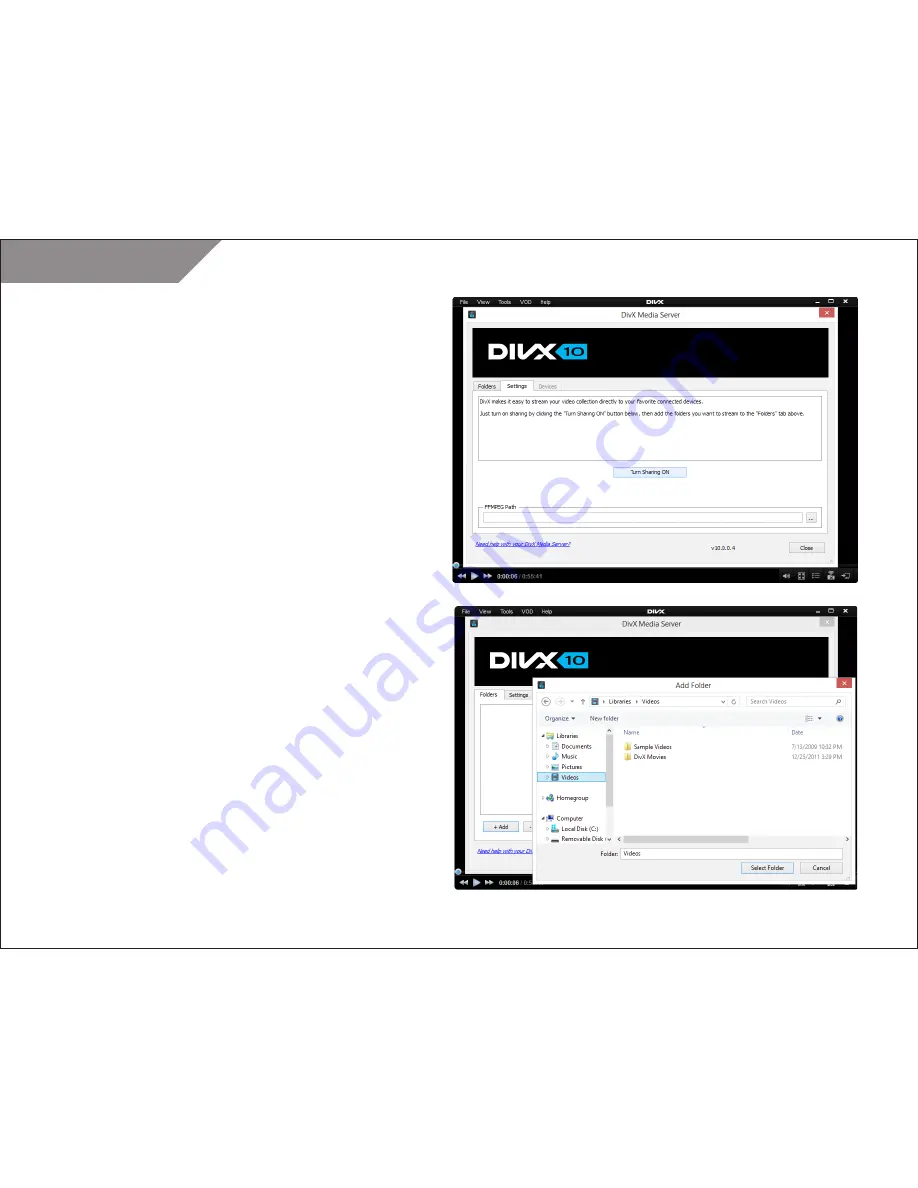
DivX 10
29
DivX, LLC
User Guide
Using DivX Media Server
To use DivX Media Server with a DLNA compatible device, the
computer with Player and the DLNA device must both be
connected to the Internet using the same network.
To start using DivX Media Server, it needs to be turned. In the device
pane of Player click on the “Stream” button and in the DivX Media
Server window click the “Turn sharing ON” button.
Once sharing is on, you’ll need to tell the media server where to
find the files that you want to share across your network.
Click on the FOLDERS tab to see the folders that will be shared over
the network (this is necessary for your DLNA devices to be able
to access the videos on your computer). By default, it is the DIVX
MOVIES folder. This folder is created automatically when DivX 10 is
installed on your computer. You can change this setting to share
any folder on your computer, or to add multiple folders to your
server at once.
You can select multiple folders to share via DivX Media Server by
adding them to the Folders list. Simply click the “+ ADD” button to
start browsing your computer for the folders to add to the server.
Use the “-REMOVE” button to remove folders from the list. There
is also a “RESTORE” button which will set the folders back to the
default state, which will share only the DivX Movies folder.






























