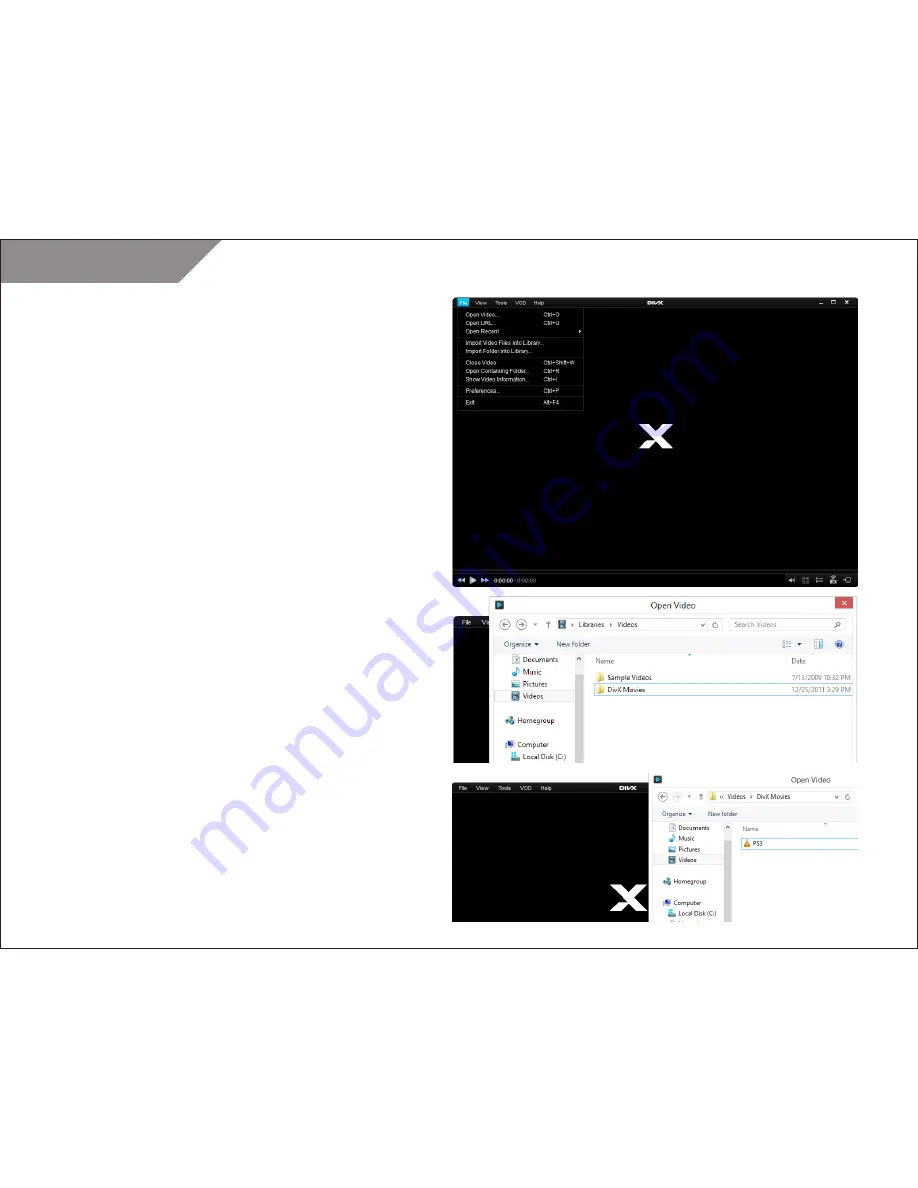
DivX 10
18
DivX, LLC
User Guide
Player accepts the most popular digital video formats (AVI, DIVX,
MKV, MP4, MOV, WMV) and offers advanced features (multiple
subtitles, audio tracks, smooth FF/RW) so it’s the only tool you
need for high-quality playback of your video collection. For
details on file support, see this table.
Opening a File
In order to open and play a video stored on your hard drive, on
your USB memory stick attached to your computer or from a
CD/DVD or USB loaded into your computer, you can use one
of the following methods:
STEP 1
Click on the FILE menu and select “Open”. Then navigate
your computer’s folders to pick the file you want to play.
STEP 2
Browse the folders on your computer to find the video you want
to play. Double click the file (if that format is already set to use
Player as the default program) or right-click and select “Open
With…” then pick DivX Player.
STEP 3
Drag and drop the video from its location on your computer
onto the Player screen
TIP:
If the playback of your video suddenly stops and you see
a promotional banner inside the player screen, this means either
that it was the end of the video or that the file is damaged. Player
will never stop the playback of your video to display a banner.
It will only show ads once the video is done playing, unless
banner ads have been disabled in your Preferences.
PLAYBACK






























