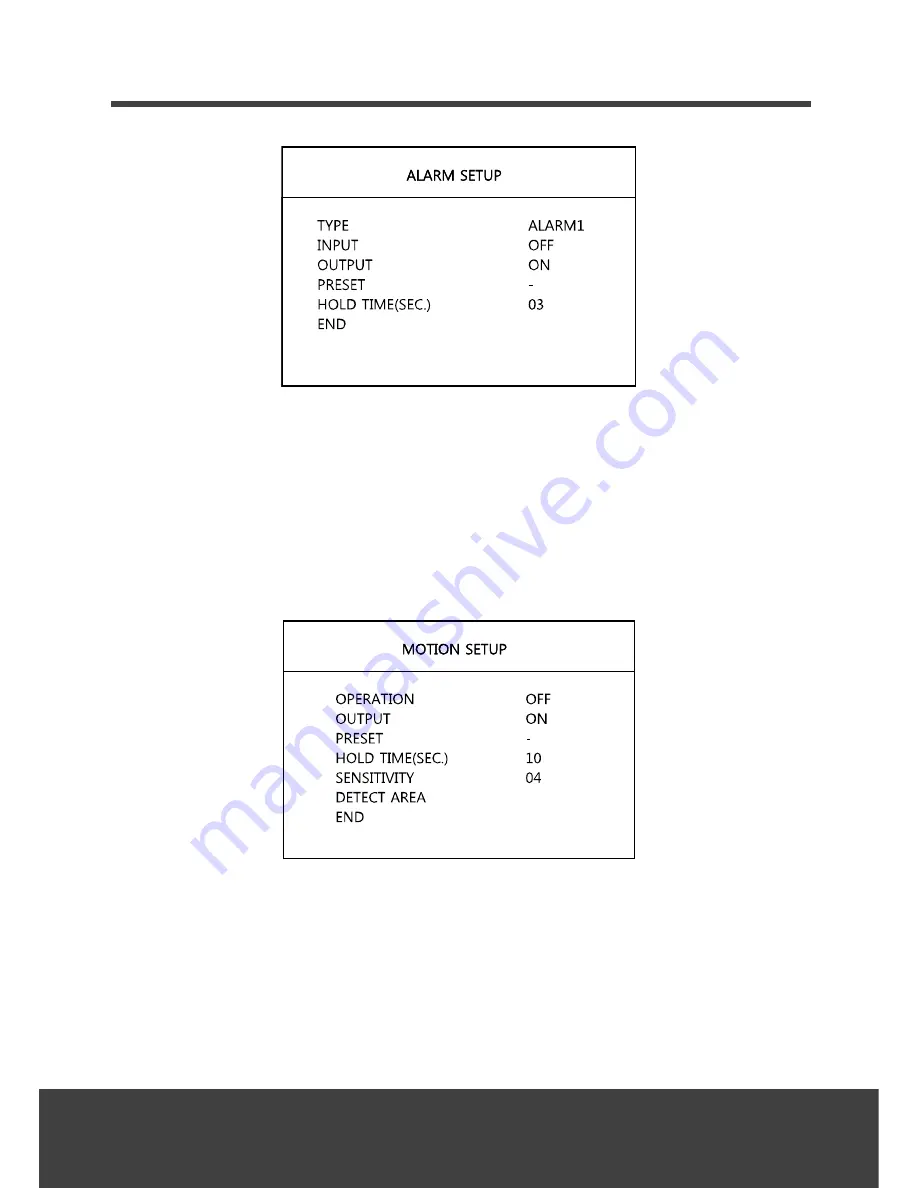
23
FUNCTION
TYPE
: Set the desired alarm input number. ( ALARM1, ALARM2)
INPUT
: Use this feature to designate dry contact relays (OFF, N/O and N/C) for alarm input.
OUTPUT
: Set to ON to activate the relay output for alarm.
PRESET
: Select the desired preset number for alarm action.
HOLD TIME
: Set the dwell time of the relay output for alarm output.(1~60seconds)
MOTION:
This camera has a feature that allows you to observe movements of objects on
the screen, and motion icon appears on the screen when movement is detected.
OPERATION
: Set to ON to enable the motion.
OUTPUT
: Set to ON to activate the relay output during the motion action.
PRESET
: Select the preset number after detecting the motion.
HOLD TIME
: Set the dwell time of the motion action from 03 to 60 seconds.
SENSITIVITY:
Use this feature to select motion sensitivity from 1 to 8.






































