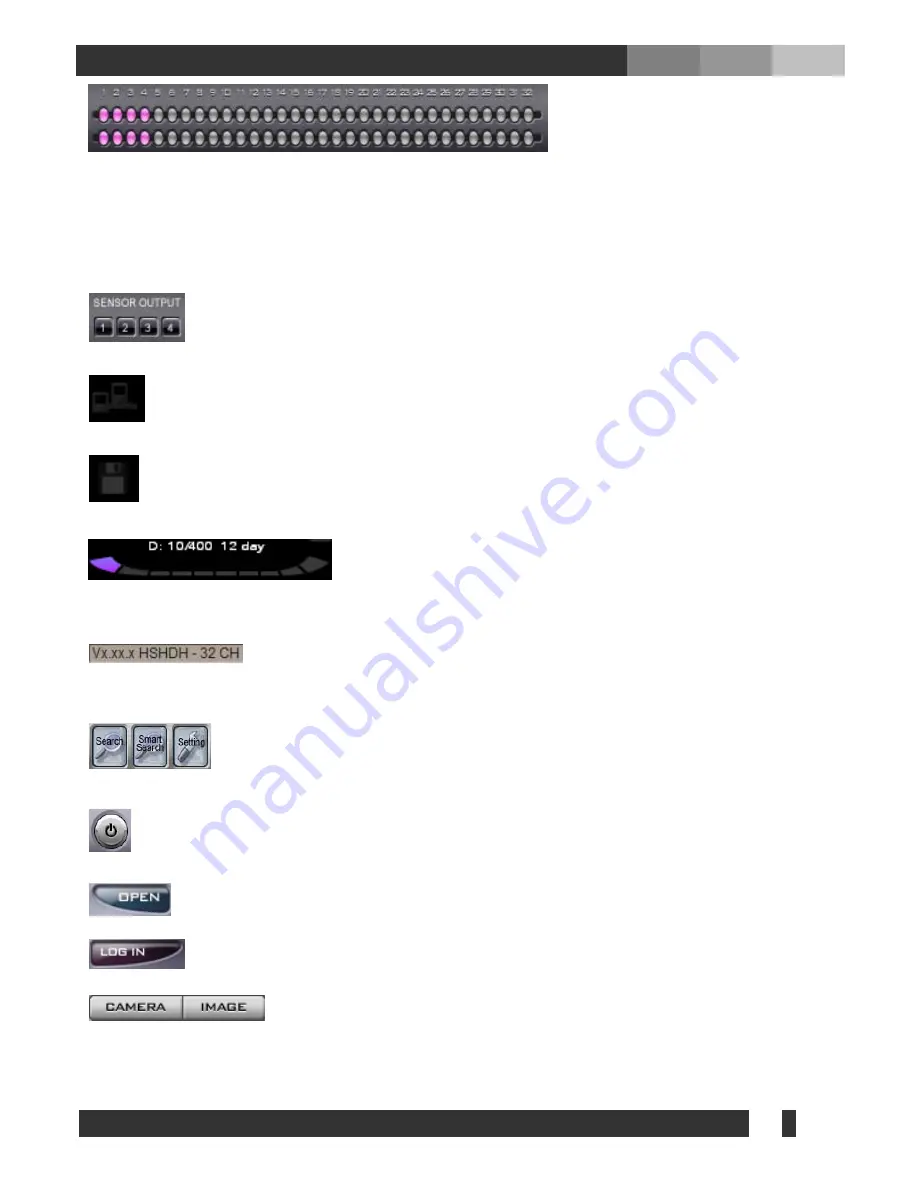
37
DiViS
www.DiViSdvr.com
: The image on the left shows the status
of the cameras being displayed and
recorded. The solid lights on the top row
indicate that images are being transmitted from the camera(s). The blinking lights on the top row, if any, indicate
that the camera(s) are enabled in the DiViS DVR Settings, but no signal(s) are being delivered for some reason,
such as no camera connectivity or weak signal. The solid lights on the bottom row indicate that the camera is
being recorded.
: This displays the status of the 4 digital outputs. A pressed tab indicates that particular relay is
active; a released tab indicates that the relay is inactive.
: When at least one network connection is made this image lids up. Move cursor over the image to
view the IP address of net client.
: Indicates backup execution.
: The numbers and bars on the bottom indicate the total number of
volumes and the number of volumes being used. Number of days for
currently recorded data is displayed at the end.
:
Displays current version of the software and the number of channels available in the
system.
: Shortcuts for Search, Setting, and Smart Search program.
: Exits the Main program.
: Press to open P/T/Z and image control menus.
: Press to open the login dialog – requires a valid username and password.
: Click "CAMERA" to use the CAMERA CONTROL options. Click "IMAGE" to use the
IMAGE CONTROL options for tuning the image color.
















































