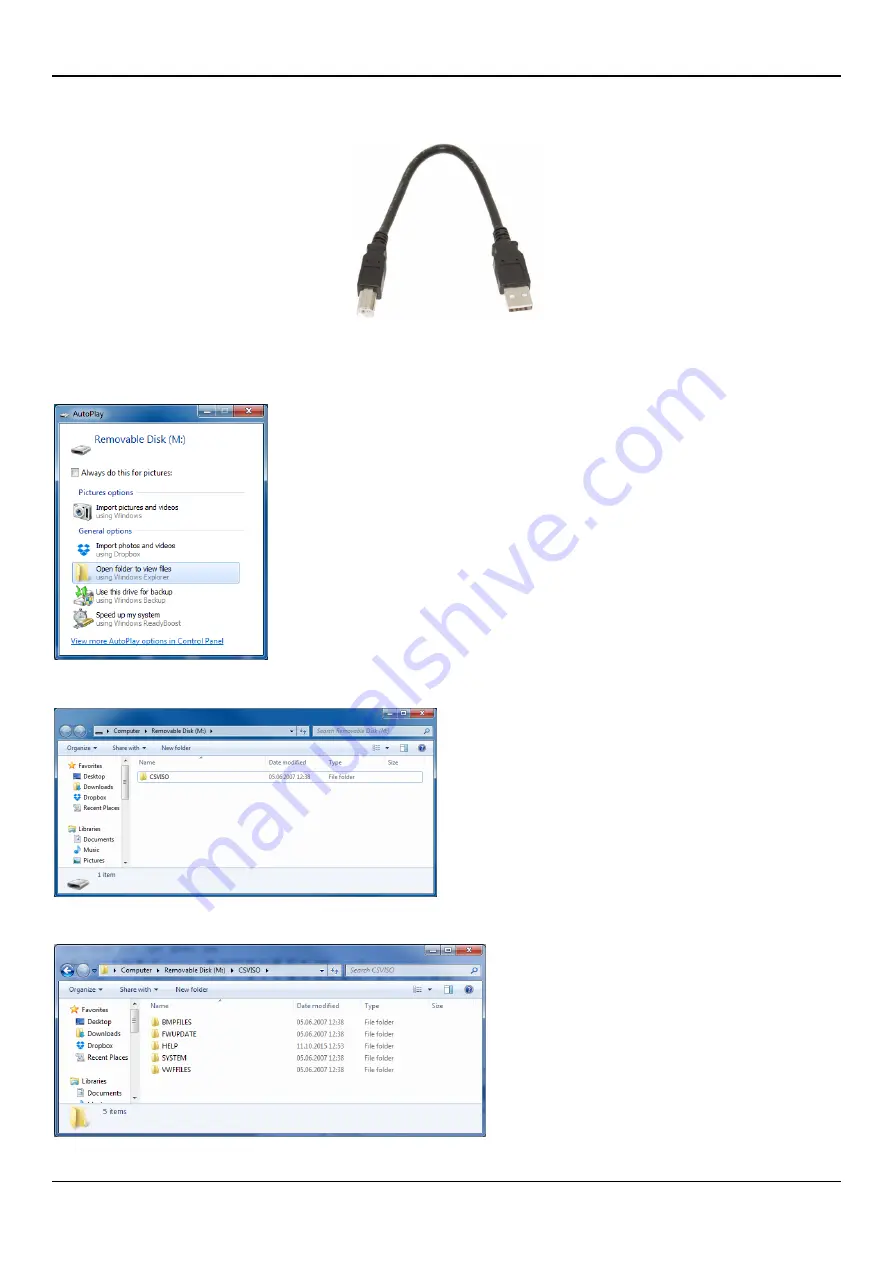
CarScope VISO Getting started manual
DITEX
Version 2.0/2016-08-30 - 9 - www.autoditex.com
You need a USB 2.0 cable type A male to type B male. This is the most common A to B
Male/Male type peripheral cable, the kind that’s usually used for printers.
1. Connect CarScope VISO and the computer using the USB cable.
2. Select
Data Management
from CarScope VISO home screen.
3. Wait the computer to recognize CarScope VISO as a removable disk.
4. Select “Open folder to view files” option
5. Open CSVISO folder
This is CarScope VISO device folder and you can copy files and folders from/to the computer.











