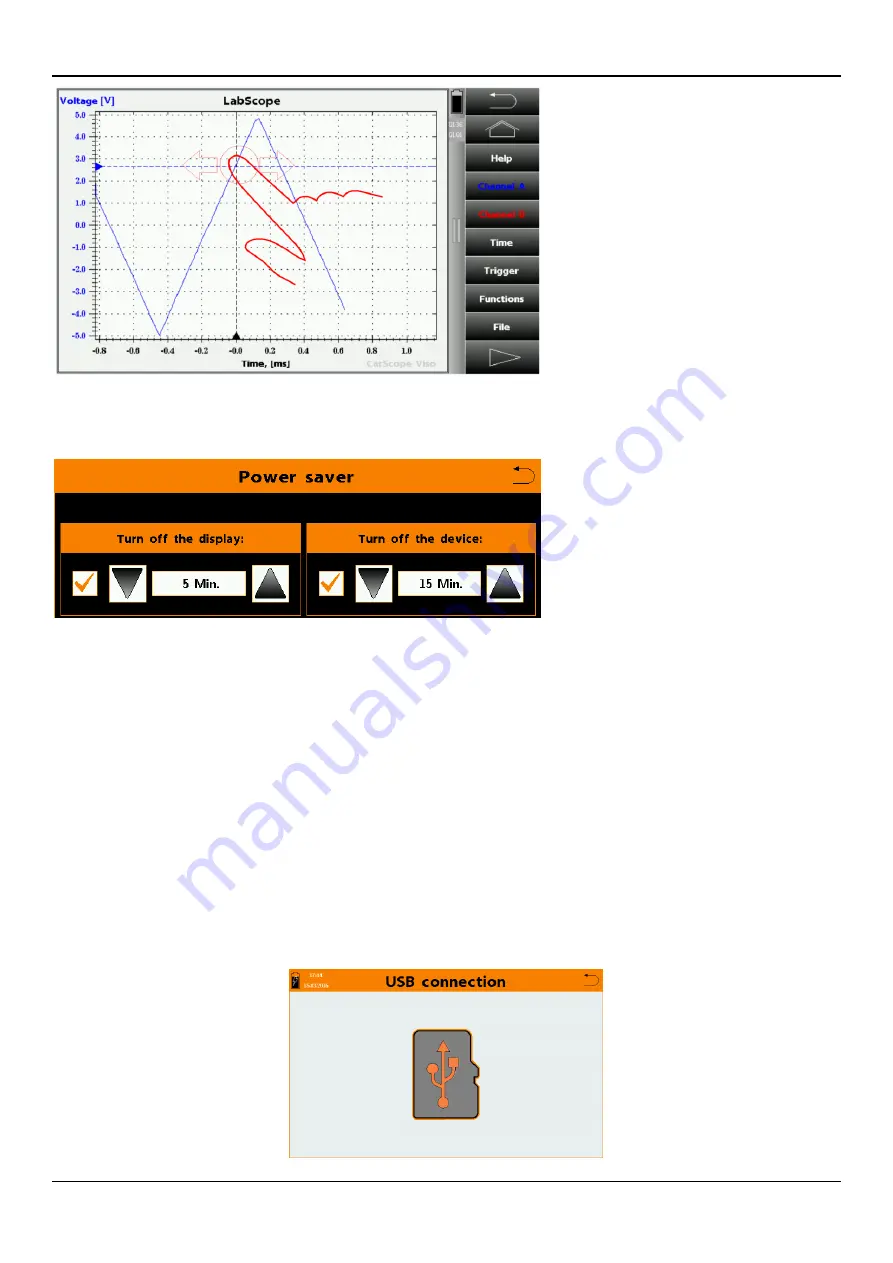
CarScope VISO Getting started manual
DITEX
Version 2.0/2016-08-30 - 8 - www.autoditex.com
11. Power saver panel
You can access the power saver panel from:
Home screen > Settings > Power saver
The power saver system allows you to save battery power and has two options:
-
Turn off the display option specifies the time after the display will be turned off when no activity
is detected.
Note: To wake up device when it’s in sleep mode and display is off, just tap anywhere on the
screen.
- Turn off the device option specifies the time after the device will be turned off when no activity
is detected.
Note: If the device is switched off, you can switch it on again by pressing and holding the
“multifunctional button” for approximately 4 seconds!
Each of these two parameters can be enabled or disabled.
12. USB connector function
This mode allows you to transfer files between CarScope VISO and a computer using a USB
cable.











