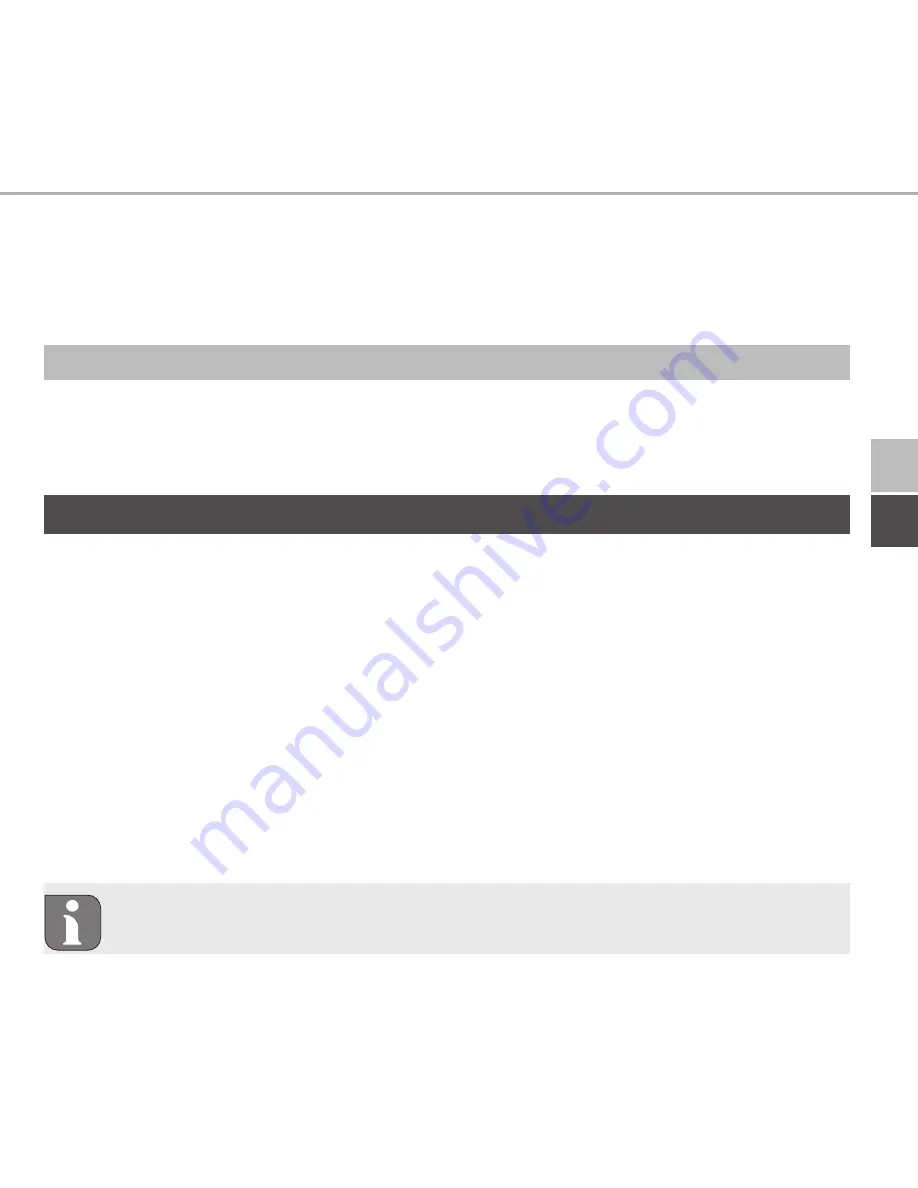
DEU
ENG
33
ENG
Function
• Do not expose the device to humidity, vibration, continuous sunlight or other
types of heat radiation, coldness, or mechanical loads. Ensure that children do
not play with this device or the packaging. Children must be monitored if nec-
essary.
2.3
Conformity
Hereby the manufacturer declares that the device complies with Regulation
2014/53/EU. The complete text of the EU Conformity Declaration is available under
the following URL: www.ditech-haustechnik.de
3 Function
The DITECH Smart Home iL room control unit Display DT5638 allows to set the room
temperature in a time-controlled way in order to adapt the heating phases to your
individual requirements. The room control unit measures the temperature and trans-
mits these data cyclically to the DITECH Smart Home iL Base station DT5637 or to
connected radiator thermostats. The registered values allow an exact regulation of
the room temperature. The target temperature can be set manually with the setting
wheel.
Communication with other components will be performed over the Homematic
(HmIP) radio protocol. The radio transmission is done on a non-exclusive transmis-
sion path; thus, disturbance cannot be completely excluded. Disturbance impacts
can be caused by switching processes, electric motors or electric appliances.
The range within buildings can differ strongly from the range outside (in
open air).
















































