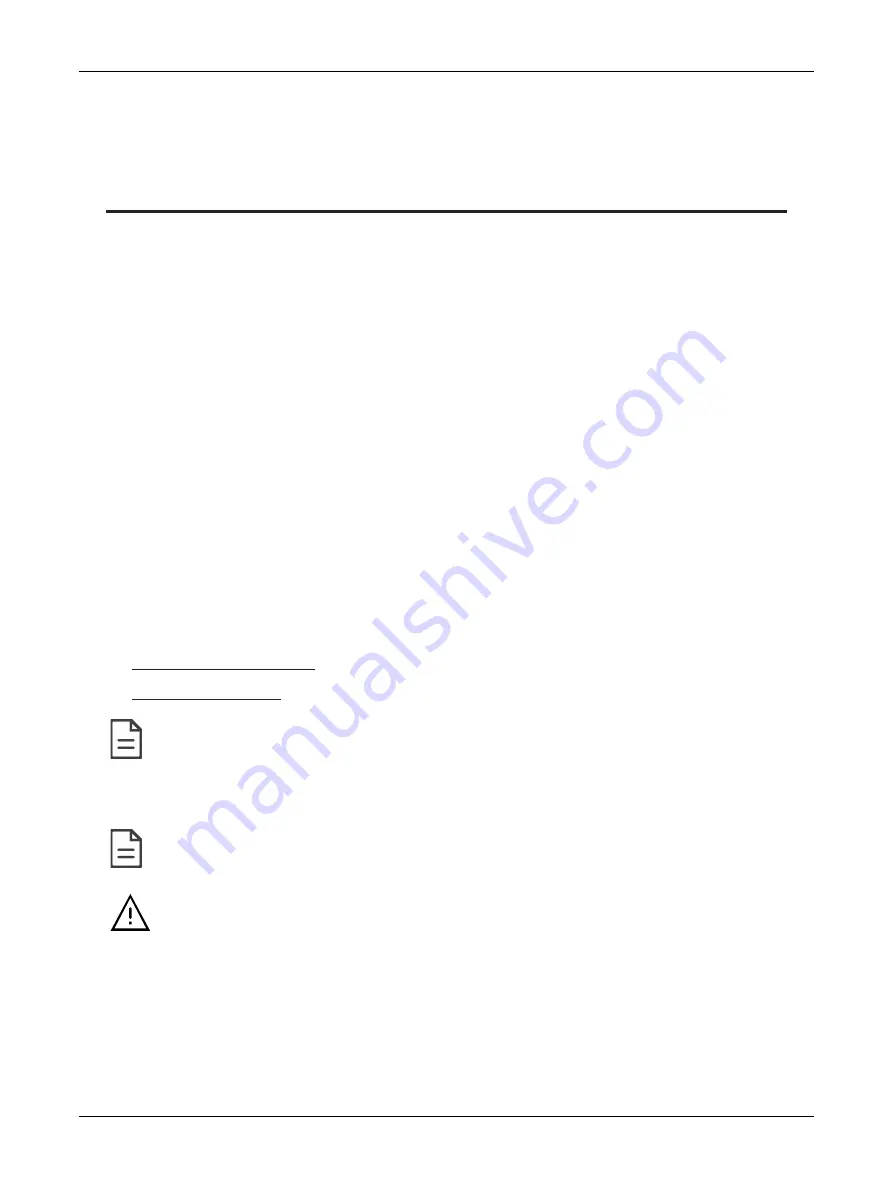
4
UNIWAVE
CHAPTER 1
Introduction
The UNIWAVE Series is a new range of modern wireless interfaces which allows users to manage all
comfort settings for a room. This technology is available in a remote-control version for control directly
from your desk or as a wireless wall-mounted sensor which is particularly suitable for renovation or
retrofit projects or areas where wiring is impossible.
About This User Guide
This user guide shows you how to setup and operate the Allure UNIWAVE and Remote UNIWAVE.
This user guide does not provide and does not intend to provide instructions for safe wiring practices.
It is the user’s responsibility to adhere to the safety codes, safe wiring guidelines, and safe working
practices to conform to the rules and regulations in effect in the job site jurisdiction. This user guide
does not intend to provide all the information and knowledge of an experienced HVAC technician or
engineer.
The UNIWAVE is a programmable communicating sensor and remote that can have many different
configurations. While all efforts were made to show every option, icon, and screen available, some op-
tions represented in this document may or may not be available to you on your UNIWAVE device
based on its EC-
gfx
Program code.
Referenced Documentation
The follow documentation is referenced in this document.
£
Device Installation Guides
£
EC-
gfx
Program User Guide
£
ECLYPSE User Guide
EC-
gfx
Program is the programming software used by techncians to configure the User Interface and screens of
UNIWAVE device.
Conventions Used in this Document
This is an example of Note text. Wherever the note-paper icon appears, it means the associated text is
giving a time-saving tip or a reference to associated information of interest.
This is an example of Caution or Warning text. Wherever the exclamation icon appears, it means that there
may be an important safety concern or that an action taken may have a drastic effect on the device,
equipment, and/or network if it is improperly carried out.
Introduction
Summary of Contents for Allure UNIWAVE
Page 1: ...User Guide UNIWAVE...
Page 16: ...UNIWAVE_UG_10_EN...


































