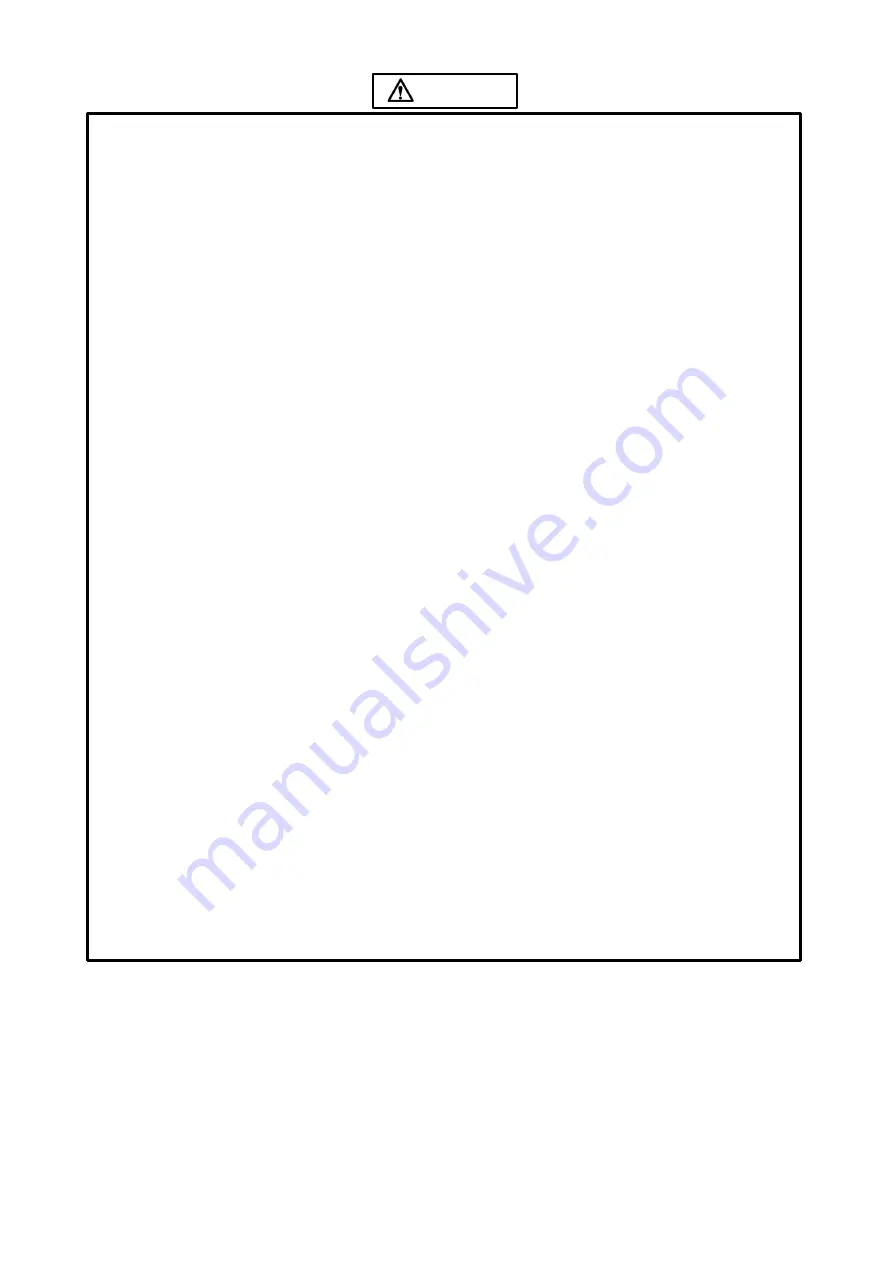
5
This charging station is for indoor use only in a dry area. Do not position in any location near water.
Positioning this product outside, or inside in a location near water may cause damage to property
or injury to persons. Please read and abide by the 'Safety Warning' carefully.
Ensure the charging station is assembled and installed in a way that prevents a person tripping
over
the power cable or the unit falling from its location.
Please ensure the packing materials are disposed of completely to prevent injury to children.
Do not install in an area with high temperature, high humidity, or areas where the charging station
may come into contact with water.
Do not install near air conditioners, or in areas with excessive dust, smoke, or vibration. The charging
station should be installed on a horizontal, flat surface to ensure it does not fall.
Do not modify or alter the product in any way.
Do not use the product, or any parts, if they are damaged.
All cables and adapters should be connected and disconnected slowly and carefully. Ensure
suitable
packaging for transport of the product based on its 'Specifications'.
Do not lean on the charging station.
Keep the small parts away from children to prevent them from swallowing.
If the charging station won’t be used for a long time, please turn it off and pull out the power plug.
To adjust the position of the charging station, please disconnect all power cords and move slowly t
o
prevent unit from tipping over.
Do not scratch or knock the LCD with hard object, or twist and squeeze the LCD.
Do not turn on the unit immediately when it is moved from a place with low temperature to high
temperature, or else it will cause condensation and malfunction.
Before cleaning the charging station, please pull out the power plug; wipe with soft cloth; do not
use industrial chemicals; prevent foreign matters from entering the machine. Improper cleaning
(such as cleaning solution, water) may damage the product, erase the printed information, and even
cause damage of the components if fluid flows in, resulting in machine failure.
The power of the charging station can be cut off by pulling out the plug.
If the LCD screen ruptures and the liquid splashes on the skin, please rinse for 15 minutes with clean
water immediately, and consult your doctor.
Use the charging station properly: Use in proper lighting conditions; insufficient lighting or
extended
viewing
may
impair your eyesight.
When the plug or coupler is used as disconnection device, it should be easy to operate the device.
Insert the plug into the outlet properly, or else it may cause sparks and fire.
The technical specifications printed herein and on the packaging are subject to change without prior
notice. The
m
anual may be slightly different from actual operation
.
CAUTION
: Disconnect the power plug before assembling or disassembling the unit!
CAUTION






































