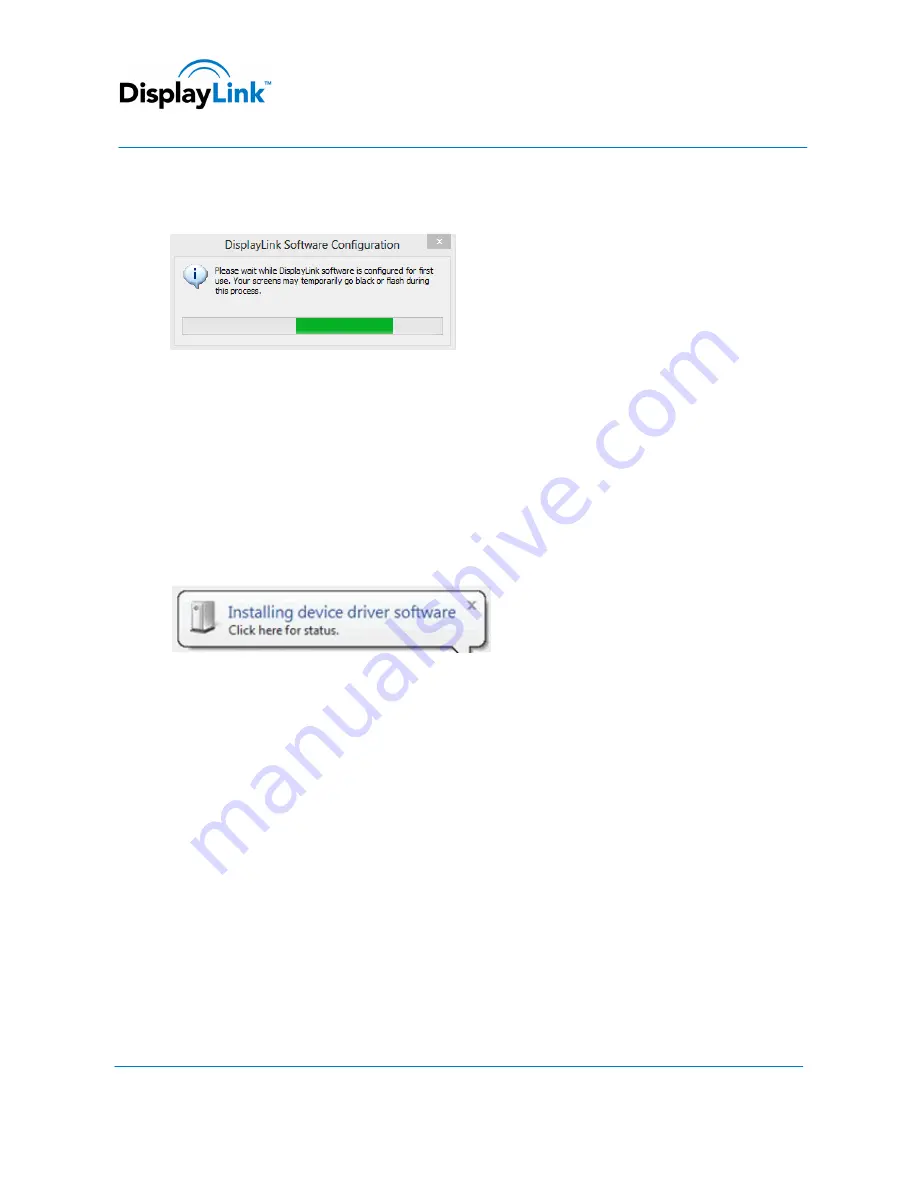
© DisplayLink 2013 – Issue 1
Page
9
DisplayLink USB Graphics User Manual
Software Version 7.4
4.
Connect your DisplayLink device via the USB cable to your PC.
A message will be shown that DisplayLink software is configuring itself for first use:
5.
The screen should flash and the DisplayLink device should start to extend the Windows desktop.
Note
: On some machines you may need to reboot before you can use your DisplayLink enabled device.
4.2.
Windows 7
The preferred method of installation is using Window 7’s Windows Update facility.
To Install the DisplayLink USB Graphics on Windows 7
1.
Connect your DisplayLink device via the USB cable to your PC.
Windows detects the new hardware and automatically downloads the driver.
2.
Once downloaded, the install will run
The DisplayLink software end user licence agreement window opens.
























