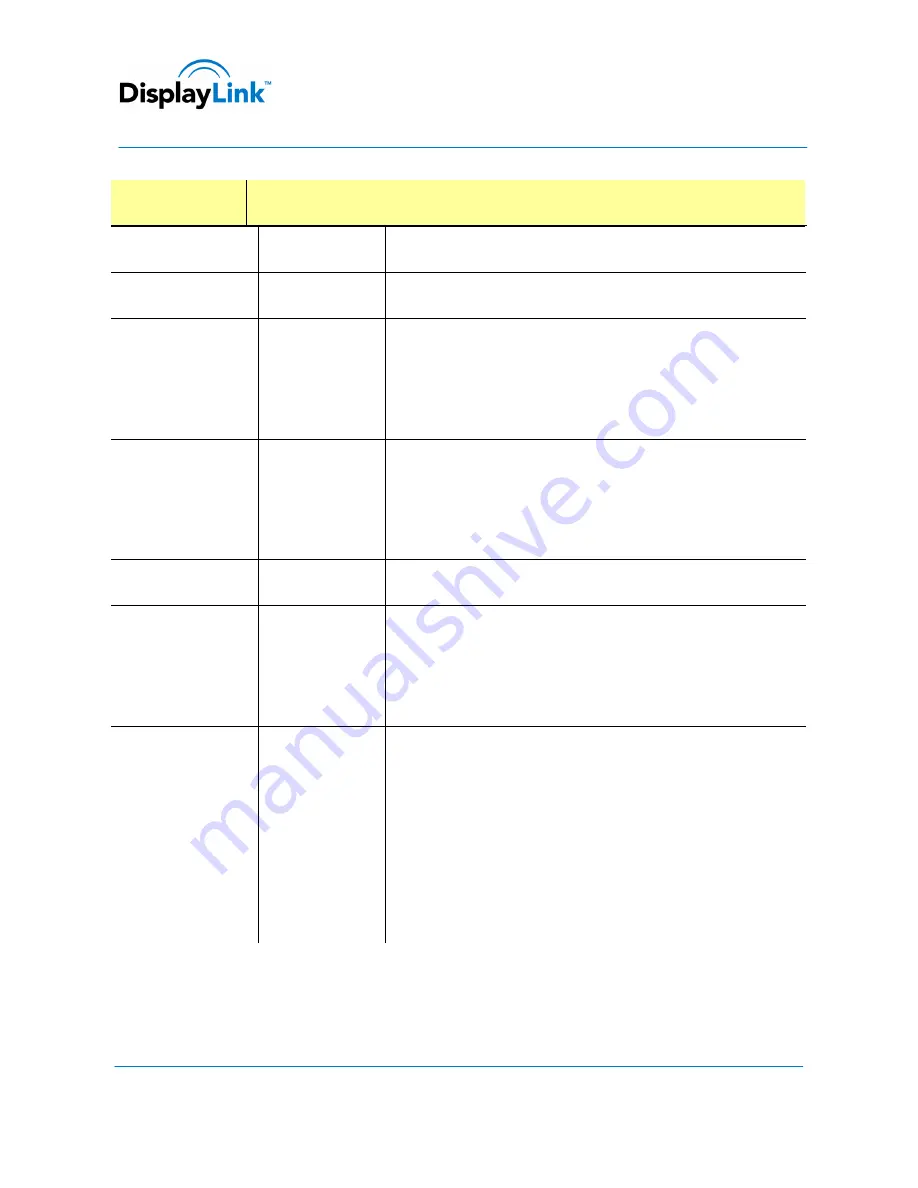
© DisplayLink 2013 – Issue 1
Page
21
DisplayLink USB Graphics User Manual
Software Version 7.4
Display Menu
Description
Extend
Extends your Windows desktop onto this display.
Set as Main Monitor
Sets this screen as the primary display.
Notebook Monitor Off
Switches off the display of the notebook and makes the DisplayLink
display the main display.
Note: This option will only appear when 1 DisplayLink USB screen, is
connected. It will also only appear on Laptop computers.
Mirror
Copies what is on the main display and reproduces it on this display.
Note: The resolution of this display and the primary must be the same
in mirror mode. This may be lower than the preferred resolution of
the display.
Off
Switches off this display.
Optimize for Video
(Windows Vista Only)
Select this option for better movie playback performance on the
DisplayLink enabled displays. Only select this option when playing
back video content.
Note
: Text may appear less clear when enabled.
Fit to TV
If the Windows desktop does not completely appear on the TV, this
option can be used to adjust the size of the Windows desktop. See “Fit
to TV” for details on how to configure this feature.
Notes:
This option will only appear when 1 DisplayLink USB screen, is
connected
This option will only work in extend mode. Selecting the
option in mirror mode will extend the displays.
5.5.1.
Setting the Display into Extend Mode
In extend mode, the monitor attached to the DisplayLink USB Graphics device forms part of the extended Windows
desktop. The extra desktop area is a great productivity aid, allowing more applications or documents to be visible at a
time.






























