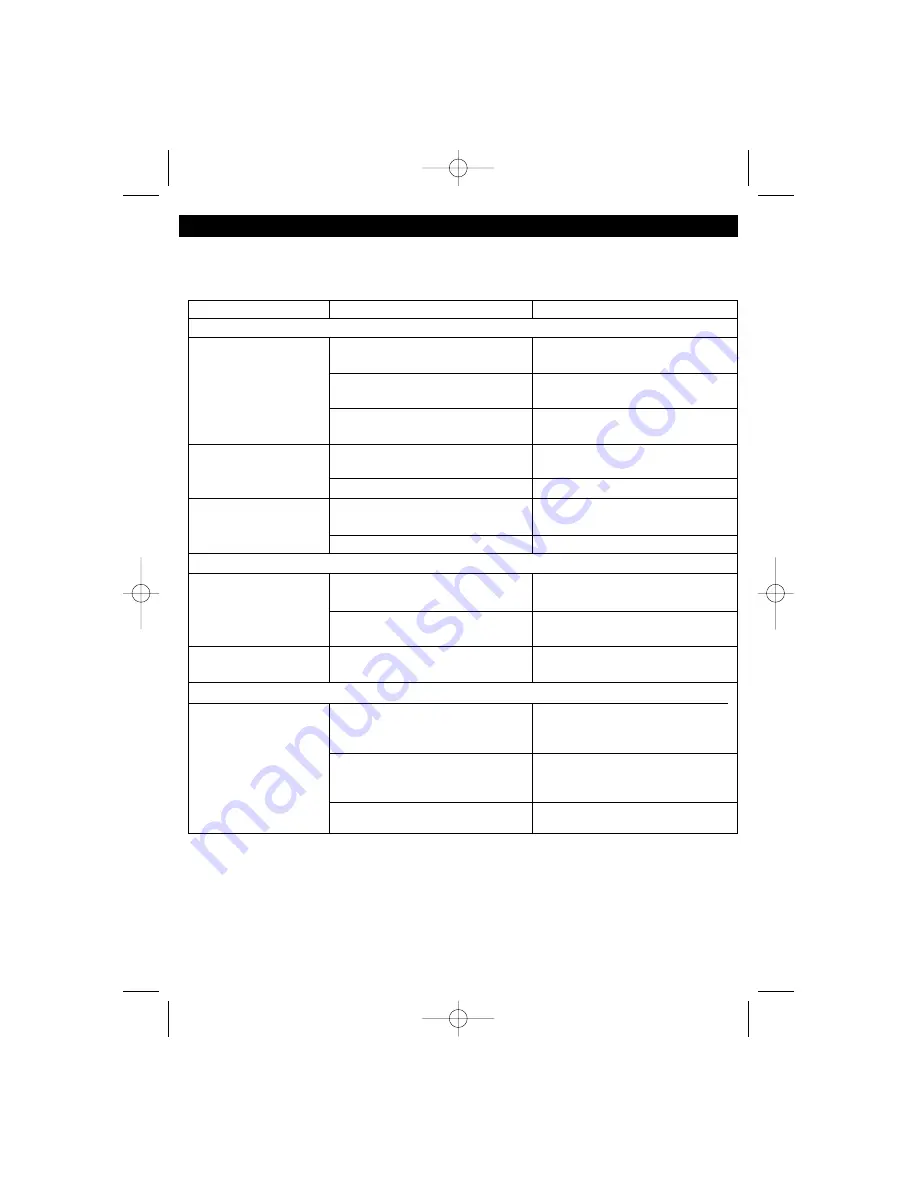
19
TROUBLESHOOTING GUIDE
Should this unit exhibit a problem, check the following before seeking service:
Symptom
Possible Cause
Solution
Radio
Noise or sound distorted
Station not tuned properly for
Retune the AM or FM broadcast
on radio broadcasts.
AM or FM.
station.
FM: Antenna is not properly
Reorient FM Antenna.
adjusted.
AM: Unit is not positioned
Rotate unit until best
correctly.
reception is obtained.
FM station not heard
Poor FM signal being received or
Retune station, try another station
in stereo.
Radio Band button was not pressed.
press Radio Band button.
Station is not broadcasting in stereo. Change stations.
AM or FM, no sound.
Radio Band button was not
Press the Radio band button to
pressed.
select the radio.
Volume at minimum.
Increase volume.
Compact Disc Player
CD Player will not play.
Play button was not pressed.
Press the Play button to
select and start playing the CD.
CD is not installed or installed
Insert CD with label side up.
upside-down.
CD skips while playing.
Disc is dirty or scratched.
Wipe disc with cloth (see page 18 or
use another disc).
General
No power.
AC plug is not inserted properly.
Connect AC power cord to AC wall
outlet and jack on rear of unit. Make
sure the plug is inserted securely.
Batteries are not inserted properly.
Make sure the batteries are inserted
according to the polarity inside the
battery compartment.
Batteries are dead or weak.
Replace batteries.
DB3000.O/M.QXD 1/24/03 4:06 PM Page 19



































